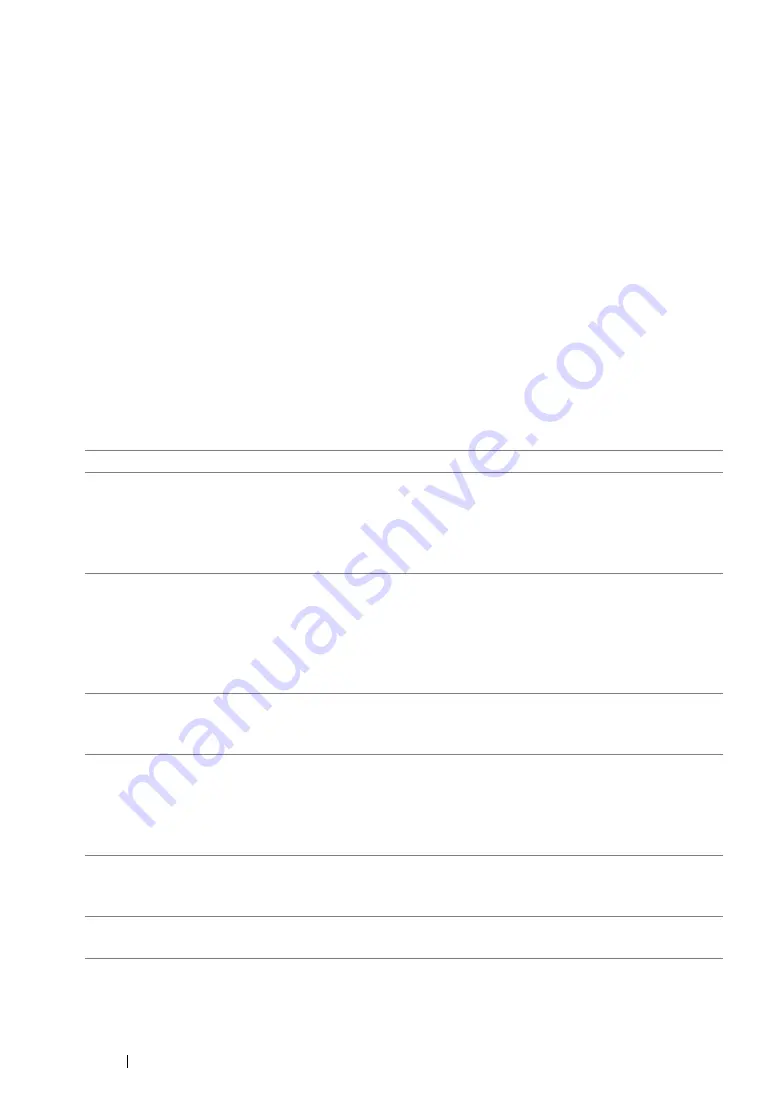
170
Printing Basics
Selecting Options for an Individual Job (Mac OS X)
To select print settings for a particular job, change the driver settings before sending the job to the
printer.
1
With the document open in your application, click
File
, and then click
.
2
Select your printer from
Printer
.
3
Select the desired printing options from the menus and drop-down lists that are displayed.
NOTE:
•
On Mac OS
®
X, click
Save As
on the
Presets
menu screen to save the current printer settings. You can
create multiple presets and save each with its own distinctive name and printer settings. To print jobs
using specific printer settings, click the applicable saved preset in the
Presets
menu.
4
Click
to print the job.
Mac OS X Print Driver Printing Options:
The table shown below uses Mac OS X 10.6 TextEdit as an example.
Printing options for Mac OS X
Item
Printing Options
•
Copies
•
Collated
•
Pages
•
Paper Size
•
Orientation
Layout
•
Pages per Sheet
•
Layout Direction
•
Border
•
Two-Sided
•
Reverse page orientation
•
Flip horizontally
Color Matching
•
ColorSync
•
In printer
•
Profile
Paper Handling
•
Pages to Print
•
Page Order
•
Scale to fit paper size
•
Destination Paper Size
•
Scale down only
Cover Page
•
Print Cover Page
•
Cover Page Type
•
Billing Info
Scheduler
•
Print Document
•
Priority
Summary of Contents for DocuPrint M255 df
Page 1: ...User Guide DocuPrint M255 df M255 z ...
Page 48: ...48 Basic Operation ...
Page 85: ...Printer Connection and Software Installation 85 5 Select Advanced ...
Page 180: ...180 Printing Basics ...
Page 242: ...242 Scanning ...
Page 280: ...280 Faxing ...
Page 338: ...338 Using the Operator Panel Menus and Keypad ...
Page 414: ...414 Maintenance 7 Place the printer at a new location and replace the paper tray ...
Page 418: ...418 Contacting Fuji Xerox ...






























