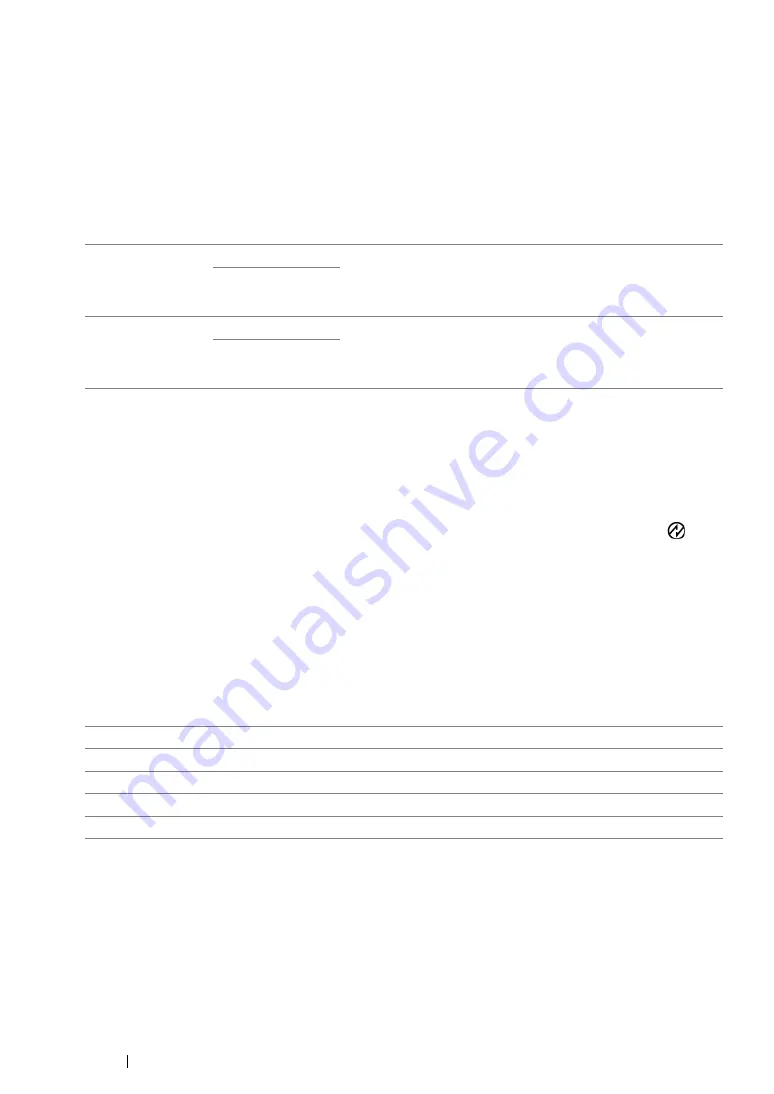
306
Using the Operator Panel Menus and Keypad
System Settings
Use the
System Settings
menu to configure a variety of printer features.
• Power Saver Timer
Purpose:
To specify a time period before the printer enter each power saver mode.
Values:
Select
1min
(default) for
Low Power Timer
if your printer shares an electrical circuit with your room
lights and you notice them flickering. Otherwise, select a high value to keep your printer available for
frequent use with the minimum warm-up time.
The printer automatically exits a power saver mode when it receives a print job from a computer or fax
data through the telephone line. Alternatively, you can manually bring it back to the ready-to-print
state. Press any button on the operator panel in Low Power mode. In Sleep mode, press the
(
Energy Saver
) button. Whether the printer is in Low Power or Sleep mode, it will take about 25
seconds for the printer to resume the ready-to-print state.
• Auto Reset
Purpose:
To specify a time period before the printer restores the default setting for the current menu item and
resumes the ready-to-print state when an attempt to change the setting is left unfinished.
Values:
Low Power
Timer
1min*
By default, the printer enters Low Power mode in one minute
of inactivity after completion of the last job. You can change
the
Low Power Timer
setting within a range from 1 to 30
minutes.
1min - 30min
Sleep Timer
6min*
By default, the printer enters Sleep mode in six minutes of
inactivity starting from the moment it entered Low Power
mode. You can change the
Sleep Timer
setting within a
range from 6 to 11 minutes.
6min - 11min
*
Factory default menu setting
45sec*
1min
2min
3min
4min
*
Factory default menu setting
Summary of Contents for DocuPrint M255 df
Page 1: ...User Guide DocuPrint M255 df M255 z ...
Page 48: ...48 Basic Operation ...
Page 85: ...Printer Connection and Software Installation 85 5 Select Advanced ...
Page 180: ...180 Printing Basics ...
Page 242: ...242 Scanning ...
Page 280: ...280 Faxing ...
Page 338: ...338 Using the Operator Panel Menus and Keypad ...
Page 414: ...414 Maintenance 7 Place the printer at a new location and replace the paper tray ...
Page 418: ...418 Contacting Fuji Xerox ...






























