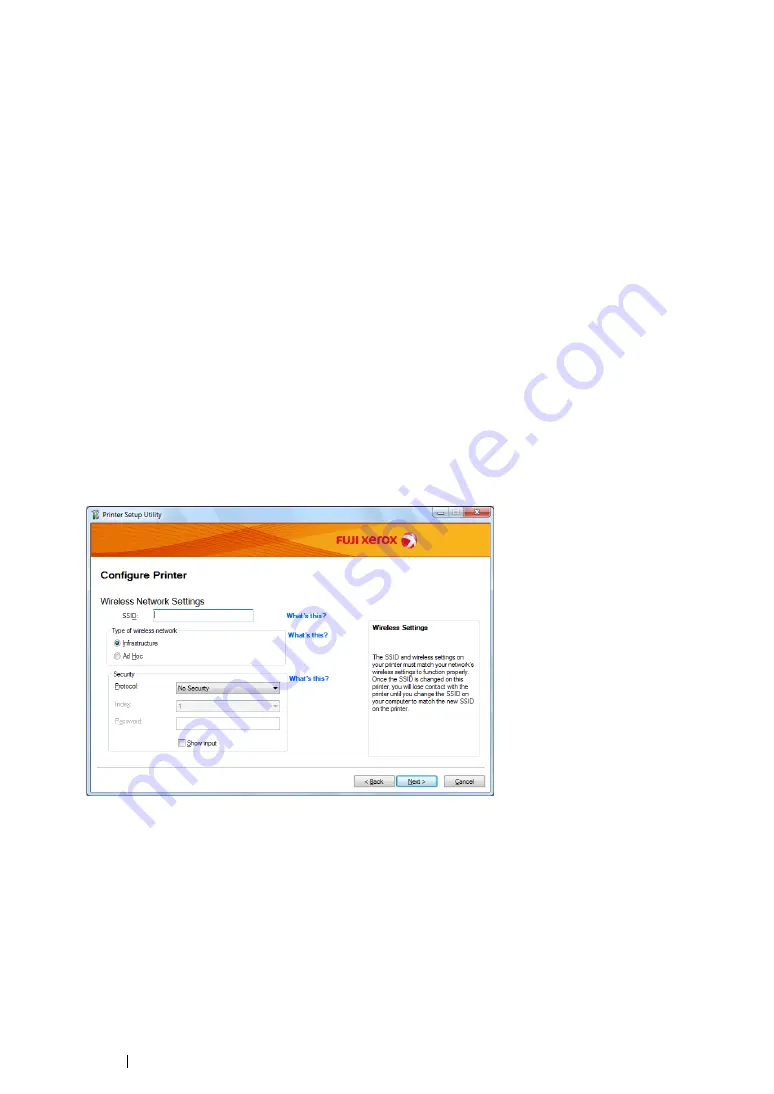
86
Printer Connection and Software Installation
• Select a connection method from the following
• "Ethernet Cable" on page 86
• "WPS-PIN" on page 91
• "WPS-PBC" on page 92
• "Operator Panel" on page 93
• "CentreWare Internet Services" on page 94
• Ethernet Cable
1
Select
Ethernet Cable
, and then click
Next
.
2
Follow the on-screen instructions, and then click
Next
.
The
Printer Setup Utility
screen appears.
3
Select the printer to be configured in the
Select Printer
screen, and then click
Next
.
NOTE:
•
If the printer to be configured is not listed in the
Select Printer
screen, try the following steps:
-
Click
Refresh
to update the information.
-
Click
Enter IP Address
, and then enter the IP address of your printer.
4
Enter the SSID.
5
Select
Type of wireless network
.
Summary of Contents for DocuPrint M255 df
Page 1: ...User Guide DocuPrint M255 df M255 z ...
Page 48: ...48 Basic Operation ...
Page 85: ...Printer Connection and Software Installation 85 5 Select Advanced ...
Page 180: ...180 Printing Basics ...
Page 242: ...242 Scanning ...
Page 280: ...280 Faxing ...
Page 338: ...338 Using the Operator Panel Menus and Keypad ...
Page 414: ...414 Maintenance 7 Place the printer at a new location and replace the paper tray ...
Page 418: ...418 Contacting Fuji Xerox ...






























