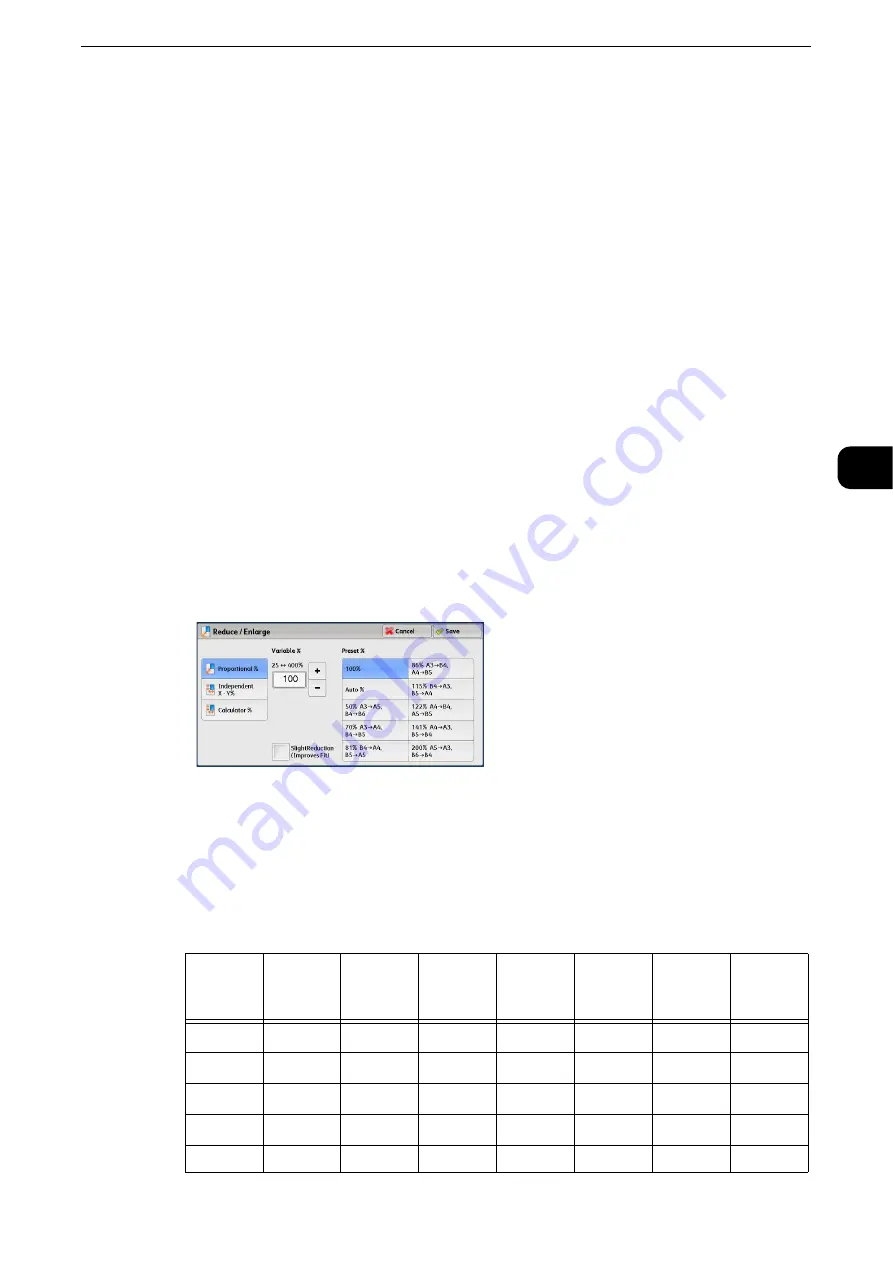
Copy
97
Copy
3
Auto %
Automatically determines the copy ratio based on the document size and the paper size
specified in [Paper Supply], and copies the document to fit into the paper.
Note
z
This cannot be selected together with [Auto Select] under [Paper Supply].
Ratios (3rd and 4th buttons)
Displays preset copy ratios.
Reference
z
You can change the copy ratio associated with each button. For information on the settings, refer to "Tools" > "Copy Service
Settings" > "Preset Buttons" > "Reduce/Enlarge - Button 3 - 4" in the Administrator Guide.
More
Displays the [Reduce/Enlarge] screen on which you can set [Proportional %], [Independent
X - Y%], and [Calculator %].
Reference
z
For information on the settings on the [Reduce/Enlarge] screen, refer to "When [Proportional %] is Selected" (P.97), "When
[Independent X - Y%] is Selected" (P.98), or "When [Calculator %] is Selected" (P.99).
When [Proportional %] is Selected
You can select a ratio from the standard copy ratios, or can enter a ratio directly.
1
Select a copy ratio, or specify a value.
Variable %
Specify a ratio in the range from 25 to 400% in 1% increments. To specify a value, use the
numeric keypad or [+] and [-]. Specifying "100%" allows you to make copies at the same
image size as the original document.
When you make enlarged/reduced copies from standard sized documents on standard
sized paper, the following copy ratios will be applied.
Copy
/
Original
A6
B6
A5
B5
A4
B4
A3
A6
100%
122%
141%
173%
200%
245%
*
283%
*
B6
81%
100%
115%
141%
163%
200%
*
230%
*
A5
70%
86%
100%
122%
141%
173%
*
200%
*
B5
57%
70%
81%
100%
115%
141%
*
163%
*
A4
50%
61%
70%
86%
100%
122%
141%
Summary of Contents for ApeosPort-VI C2271
Page 12: ...12...
Page 13: ...1 1Before Using the Machine...
Page 36: ...Before Using the Machine 36 Before Using the Machine 1...
Page 37: ...2 2Product Overview...
Page 54: ...Product Overview 54 Product Overview 2 3 Click OK...
Page 79: ...3 3Copy...
Page 185: ...4 4Fax...
Page 300: ...Fax 300 Fax 4...
Page 301: ...5 5Scan...
Page 413: ...6 6Send from Folder...
Page 434: ...Send from Folder 434 Send from Folder 6...
Page 435: ...7 7Job Flow Sheets...
Page 442: ...Job Flow Sheets 442 Job Flow Sheets 7...
Page 443: ...8 8Stored Programming...
Page 454: ...Stored Programming 454 Stored Programming 8...
Page 455: ...9 9Web Applications...
Page 458: ...Web Applications 458 Web Applications 9 Close Menu Hides the pop up menu...
Page 460: ...Web Applications 460 Web Applications 9...
Page 461: ...10 10Media Print Text and Photos...
Page 478: ...Media Print Text and Photos 478 Media Print Text and Photos 10...
Page 479: ...11 11Job Status...
Page 484: ...Job Status 484 Job Status 11 Print this Job Report Prints the Job Report...
Page 513: ...12 12Computer Operations...
Page 540: ...Computer Operations 540 Computer Operations 12...
Page 541: ...13 13Appendix...






























