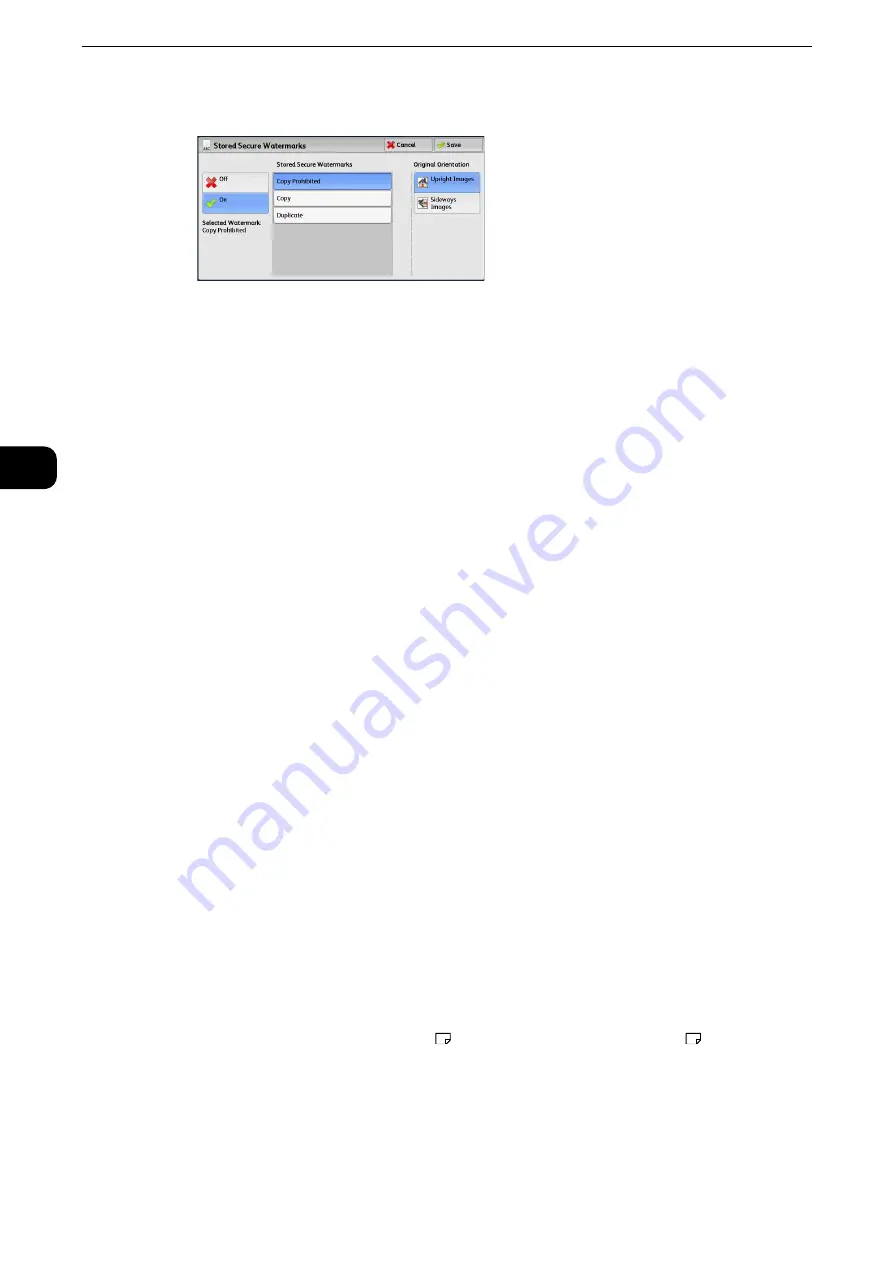
Copy
162
Copy
3
1
Select any option.
Off
Does not print hidden text.
On
Prints hidden text.
Allows you to specify text from three preset texts, or text registered in the System Settings.
Reference
z
For information on how to register text, refer to "Tools" > "Common Service Settings" > "Secure Watermark" > "Secure Watermark
Effect" > "Custom Secure Watermark 1 to 3" in the Administrator Guide.
Original Orientation
Allows you to specify the orientation of the document so that the machine can identify the
top of the document.
Note
z
If the [Original Orientation] setting differs from the actual document orientation, the machine may not
detect the top of the document correctly.
Upright Images
Select this option when placing the top edge of the document against the top side of the
document glass or document feeder.
Sideways Images
Select this option when placing the top edge of the document against the left side of the
document glass or document feeder.
Folding (Outputting Bi-Folded/Tri-Folded Paper)
This feature allows you to fold copies in half or in three.
When the C3 Finisher with Booklet Maker (optional) is installed, [Single Fold] is available.
When the Booklet Maker Unit for Finisher B1 (optional) is installed, you can also crease the
output sheet in half.
When the Folder Unit CD1 (optional) is installed, [Z Fold] and [C Fold] are also available.
Note
z
The supported paper orientation is only
. Select the tray whose orientation is set to
.
z
[Z Fold] and [C Fold] can only be applied to A4 and 8.5 x 11" paper.
z
This feature does not appear for some models. An optional component is required. For more information,
contact our Customer Support Center.
Summary of Contents for ApeosPort-VI C2271
Page 12: ...12...
Page 13: ...1 1Before Using the Machine...
Page 36: ...Before Using the Machine 36 Before Using the Machine 1...
Page 37: ...2 2Product Overview...
Page 54: ...Product Overview 54 Product Overview 2 3 Click OK...
Page 79: ...3 3Copy...
Page 185: ...4 4Fax...
Page 300: ...Fax 300 Fax 4...
Page 301: ...5 5Scan...
Page 413: ...6 6Send from Folder...
Page 434: ...Send from Folder 434 Send from Folder 6...
Page 435: ...7 7Job Flow Sheets...
Page 442: ...Job Flow Sheets 442 Job Flow Sheets 7...
Page 443: ...8 8Stored Programming...
Page 454: ...Stored Programming 454 Stored Programming 8...
Page 455: ...9 9Web Applications...
Page 458: ...Web Applications 458 Web Applications 9 Close Menu Hides the pop up menu...
Page 460: ...Web Applications 460 Web Applications 9...
Page 461: ...10 10Media Print Text and Photos...
Page 478: ...Media Print Text and Photos 478 Media Print Text and Photos 10...
Page 479: ...11 11Job Status...
Page 484: ...Job Status 484 Job Status 11 Print this Job Report Prints the Job Report...
Page 513: ...12 12Computer Operations...
Page 540: ...Computer Operations 540 Computer Operations 12...
Page 541: ...13 13Appendix...






























