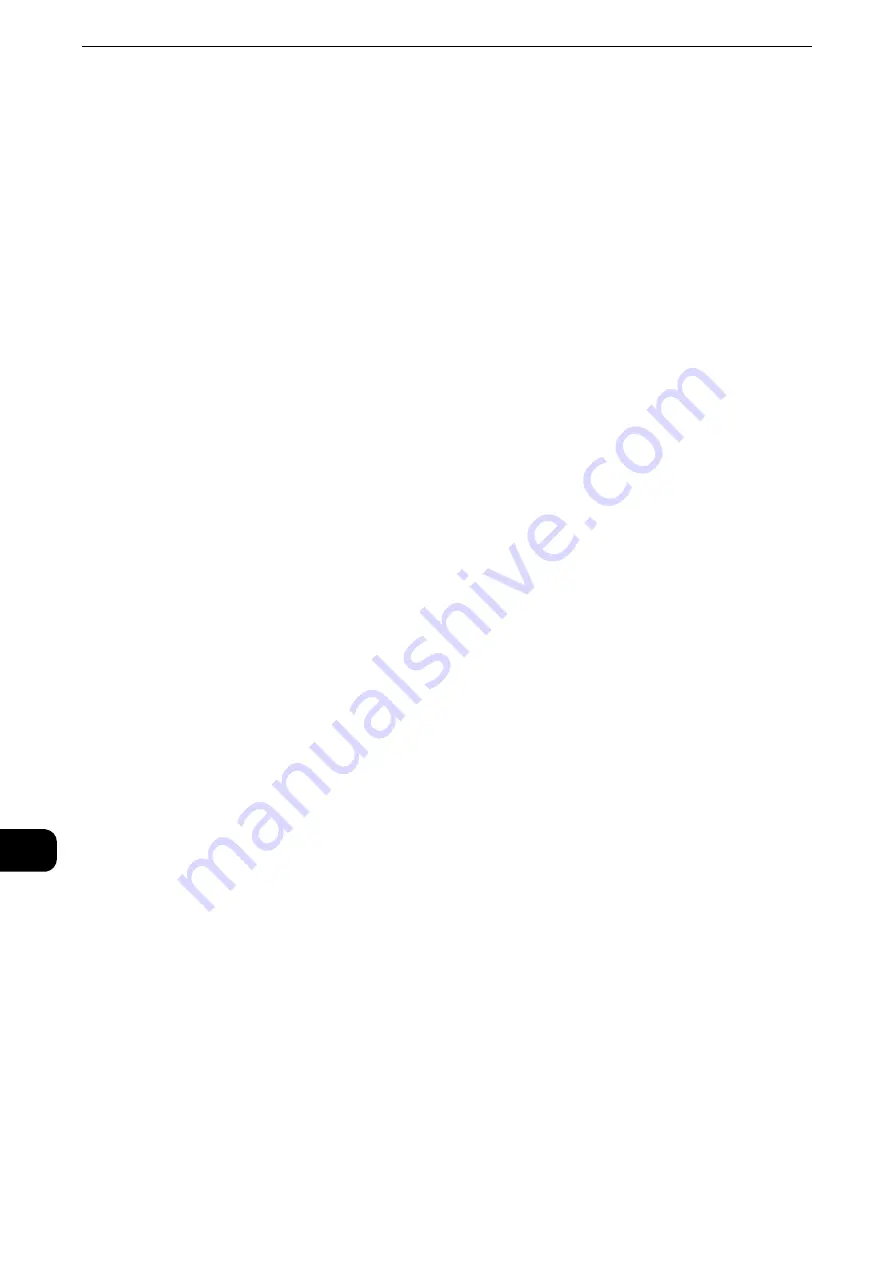
Computer Operations
522
Compute
r Oper
ations
12
VI C7771/C6671/C5571/C4471/C3371/C3370/C2271) in a single operation through a
computer.
You can use the same procedure to register fax destinations from another machine
(ApeosPort-VI C7771/C6671/C5571/C4471/C3371/C3370/C2271, DocuCentre-VI C7771/
C6671/C5571/C4471/C3371/C3370/C2271) to this machine.
Use CentreWare Internet Services to register fax destinations.
Reference
z
For information on CentreWare Internet Services, refer to "CentreWare Internet Services Settings" > "Configuring Machine Settings
Using CentreWare Internet Services" in the Administrator Guide.
z
You can register fax destinations separately on the control panel. For more information, refer to "Tools" >
"Setup" > "Add Address Book Entry" in the Administrator Guide.
Important
z
Because CentreWare Internet Services is accessible by multiple users simultaneously, the registered data will
have a risk to be overwritten if a system administrator ID and passcode are not set. We recommend that data
edit is permitted only by a system administrator with a passcode.
z
Be sure not to perform this operation simultaneously with the address number registration from the control
panel.
z
If a number is duplicated, the existing number will be overwritten by the new one.
z
A file in CSV format exported by CentreWare Internet Services (address book data) is not designed to be
edited or changed by editing software. Such a file cannot be imported into the machine. Therefore, do not
edit or change the file in CSV format (address book data) with software such as Microsoft
®
Excel
®
.
z
To display the online help for CentreWare Internet Services, users need to have the environment to connect
to the Internet. The communication fee shall be borne by you.
Note
z
Using CentreWare Internet Services, you can import a CSV format file which is created by other than the
machine to the Address Book of the machine. For more information, refer to the help of CentreWare Internet
Services.
This feature is not available depending on the version of the CSV format file or the model of the machine.
z
Using CentreWare Internet Services, you can download a blank form of the Address Book (CSV format file) to
a computer. After completing the form on a computer, batch registration of it (a CSV format file) on the
machine is available via CentreWare Internet Services. For more information, refer to the help of CentreWare
Internet Services.
1
Start up the computer, and a web browser.
2
Enter the machine's IP address or Internet address in the browser address field, and press
the <Enter> key.
Note
z
If your network uses DNS (Domain Name System) and the machine's host name is registered in the domain
name server, you can access the machine using the URL with the combination of the host name and the
domain name. For example, if the host name is "myhost", and the domain name is "example.com", then the
URL is "myhost.example.com".
z
Ask your system administrator for the IP address or Internet address.
z
When specifying a port number, add ":" and the port number after the address. The default port number is
"80".
z
When the Authentication feature is enabled on the machine, enter a user ID and passcode in the [User
Name] and [Password] fields respectively. Ask your system administrator for the user ID and passcode.
z
If communications are encrypted, you must specify an address that starts with "https" instead of "http" to
access CentreWare Internet Services.
Summary of Contents for ApeosPort-VI C2271
Page 12: ...12...
Page 13: ...1 1Before Using the Machine...
Page 36: ...Before Using the Machine 36 Before Using the Machine 1...
Page 37: ...2 2Product Overview...
Page 54: ...Product Overview 54 Product Overview 2 3 Click OK...
Page 79: ...3 3Copy...
Page 185: ...4 4Fax...
Page 300: ...Fax 300 Fax 4...
Page 301: ...5 5Scan...
Page 413: ...6 6Send from Folder...
Page 434: ...Send from Folder 434 Send from Folder 6...
Page 435: ...7 7Job Flow Sheets...
Page 442: ...Job Flow Sheets 442 Job Flow Sheets 7...
Page 443: ...8 8Stored Programming...
Page 454: ...Stored Programming 454 Stored Programming 8...
Page 455: ...9 9Web Applications...
Page 458: ...Web Applications 458 Web Applications 9 Close Menu Hides the pop up menu...
Page 460: ...Web Applications 460 Web Applications 9...
Page 461: ...10 10Media Print Text and Photos...
Page 478: ...Media Print Text and Photos 478 Media Print Text and Photos 10...
Page 479: ...11 11Job Status...
Page 484: ...Job Status 484 Job Status 11 Print this Job Report Prints the Job Report...
Page 513: ...12 12Computer Operations...
Page 540: ...Computer Operations 540 Computer Operations 12...
Page 541: ...13 13Appendix...






























