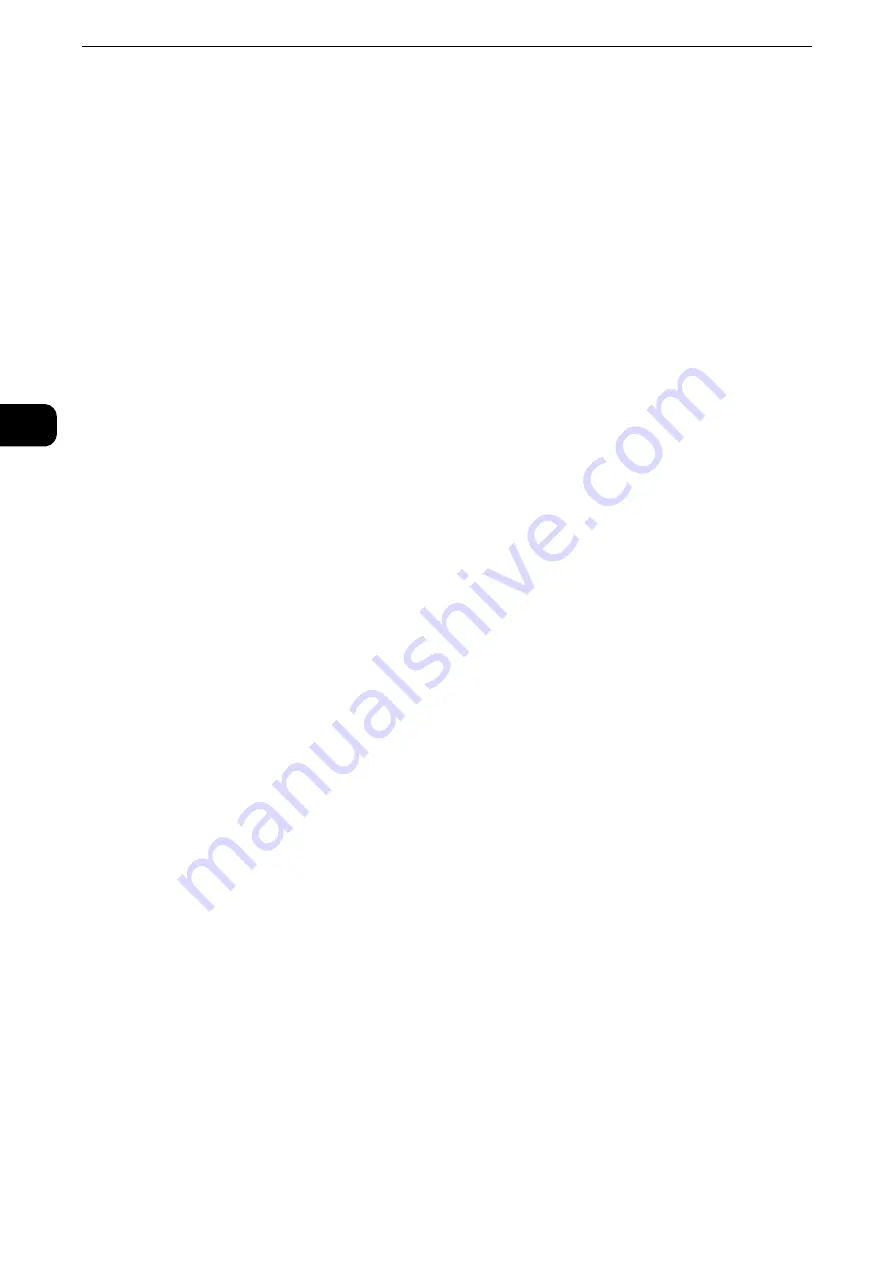
Product Overview
72
Pr
oduct Overvie
w
2
Additional Feature Buttons
Allows you to set the additional features that are not related to jobs.
Language
You can select the language to be displayed on the touch screen.
The setting here will be reset when the power is switched off and on.
Important
z
When you select [English], only ASCII characters can be used.
z
When you set [Language] to [English] on the Services Home screen and an address book entry or contents of
[Details] of Job Flow Sheets is entered in double-byte characters, the characters may not be displayed
properly. When you use CentreWare Internet Services to import a CSV file* that includes double-byte
characters other than a selected language, the characters in the file may be garbled or the import may fail.
* : CSV (Comma Separated Values) is a file format that is often used for saving data by spreadsheets and
database programs.
Note
z
Under [Default Language] in the System Administration mode, you can select the standard language
displayed on the touch screen when the power is switched on. For more information on how to set [Default
Language], refer to "Tools" > "Common Service Settings" > "Screen/Button Settings" > "Default Language" in
the Administrator Guide.
Screen Brightness
You can adjust the screen brightness of the touch screen.
Lock Out Printer/Release Printer
You can set the machine to temporarily enable printing during the printer lockout period or
to temporarily disable printing while [Release Printer] is displayed.
Reference
z
You can assign this button when [Printer Lockout] is set to [On] under [Tools] > [Common Service Settings] > [Machine Clock/
Timers] and the [Allow User to Lock Out] check box is selected. For information on how to assign the feature to the button, refer to
"Tools" > "Common Service Settings" > "Screen/Button Settings" in the Administrator Guide.
Setup
You can create or update folders, job flows, and the Address Book.
Reference
z
For more information, refer to "Tools" > "Setup" in the Administrator Guide.
Calibration
The machine can automatically calibrate colors when the reproducibility of density or color
in copies and prints deteriorates.
Reference
z
For more information, refer to "Maintenance" > "Executing Calibration" in the Administrator Guide.
Activity Report
You can print an Activity Report to check if a transmission is successfully completed.
Reference
z
For information on the contents listed in the Activity Report, refer to "Appendix" > "Activity Report" in the Administrator Guide.
Summary of Contents for ApeosPort-VI C2271
Page 12: ...12...
Page 13: ...1 1Before Using the Machine...
Page 36: ...Before Using the Machine 36 Before Using the Machine 1...
Page 37: ...2 2Product Overview...
Page 54: ...Product Overview 54 Product Overview 2 3 Click OK...
Page 79: ...3 3Copy...
Page 185: ...4 4Fax...
Page 300: ...Fax 300 Fax 4...
Page 301: ...5 5Scan...
Page 413: ...6 6Send from Folder...
Page 434: ...Send from Folder 434 Send from Folder 6...
Page 435: ...7 7Job Flow Sheets...
Page 442: ...Job Flow Sheets 442 Job Flow Sheets 7...
Page 443: ...8 8Stored Programming...
Page 454: ...Stored Programming 454 Stored Programming 8...
Page 455: ...9 9Web Applications...
Page 458: ...Web Applications 458 Web Applications 9 Close Menu Hides the pop up menu...
Page 460: ...Web Applications 460 Web Applications 9...
Page 461: ...10 10Media Print Text and Photos...
Page 478: ...Media Print Text and Photos 478 Media Print Text and Photos 10...
Page 479: ...11 11Job Status...
Page 484: ...Job Status 484 Job Status 11 Print this Job Report Prints the Job Report...
Page 513: ...12 12Computer Operations...
Page 540: ...Computer Operations 540 Computer Operations 12...
Page 541: ...13 13Appendix...






























