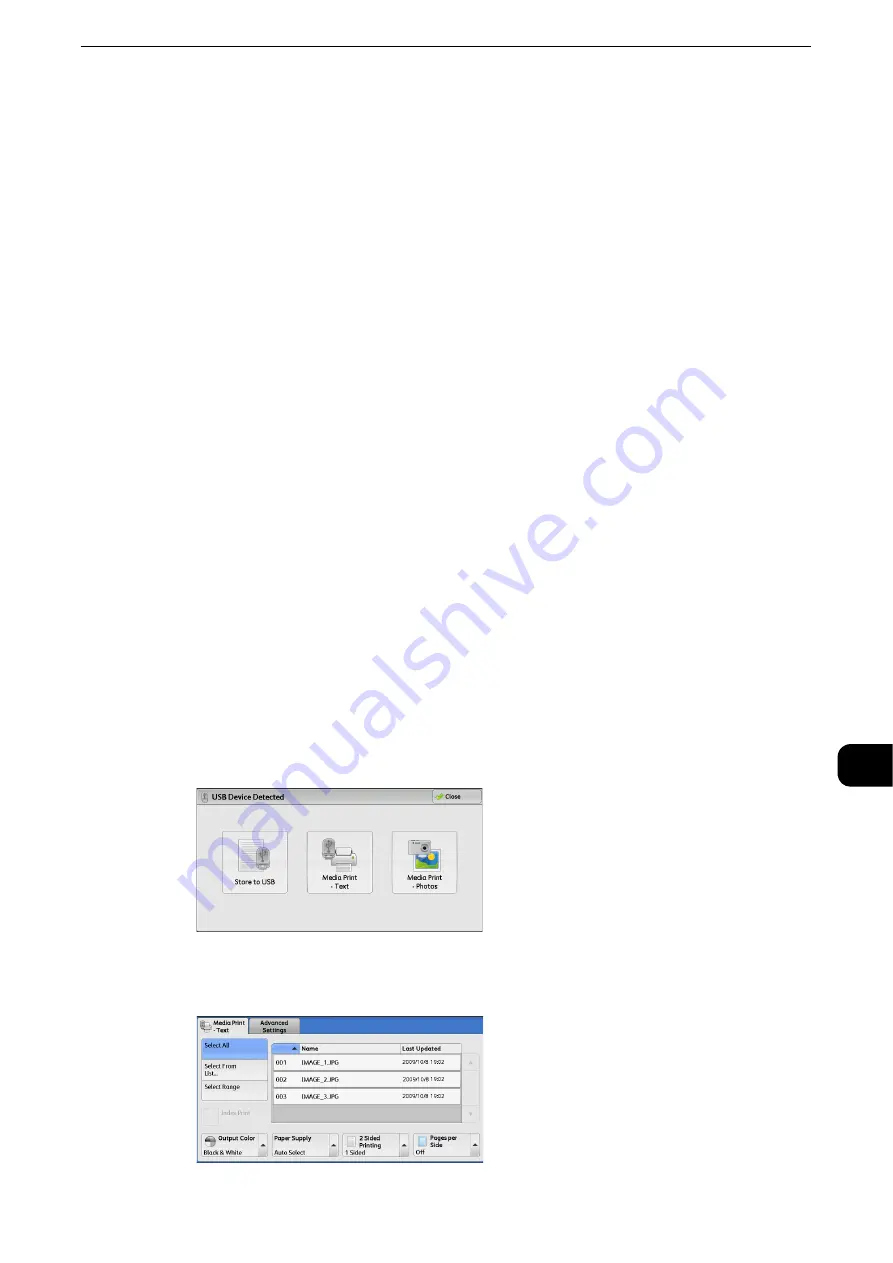
Inserting USB Memory Device
465
Media
Print (Text and Photos)
10
Inserting USB Memory Device
1
Insert the USB memory device into the USB memory slot.
2
One of the following occurs.
z
The [USB Device Detected] screen appears.
z
The [Store to USB] screen appears.
z
The [Media Print - Text] screen appears.
z
The [Media Print - Photos] screen appears.
z
The screen display does not change.
Note
z
The behavior depends on the settings. Ask your system administrator for more information.
z
When a USB memory device is inserted into the USB memory slot in the Power Saver mode, the touch screen
does not light. After exiting the Power Saver mode by pressing the <Power Saver> button, insert the USB
memory device again or select [Store to USB] on the Services Home screen. For information on other ways to
exit the Power Saver mode, refer to "Exiting the Power Saver Mode" (P.56).
z
The screen status will be one of the above even when a USB memory device in which only encrypted data is
stored is inserted or USB memory device in unsupported format is inserted. In such case, a warning message
appears during operation and the operation is aborted.
z
The screen status will be one of the above when a commercially available Memory Card Reader is inserted
into the USB memory slot of the machine. It is the same if no media is inserted into the Memory Card Reader.
z
If a commercially available Memory Card Reader is used and is left inserted all the time, the machine does
not detect media even when they are inserted into the slot of the Memory Card Reader.
z
The screen display remains the same when the inserted USB memory device or Memory Card is removed.
Press the <Services Home> button or do anything else to change the screen display before starting next
operation.
When the [USB Device Detected] Screen Appears
1
Select [Media Print - Text] or [Media Print - Photos].
2
The [Media Print - Text] screen or the [Media Print - Photos] screen appears.
Summary of Contents for ApeosPort-VI C2271
Page 12: ...12...
Page 13: ...1 1Before Using the Machine...
Page 36: ...Before Using the Machine 36 Before Using the Machine 1...
Page 37: ...2 2Product Overview...
Page 54: ...Product Overview 54 Product Overview 2 3 Click OK...
Page 79: ...3 3Copy...
Page 185: ...4 4Fax...
Page 300: ...Fax 300 Fax 4...
Page 301: ...5 5Scan...
Page 413: ...6 6Send from Folder...
Page 434: ...Send from Folder 434 Send from Folder 6...
Page 435: ...7 7Job Flow Sheets...
Page 442: ...Job Flow Sheets 442 Job Flow Sheets 7...
Page 443: ...8 8Stored Programming...
Page 454: ...Stored Programming 454 Stored Programming 8...
Page 455: ...9 9Web Applications...
Page 458: ...Web Applications 458 Web Applications 9 Close Menu Hides the pop up menu...
Page 460: ...Web Applications 460 Web Applications 9...
Page 461: ...10 10Media Print Text and Photos...
Page 478: ...Media Print Text and Photos 478 Media Print Text and Photos 10...
Page 479: ...11 11Job Status...
Page 484: ...Job Status 484 Job Status 11 Print this Job Report Prints the Job Report...
Page 513: ...12 12Computer Operations...
Page 540: ...Computer Operations 540 Computer Operations 12...
Page 541: ...13 13Appendix...






























