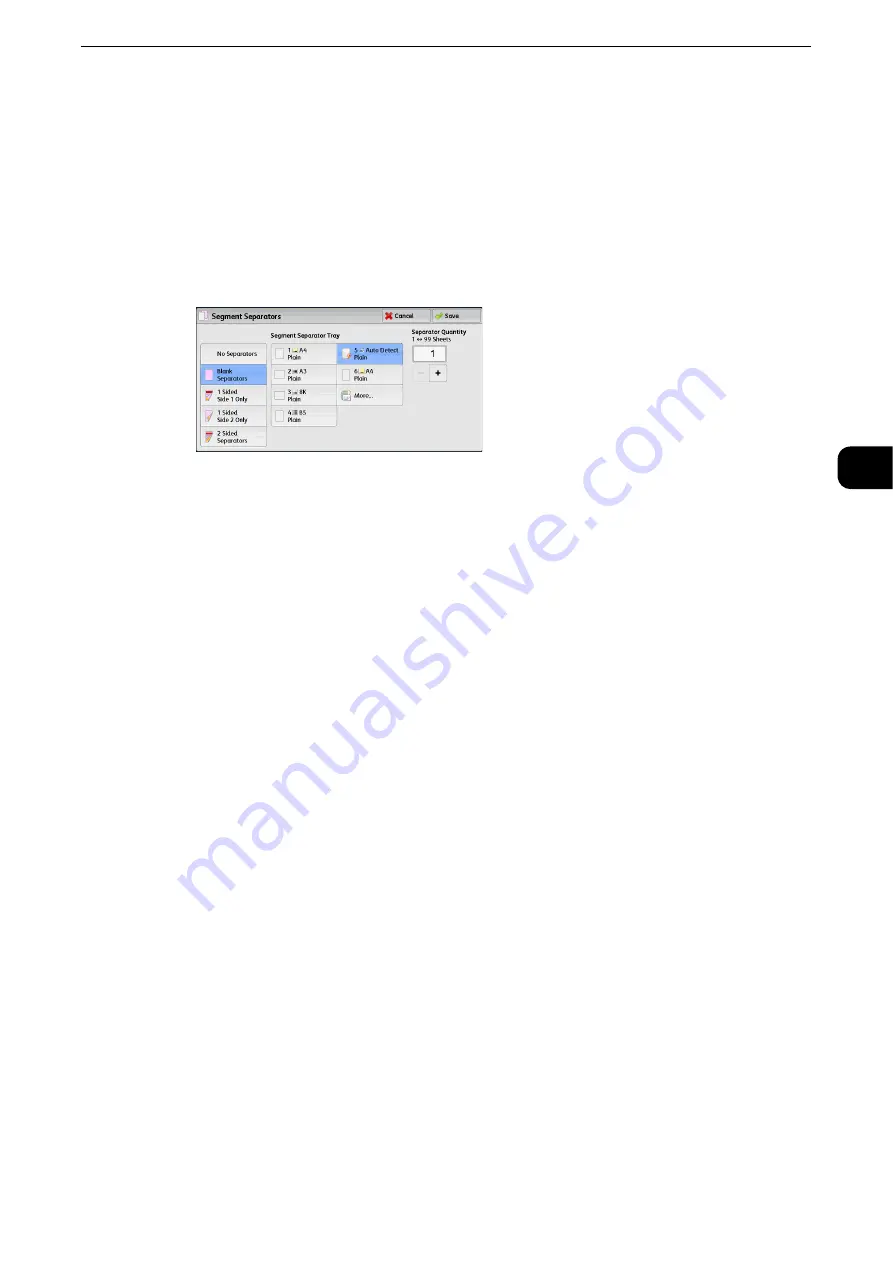
Job Assembly
177
Copy
3
[Segment Separators] Screen
This screen allows you to insert a sheet of paper as a separator in between each stack of
documents. You can specify the number of separators to insert in the range from 1 to 99 as
necessary.
Note
z
You can specify different settings for each stack of documents. If you do not specify particular settings for
each stack of documents, the previously specified settings are applied.
1
Select any option.
No Separators
Does not insert any separators.
Blank Separators
Inserts blank separators.
If you select this option, load documents, and press the <Start> button, the blank
separators are inserted before the copies of the documents.
1 Sided Side 1 Only
A first page of the loaded documents is copied on the front side of a separator, and the rest
of the pages are copied on the paper other than a separator.
When [Pages per Side] is set, the number of pages (2 pages, 4 pages, or 8 pages) that you
selected to copy onto one side of a single sheet, starting from the first page of the loaded
documents, are copied onto the front page of a separator.
When you load a single sheet document, the document is copied onto a separator.
1 Sided Side 2 Only
A first page of the loaded documents is copied on the back side of a separator, and the rest
of the pages are copied on the paper other than a separator.
When [Pages per Side] is set, the number of pages (2 pages, 4 pages, 8 pages) that you
selected to copy onto one side of a single sheet, starting from the first page of the loaded
documents, are copied onto the back side of a separator.
When you load a single sheet document, the document is copied onto a separator.
Summary of Contents for ApeosPort-VI C2271
Page 12: ...12...
Page 13: ...1 1Before Using the Machine...
Page 36: ...Before Using the Machine 36 Before Using the Machine 1...
Page 37: ...2 2Product Overview...
Page 54: ...Product Overview 54 Product Overview 2 3 Click OK...
Page 79: ...3 3Copy...
Page 185: ...4 4Fax...
Page 300: ...Fax 300 Fax 4...
Page 301: ...5 5Scan...
Page 413: ...6 6Send from Folder...
Page 434: ...Send from Folder 434 Send from Folder 6...
Page 435: ...7 7Job Flow Sheets...
Page 442: ...Job Flow Sheets 442 Job Flow Sheets 7...
Page 443: ...8 8Stored Programming...
Page 454: ...Stored Programming 454 Stored Programming 8...
Page 455: ...9 9Web Applications...
Page 458: ...Web Applications 458 Web Applications 9 Close Menu Hides the pop up menu...
Page 460: ...Web Applications 460 Web Applications 9...
Page 461: ...10 10Media Print Text and Photos...
Page 478: ...Media Print Text and Photos 478 Media Print Text and Photos 10...
Page 479: ...11 11Job Status...
Page 484: ...Job Status 484 Job Status 11 Print this Job Report Prints the Job Report...
Page 513: ...12 12Computer Operations...
Page 540: ...Computer Operations 540 Computer Operations 12...
Page 541: ...13 13Appendix...






























