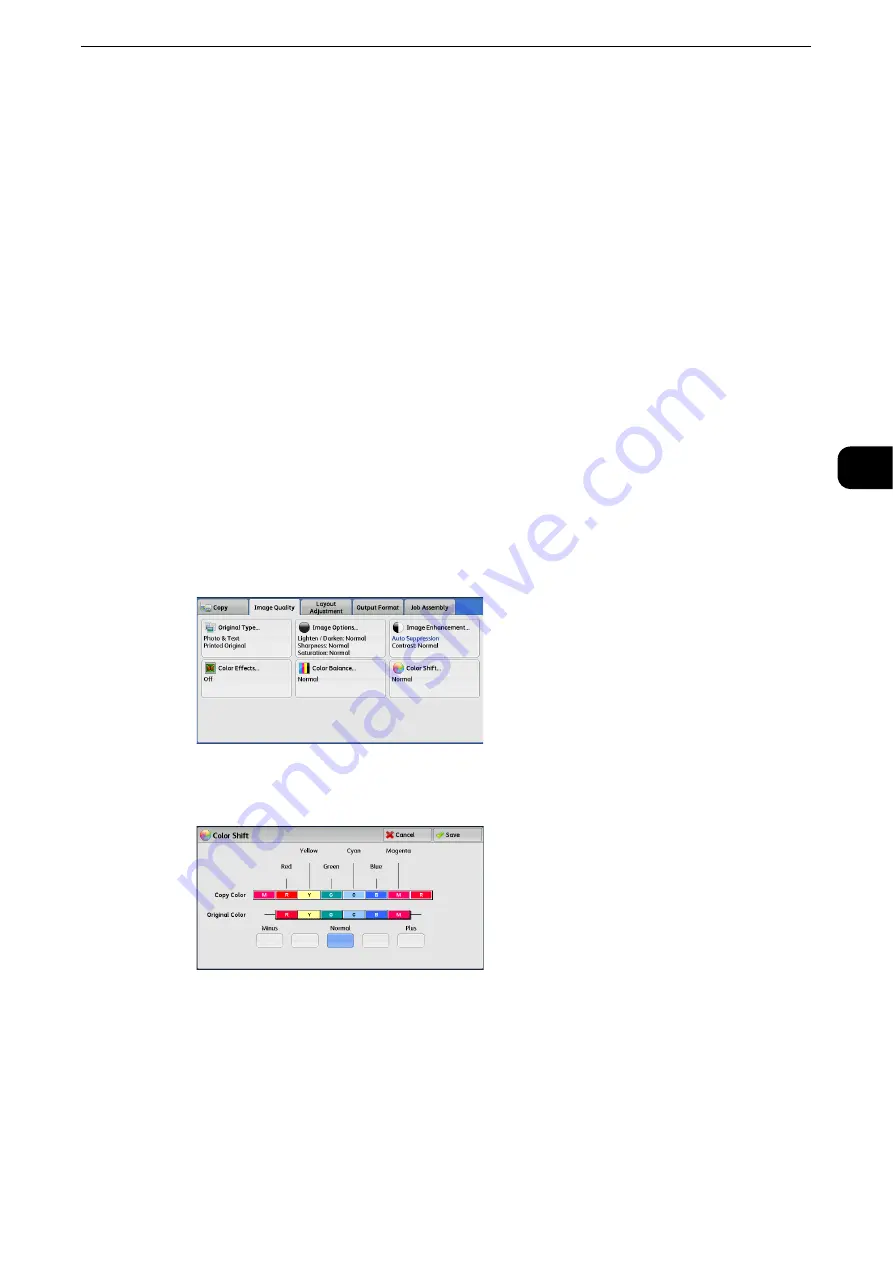
Image Quality
119
Copy
3
Color Shift (Adjusting the Color Tone)
This feature allows you to adjust the tone of the colors to be reproduced in copies, by a
maximum of two levels in two directions.
On the screen, the [Original Color] slider represents the color tone of the original document,
and the [Copy Color] slider represents the color tone of output copies. Selecting a button on
the screen moves the [Original Color] slider to adjust the tone of the colors.
When the [Original Color] slider is moved to the left, the Y (yellow) cell on the [Original
Color] slider becomes closer to the R (red) cell on the [Copy Color] slider, and thus a yellow
fruit appears more reddish and riper-looking. At the same time, the tone of all the other
colors changes. The red color appears more magentish, and the green color appears more
yellowish.
Conversely, when the [Original Color] slider is moved to the right, the Y (yellow) cell on the
[Original Color] slider becomes closer to the G (green) cell on the [Copy Color] slider, and
thus a yellow fruit appears more greenish. At the same time, the tone of all the other colors
changes. The magenta color appears more reddish, and the red color appears more
yellowish.
Note
z
Ensure that [Output Color] is set to [Color] on the [Copy] screen. [Color Shift] is not available when [Output
Color] is set to [Black & White].
z
If [Color Shift] is set concurrently with [Color Effects], the setting made in [Color Effects] will be cleared.
1
Select [Color Shift].
2
Select a button to adjust the color tone.
Summary of Contents for ApeosPort-VI C2271
Page 12: ...12...
Page 13: ...1 1Before Using the Machine...
Page 36: ...Before Using the Machine 36 Before Using the Machine 1...
Page 37: ...2 2Product Overview...
Page 54: ...Product Overview 54 Product Overview 2 3 Click OK...
Page 79: ...3 3Copy...
Page 185: ...4 4Fax...
Page 300: ...Fax 300 Fax 4...
Page 301: ...5 5Scan...
Page 413: ...6 6Send from Folder...
Page 434: ...Send from Folder 434 Send from Folder 6...
Page 435: ...7 7Job Flow Sheets...
Page 442: ...Job Flow Sheets 442 Job Flow Sheets 7...
Page 443: ...8 8Stored Programming...
Page 454: ...Stored Programming 454 Stored Programming 8...
Page 455: ...9 9Web Applications...
Page 458: ...Web Applications 458 Web Applications 9 Close Menu Hides the pop up menu...
Page 460: ...Web Applications 460 Web Applications 9...
Page 461: ...10 10Media Print Text and Photos...
Page 478: ...Media Print Text and Photos 478 Media Print Text and Photos 10...
Page 479: ...11 11Job Status...
Page 484: ...Job Status 484 Job Status 11 Print this Job Report Prints the Job Report...
Page 513: ...12 12Computer Operations...
Page 540: ...Computer Operations 540 Computer Operations 12...
Page 541: ...13 13Appendix...






























