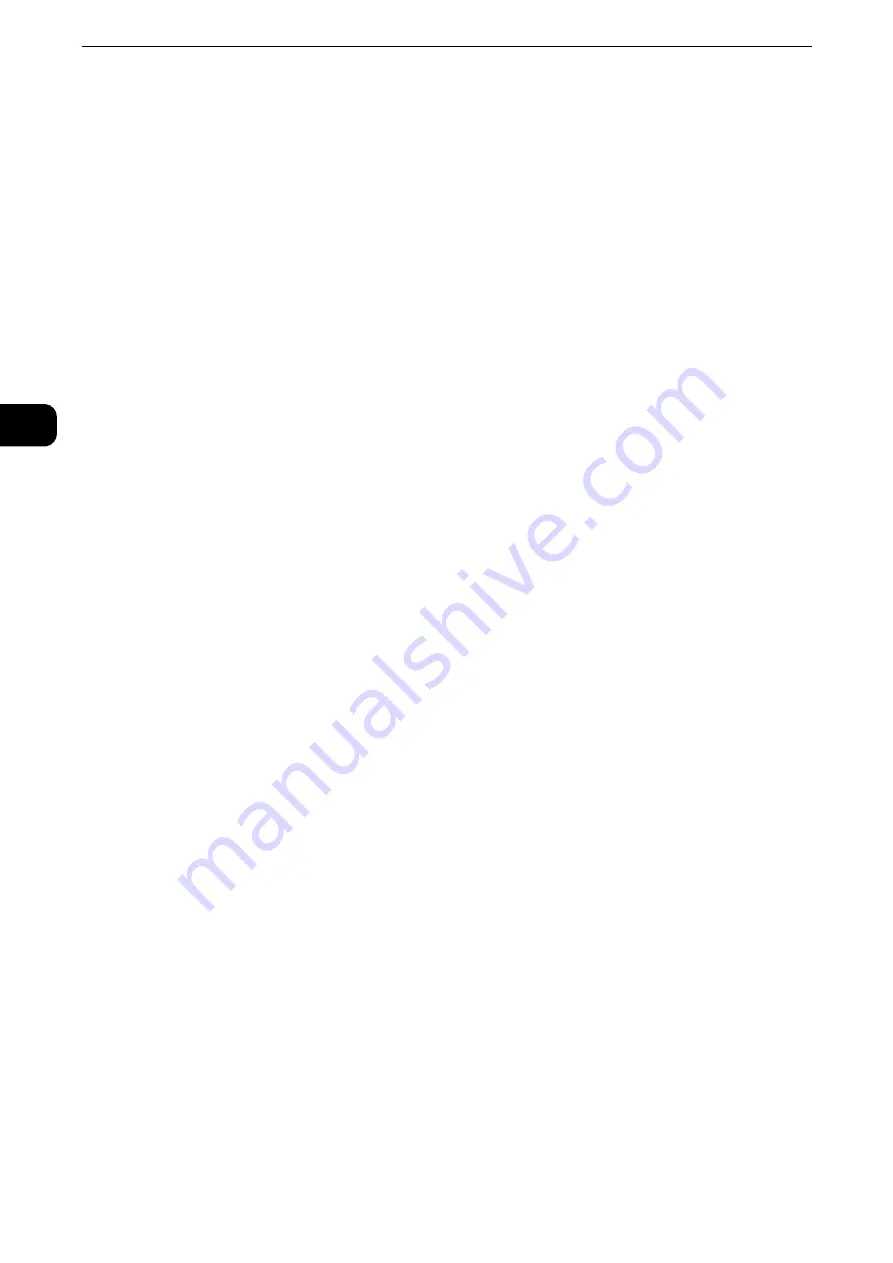
Product Overview
70
Pr
oduct Overvie
w
2
Help
You can learn how to use the machine, and by selecting [Search] > [Error Code], you can see
the details of an error code appearing on the touch panel.
Note
z
When you use this button for the first time, enter the system administration mode and accept the license
agreement.
Network Scanning
You can scan documents after specifying a file (job template) saving scanning conditions,
information on the forwarding destination server, and others.
Reference
z
For more information, refer to "Network Scanning" (P.356).
Store & Send Link
After you scan documents, the machine temporarily saves the scanned data and sends you
e-mail attached with two URLs: one is for the location to retrieve the scanned data, and the
other is for the location to delete the data.
Reference
z
For more information, refer to "Store & Send Link" (P.384).
Note
z
This service appears on the screen when the Authentication feature is enabled.
Reference
z
For information on how to display [Store & Send Link] on the Services Home screen, refer to "Before Using the Machine" >
"Customizing the Control Panel" in the Administrator Guide.
Store to USB
You can scan documents and save the scanned data to a USB memory device.
Reference
z
For more information, refer to "Store to USB" (P.376).
Note
z
This service is not available for some models. An optional component is required. For more information,
contact our Customer Support Center.
Job Flow Sheets
You can scan documents using a job flow sheet.
Job Flow Sheets is a service that allows you to set a flow of transfer settings for scanning
data to enable efficient routine transfer.
Note
z
This service is supported only by the ApeosPort series models.
Reference
z
For more information, refer to "Job Flow Sheets" (P.435).
Summary of Contents for ApeosPort-VI C2271
Page 12: ...12...
Page 13: ...1 1Before Using the Machine...
Page 36: ...Before Using the Machine 36 Before Using the Machine 1...
Page 37: ...2 2Product Overview...
Page 54: ...Product Overview 54 Product Overview 2 3 Click OK...
Page 79: ...3 3Copy...
Page 185: ...4 4Fax...
Page 300: ...Fax 300 Fax 4...
Page 301: ...5 5Scan...
Page 413: ...6 6Send from Folder...
Page 434: ...Send from Folder 434 Send from Folder 6...
Page 435: ...7 7Job Flow Sheets...
Page 442: ...Job Flow Sheets 442 Job Flow Sheets 7...
Page 443: ...8 8Stored Programming...
Page 454: ...Stored Programming 454 Stored Programming 8...
Page 455: ...9 9Web Applications...
Page 458: ...Web Applications 458 Web Applications 9 Close Menu Hides the pop up menu...
Page 460: ...Web Applications 460 Web Applications 9...
Page 461: ...10 10Media Print Text and Photos...
Page 478: ...Media Print Text and Photos 478 Media Print Text and Photos 10...
Page 479: ...11 11Job Status...
Page 484: ...Job Status 484 Job Status 11 Print this Job Report Prints the Job Report...
Page 513: ...12 12Computer Operations...
Page 540: ...Computer Operations 540 Computer Operations 12...
Page 541: ...13 13Appendix...






























