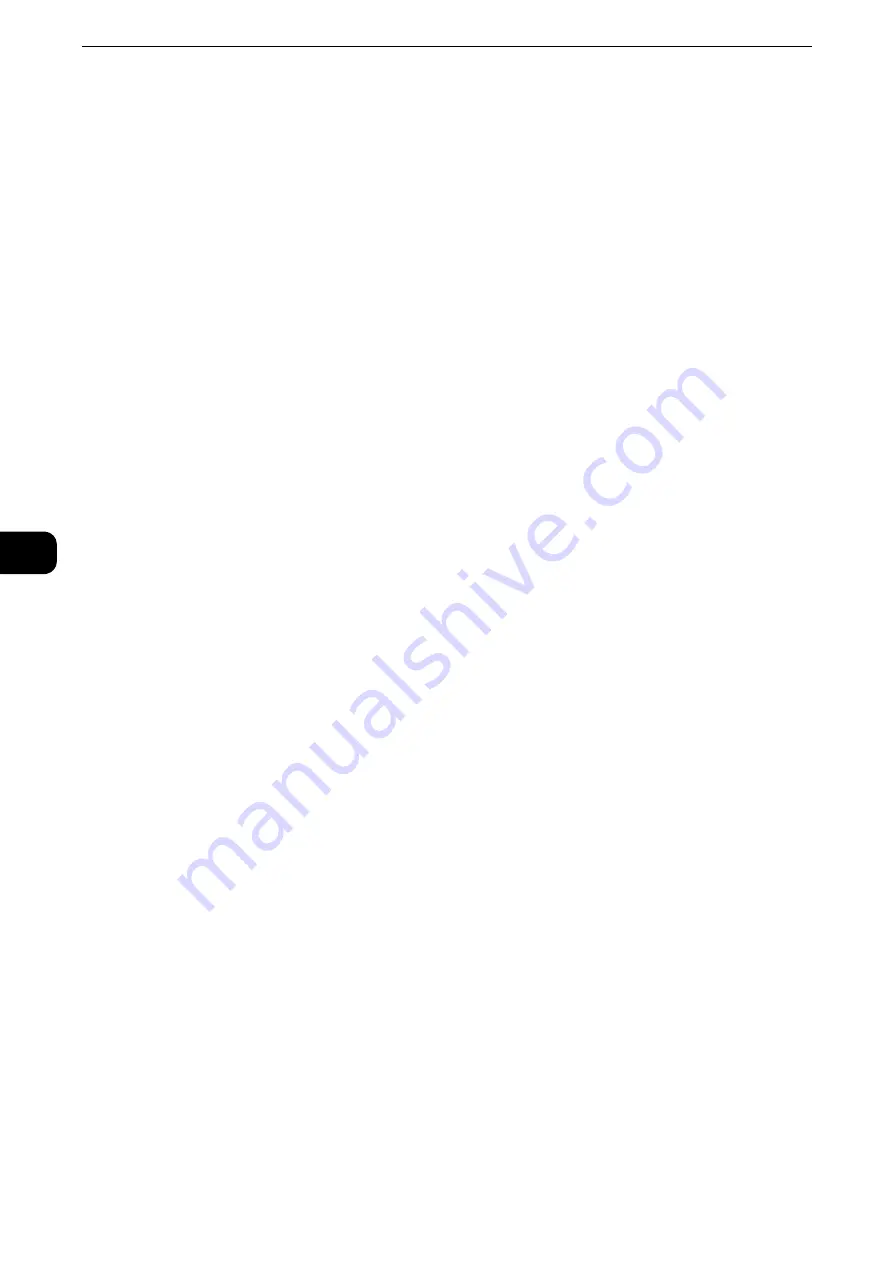
Scan
306
Scan
5
Step 2 Selecting the Features
On the Services Home screen, you can select the following Scan services: [E-mail], [Store to
Folder], [Network Scanning], [Scan to PC], [Store to USB], [Store & Send Link], and [Store to
WSD]. You can select features for each service.
Note
z
WSD stands for Web Services on Devices.
z
The features to be displayed on the screen depend on the configuration of your machine.
z
When the Accounting feature is enabled, a user ID and passcode may be required. Ask your system
administrator for the user ID and passcode.
z
To use the Scan services, network settings are required. For information on the network settings, refer to
"Scanner Environment Settings" in the Administrator Guide.
Scans a document and sends the scanned data as an e-mail attachment after converting
the data to TIFF, JPEG, PDF, DocuWorks, or XML Paper Specification (XPS).
Store to Folder
Scans a document and saves the scanned data in a folder on the machine.
Reference
z
You need to create a folder in advance. For information on how to create a folder, refer to "Tools" > "Setup" > "Create Folder" in the
Administrator Guide.
Network Scanning
Scans a document using a job template created on CentreWare Internet Services.
Reference
z
For information on how to create a job template, refer to the help of CentreWare Internet Services.
Important
z
To display the online help for CentreWare Internet Services, users need to have the environment to connect
to the internet. The communication fee shall be borne by you.
Scan to PC
Scans a document and sends the scanned data to a network computer via the FTP or SMB
protocol.
When Scan to My Folder is enabled and the Remote Access feature is available, the
scanned data can be transferred to a different destination according to an authenticated
user.
Store to USB
Scans a document and saves the scanned data to a USB memory device.
Store & Send Link
Scans a document and temporarily saves the scanned data on the machine. The user is
notified by e-mail of the URL to the location where the scanned data is stored. Then, the
user can access the URL to retrieve the scanned data.
Store to WSD
You can scan documents set on the machine and save the scanned data by operating your
computer. Also, you can save the scanned data to a computer on the network.
Note
z
WSD stands for Web Services on Devices.
Summary of Contents for ApeosPort-VI C2271
Page 12: ...12...
Page 13: ...1 1Before Using the Machine...
Page 36: ...Before Using the Machine 36 Before Using the Machine 1...
Page 37: ...2 2Product Overview...
Page 54: ...Product Overview 54 Product Overview 2 3 Click OK...
Page 79: ...3 3Copy...
Page 185: ...4 4Fax...
Page 300: ...Fax 300 Fax 4...
Page 301: ...5 5Scan...
Page 413: ...6 6Send from Folder...
Page 434: ...Send from Folder 434 Send from Folder 6...
Page 435: ...7 7Job Flow Sheets...
Page 442: ...Job Flow Sheets 442 Job Flow Sheets 7...
Page 443: ...8 8Stored Programming...
Page 454: ...Stored Programming 454 Stored Programming 8...
Page 455: ...9 9Web Applications...
Page 458: ...Web Applications 458 Web Applications 9 Close Menu Hides the pop up menu...
Page 460: ...Web Applications 460 Web Applications 9...
Page 461: ...10 10Media Print Text and Photos...
Page 478: ...Media Print Text and Photos 478 Media Print Text and Photos 10...
Page 479: ...11 11Job Status...
Page 484: ...Job Status 484 Job Status 11 Print this Job Report Prints the Job Report...
Page 513: ...12 12Computer Operations...
Page 540: ...Computer Operations 540 Computer Operations 12...
Page 541: ...13 13Appendix...






























