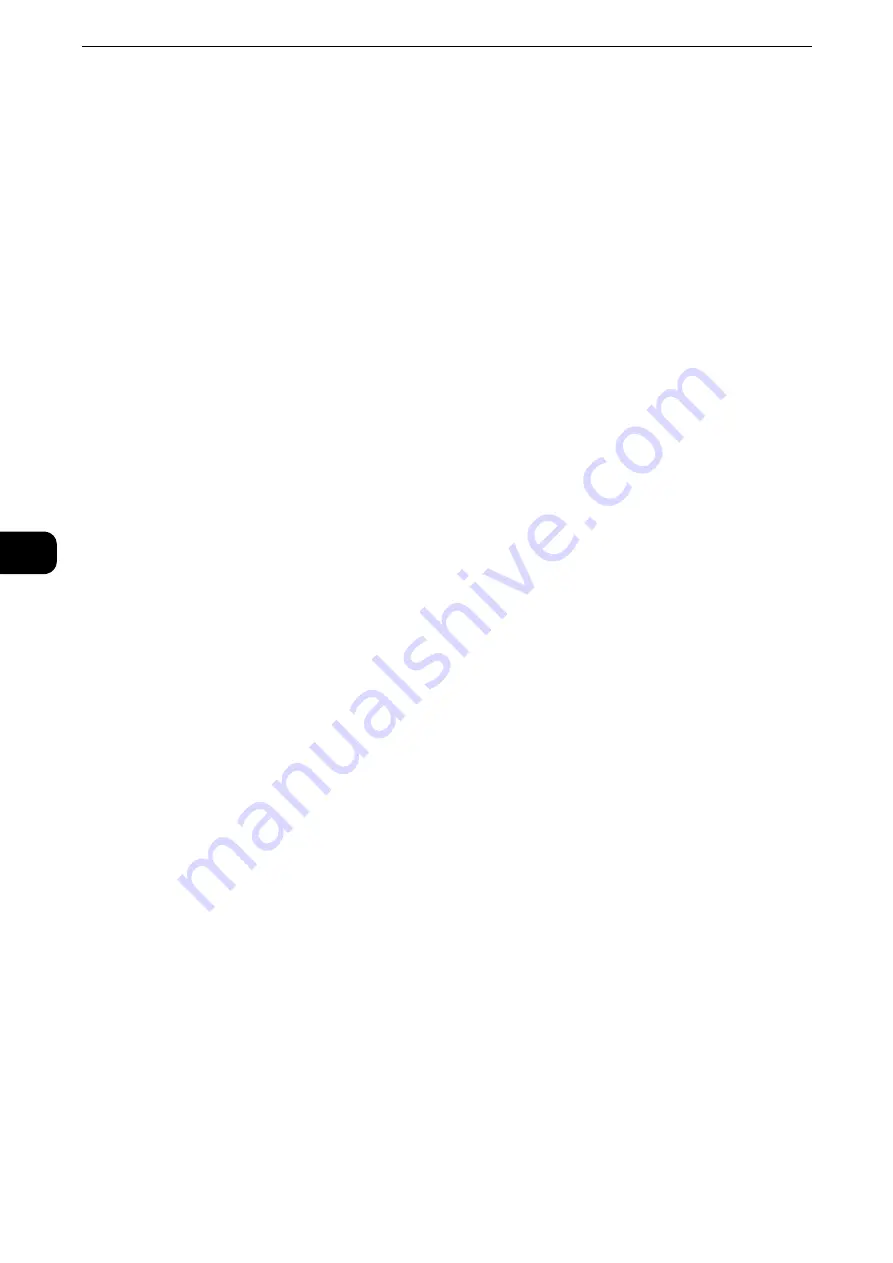
Scan
376
Scan
5
Store to USB
This section describes the procedure to select features on the [Store to USB] screen. The
Store to USB service allows you to scan documents and save the scanned data to a USB
memory device.
Important
z
Before removing the USB memory device, make sure that the screen indicating that data is being transferred
is not displayed. If you remove the USB memory device while the data is being stored, the data in the device
may be damaged. You can also view the [Job Status] screen to confirm if the data has been stored to the USB
memory device.
Note
z
This feature may not be available depending on the setting in the CentreWare Internet Services. For more
information, refer to "CentreWare Internet Services Settings" > "Configuring Machine Settings Using
CentreWare Internet Services" in the Administrator Guide.
z
An optional component is required to use this service. For more information, contact our Customer Support
Center.
z
A USB memory device encrypted with software is not supported.
z
Use the following USB memory devices:
z
A formatted USB memory device (The supported formats are FAT12, FAT16, FAT32, and VFAT. NTFS and
exFAT are not supported.)
z
A USB 2.0 compliant memory device (USB 1.1 is not supported.)
z
A USB memory device with a storage capacity of up to 128 GB
z
Commercially available Memory Card Reader with single slot
*1
can be used for Media Print feature, but its
safe performance is not guaranteed.
When a Memory Card Reader with multi-slot
*2
is used, only one particular slot is available. The available slot
depends on the model, and the slot of media/Memory Card that you want to use is not always available. Safe
performance of a Memory Card Reader with multi-slot is not guaranteed, either.
*1 : Media/Memory Card that has one slot. Some allow only one type of media/Memory Card, while others allow
more than one type (ex. SD card, xD-Picture Card).
*2 : Media/Memory Card that has two or more slots.
Reference
z
You can customize the layout of the features displayed on the [Store to USB] screen. For more information, refer to "Tools" > "Scan
Service Settings" > "Screen Defaults" > "1st Tab - Features Allocation" in the Administrator Guide.
1
Insert the USB memory device into the USB memory slot on the control panel.
2
One of the following occurs.
z
The [USB Device Detected] screen appears.
z
The [Store to USB] screen appears.
z
The [Media Print - Text] screen appears.
z
The [Media Print - Photos] screen appears.
z
The screen display does not change.
Note
z
The behavior depends on settings. Ask your system administrator for more information.
z
When a USB memory device is inserted into the USB memory slot during the Power Saver mode, the touch
screen does not light. After exiting the Power Saver mode by pressing the <Power Saver> button, insert the
Summary of Contents for ApeosPort-VI C2271
Page 12: ...12...
Page 13: ...1 1Before Using the Machine...
Page 36: ...Before Using the Machine 36 Before Using the Machine 1...
Page 37: ...2 2Product Overview...
Page 54: ...Product Overview 54 Product Overview 2 3 Click OK...
Page 79: ...3 3Copy...
Page 185: ...4 4Fax...
Page 300: ...Fax 300 Fax 4...
Page 301: ...5 5Scan...
Page 413: ...6 6Send from Folder...
Page 434: ...Send from Folder 434 Send from Folder 6...
Page 435: ...7 7Job Flow Sheets...
Page 442: ...Job Flow Sheets 442 Job Flow Sheets 7...
Page 443: ...8 8Stored Programming...
Page 454: ...Stored Programming 454 Stored Programming 8...
Page 455: ...9 9Web Applications...
Page 458: ...Web Applications 458 Web Applications 9 Close Menu Hides the pop up menu...
Page 460: ...Web Applications 460 Web Applications 9...
Page 461: ...10 10Media Print Text and Photos...
Page 478: ...Media Print Text and Photos 478 Media Print Text and Photos 10...
Page 479: ...11 11Job Status...
Page 484: ...Job Status 484 Job Status 11 Print this Job Report Prints the Job Report...
Page 513: ...12 12Computer Operations...
Page 540: ...Computer Operations 540 Computer Operations 12...
Page 541: ...13 13Appendix...






























