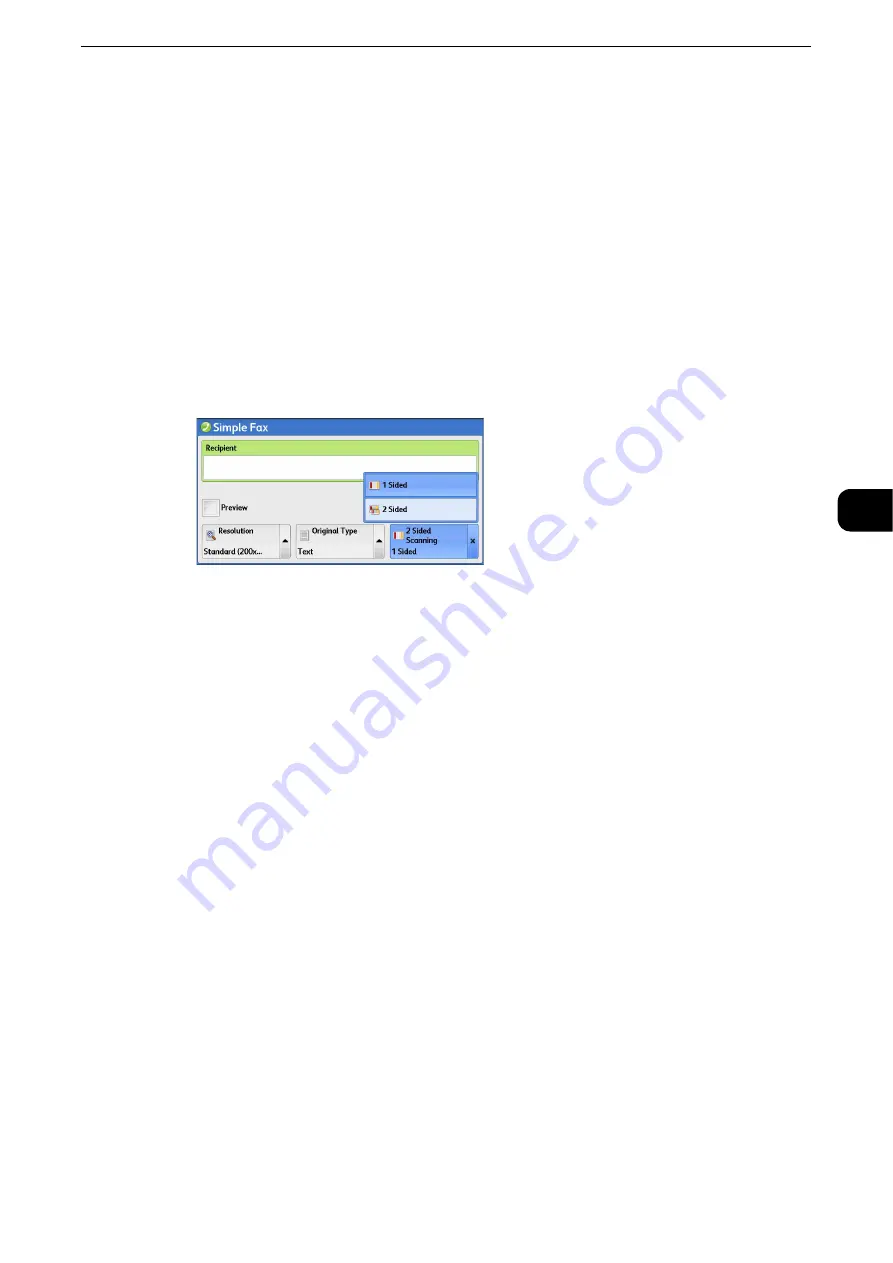
Simple Fax
223
Fax
4
Photo
Select this option when transmitting a document that contains only photos.
Note
z
If reduced in size, the scan documents may have stripes in their photo areas.
2 Sided Scanning (Transmitting 2-sided Originals)
You can scan a 1-sided or 2-sided document on one or both sides of paper for fax
transmission.
Note
z
The image on the back side of a 2-sided document is rotated so that it is placed in the same orientation as
the image on the front side.
1
Select [2 Sided Scanning].
1 Sided
Select this option to scan one side of the document.
2 Sided
Select this option to scan both sides of the document.
2 Sided (Skip Blank Pages)
Select this option to scan only the document pages that are not blank. You do not need to
take into account which side is the front when sending documents.
Important
z
If you select [2 Sided (Skip Blank Pages)] in [2 Sided Scanning] when the Skip Blank Pages feature is enabled,
image loss may occur on the fax document depending on the recipient's machine. For example, when you
select [2 Sided (Skip Blank Pages)] to send an A4 fax document, image loss may occur in the area where the
edge erase amounts is set when the fax is printed on an A4 document by the recipient's machine.
z
When you select [2 Sided (Skip Blank Pages)] on the [Simple Fax] screen, the machine is set to select [100%]
in [Reduce/Enlarge] automatically. When you select an option other than [2 Sided (Skip Blank Pages)], the
machine is set to select [Auto %] in [Reduce/Enlarge] automatically.
Note
z
When [2 Sided (Skip Blank Pages)] is selected, the setting of [Original Type] changes to [Text].
z
You can switch whether to enable [2 Sided (Skip Blank Pages)] by pressing the <Power Saver> button while
setting the fax features.
z
The level of accuracy in which the machine determines whether a page is blank or not differs depending on a
document. For example, if a blank page has background shadows, the machine may not determine the page
as a blank page.
Reference
z
[2 Sided (Skip Blank Pages)] is displayed only when [Skip Blank Pages] is enabled. For more information, refer to "Tools" > "Fax
Service Settings" > "Fax Control" > "Skip Blank Pages" in the Administrator Guide.
Summary of Contents for ApeosPort-VI C2271
Page 12: ...12...
Page 13: ...1 1Before Using the Machine...
Page 36: ...Before Using the Machine 36 Before Using the Machine 1...
Page 37: ...2 2Product Overview...
Page 54: ...Product Overview 54 Product Overview 2 3 Click OK...
Page 79: ...3 3Copy...
Page 185: ...4 4Fax...
Page 300: ...Fax 300 Fax 4...
Page 301: ...5 5Scan...
Page 413: ...6 6Send from Folder...
Page 434: ...Send from Folder 434 Send from Folder 6...
Page 435: ...7 7Job Flow Sheets...
Page 442: ...Job Flow Sheets 442 Job Flow Sheets 7...
Page 443: ...8 8Stored Programming...
Page 454: ...Stored Programming 454 Stored Programming 8...
Page 455: ...9 9Web Applications...
Page 458: ...Web Applications 458 Web Applications 9 Close Menu Hides the pop up menu...
Page 460: ...Web Applications 460 Web Applications 9...
Page 461: ...10 10Media Print Text and Photos...
Page 478: ...Media Print Text and Photos 478 Media Print Text and Photos 10...
Page 479: ...11 11Job Status...
Page 484: ...Job Status 484 Job Status 11 Print this Job Report Prints the Job Report...
Page 513: ...12 12Computer Operations...
Page 540: ...Computer Operations 540 Computer Operations 12...
Page 541: ...13 13Appendix...






























