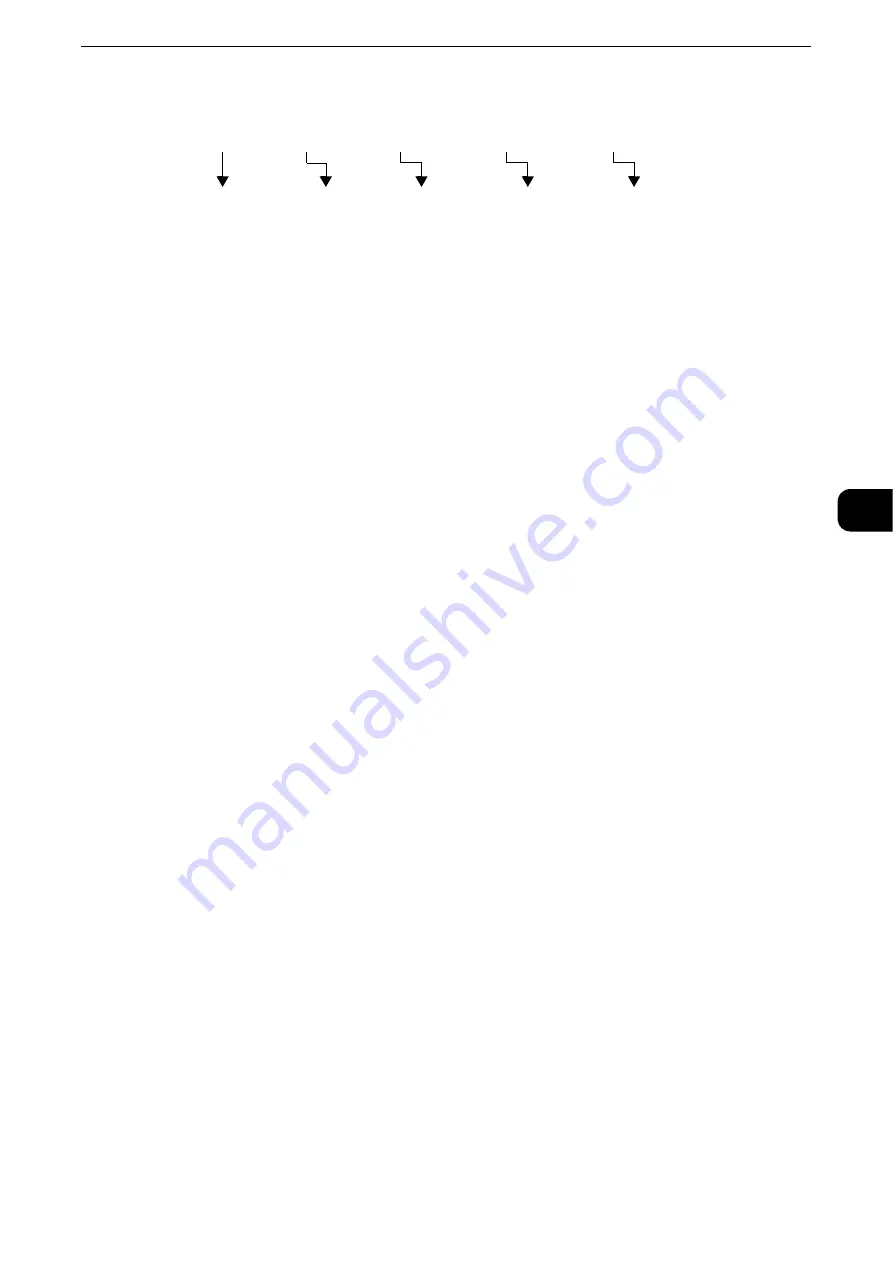
About Internet Fax
209
Fax
4
3
Enter the e-mail address of the receiving machine in the following format:
Important
z
If the hard disk capacity of the machine becomes full during Internet Fax transmission, the transmission is
canceled and the document data is deleted.
Note
z
If the hard disk capacity of the machine becomes full during scanning of a document, a screen appears to
prompt you to select whether to send the job up to the stored pages or to cancel the job. Select one of the
processes.
Forwarding Files Stored in a Folder
You can automatically forward faxes stored in a folder, as e-mail attachments.
Faxes sent to folders using the fax signal method (proprietary communication procedures),
F Code method, or DTMF method, and faxes stored in folders by the Folder Selector feature
can be forwarded as e-mail attachments.
Important
z
This feature is available only when the mail receiving protocol is SMTP.
Reference
z
For information on how to forward files in a folder, send files to a folder, use the Folder Selector to receive files in a folder, and print
or delete files received in a folder, refer to "Checking/Operating Files in a Folder" (P.417).
z
For information on how to set the Folder Selector feature, refer to "Tools" > "Fax Service Settings" > "Fax
Received Options" in the Administrator Guide.
Forwarding Internet Fax
The machine can automatically forward faxes received in a folder or faxes stored in a folder
by using the Folder Selector feature to the forwarding address specified for the folder as e-
mail.
With this forwarding feature, you can receive Internet Fax documents on your computer
without having to walk up to the machine to pick them up. You can also save paper by
displaying the documents on your computer screen.
How to forward Internet Fax
The following operations are required for using the forwarding feature of Internet Fax.
z
On the machine sending a fax
Sending faxes to the folder using the fax signal method (proprietary communication
procedure), F Code method, or DTMF method.
Reference
z
For information on the transmission method, refer to "More Options" (P.278).
Example:
Fax number: 0312345678
F code (if necessary): /T33S=123
Host name of the receiving machine: myhost
Domain name of the receiving machine: example.com
FAX= 0312345678 /T33S=123 @myhost. example.com
FAX=
(fixed
characters)
Fax number of
the recipient
/T33S= (fixed
characters) and F
code (if necessary)
@ + host name of
the machine that
converts and sends
the received e-mail
as a fax.
Domain name
Summary of Contents for ApeosPort-VI C2271
Page 12: ...12...
Page 13: ...1 1Before Using the Machine...
Page 36: ...Before Using the Machine 36 Before Using the Machine 1...
Page 37: ...2 2Product Overview...
Page 54: ...Product Overview 54 Product Overview 2 3 Click OK...
Page 79: ...3 3Copy...
Page 185: ...4 4Fax...
Page 300: ...Fax 300 Fax 4...
Page 301: ...5 5Scan...
Page 413: ...6 6Send from Folder...
Page 434: ...Send from Folder 434 Send from Folder 6...
Page 435: ...7 7Job Flow Sheets...
Page 442: ...Job Flow Sheets 442 Job Flow Sheets 7...
Page 443: ...8 8Stored Programming...
Page 454: ...Stored Programming 454 Stored Programming 8...
Page 455: ...9 9Web Applications...
Page 458: ...Web Applications 458 Web Applications 9 Close Menu Hides the pop up menu...
Page 460: ...Web Applications 460 Web Applications 9...
Page 461: ...10 10Media Print Text and Photos...
Page 478: ...Media Print Text and Photos 478 Media Print Text and Photos 10...
Page 479: ...11 11Job Status...
Page 484: ...Job Status 484 Job Status 11 Print this Job Report Prints the Job Report...
Page 513: ...12 12Computer Operations...
Page 540: ...Computer Operations 540 Computer Operations 12...
Page 541: ...13 13Appendix...






























