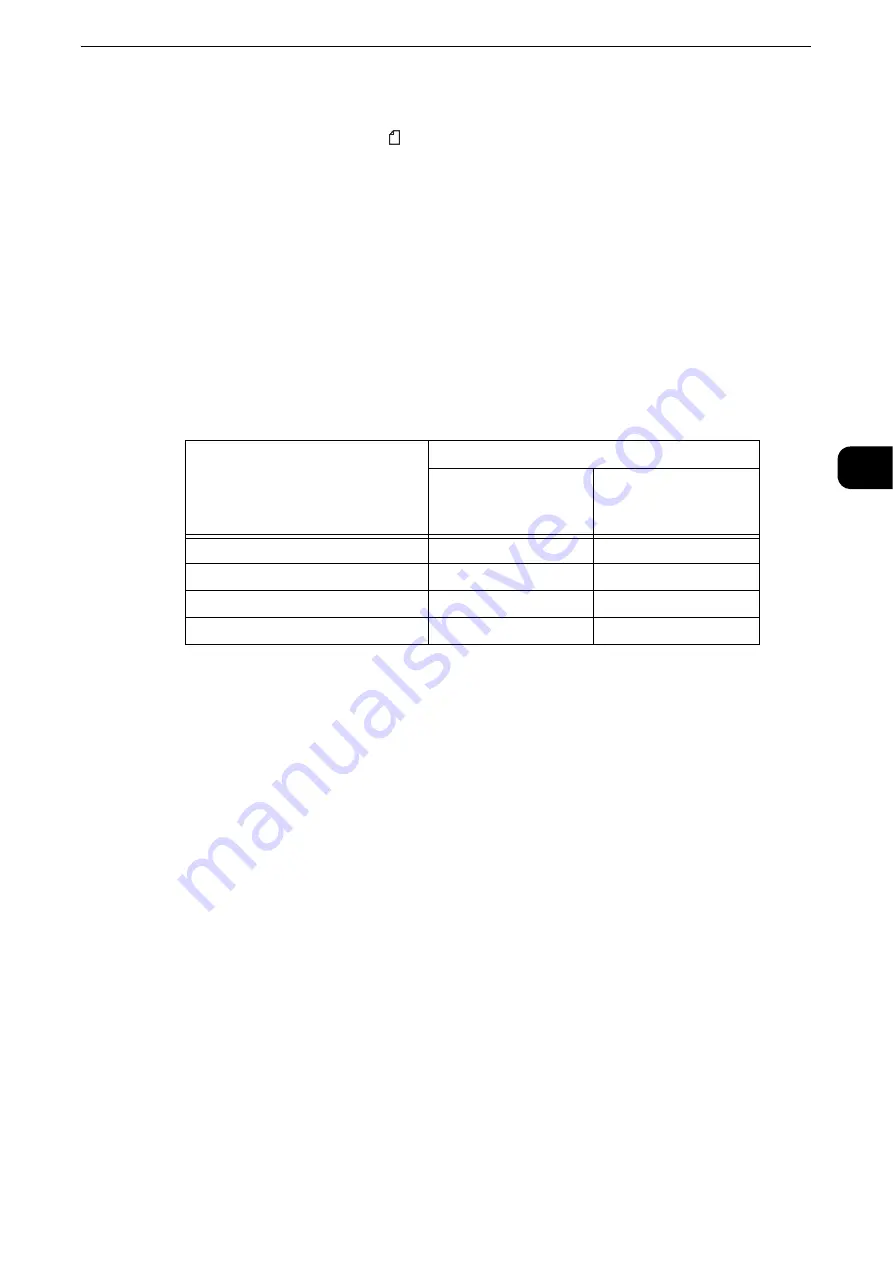
Copying Procedure
81
Copy
3
Document Feeder
The document feeder supports single and multiple sheet documents with sizes from 125 x
85 mm (Standard size: A5, A5 ) to 297 x 432 mm (Standard size: A3, 11 x 17").
Note
z
When Duplex Automatic Document Feeder C1-PC is installed, the minimum supported size for the original
document is 84 x 139.7 mm (Standard size: A6).
The document feeder automatically detects standard size documents. For non-standard
size documents, enter the size on the [Original Size] screen.
Reference
z
For information on document sizes that can be detected automatically and how to enter a non-standard document size, refer to
"Original Size (Specifying the Scan Size for the Document)" (P.127).
z
The standard document sizes that can be detected automatically depend on [Paper Size Settings] in the
System Administration mode. For information on [Paper Size Settings], refer to "Tools" > "Common Service
Settings" > "Other Settings" > "Paper Size Settings" in the Administrator Guide.
The document feeder accepts the following number of sheets.
Important
z
To avoid paper jams, use the document glass for folded or wrinkled documents, cut-and-pasted documents,
curled paper, or back carbon paper.
z
The lightweight paper of 38 - 49 gsm cannot be scanned 2 sided.
Reference
z
For information on how to copy mixed sized documents, refer to "Mixed Size Originals (Scanning Different Size Documents
Simultaneously)" (P.128).
1
Remove any paper clips and staples before loading a document.
Document Type (Weight)
Number of Sheets
Duplex Automatic
Document Feeder
B1-PC
Duplex Automatic
Document Feeder
C1-PC
Lightweight paper (38 - 49 gsm)
130 sheets
250 sheets
Plain paper (50 - 80 gsm)
130 sheets
250 sheets
Heavyweight paper (81 - 128 gsm)
85 sheets
150 sheets
Heavyweight paper (129 - 200 gsm)
-
100 sheets
Summary of Contents for ApeosPort-VI C2271
Page 12: ...12...
Page 13: ...1 1Before Using the Machine...
Page 36: ...Before Using the Machine 36 Before Using the Machine 1...
Page 37: ...2 2Product Overview...
Page 54: ...Product Overview 54 Product Overview 2 3 Click OK...
Page 79: ...3 3Copy...
Page 185: ...4 4Fax...
Page 300: ...Fax 300 Fax 4...
Page 301: ...5 5Scan...
Page 413: ...6 6Send from Folder...
Page 434: ...Send from Folder 434 Send from Folder 6...
Page 435: ...7 7Job Flow Sheets...
Page 442: ...Job Flow Sheets 442 Job Flow Sheets 7...
Page 443: ...8 8Stored Programming...
Page 454: ...Stored Programming 454 Stored Programming 8...
Page 455: ...9 9Web Applications...
Page 458: ...Web Applications 458 Web Applications 9 Close Menu Hides the pop up menu...
Page 460: ...Web Applications 460 Web Applications 9...
Page 461: ...10 10Media Print Text and Photos...
Page 478: ...Media Print Text and Photos 478 Media Print Text and Photos 10...
Page 479: ...11 11Job Status...
Page 484: ...Job Status 484 Job Status 11 Print this Job Report Prints the Job Report...
Page 513: ...12 12Computer Operations...
Page 540: ...Computer Operations 540 Computer Operations 12...
Page 541: ...13 13Appendix...






























