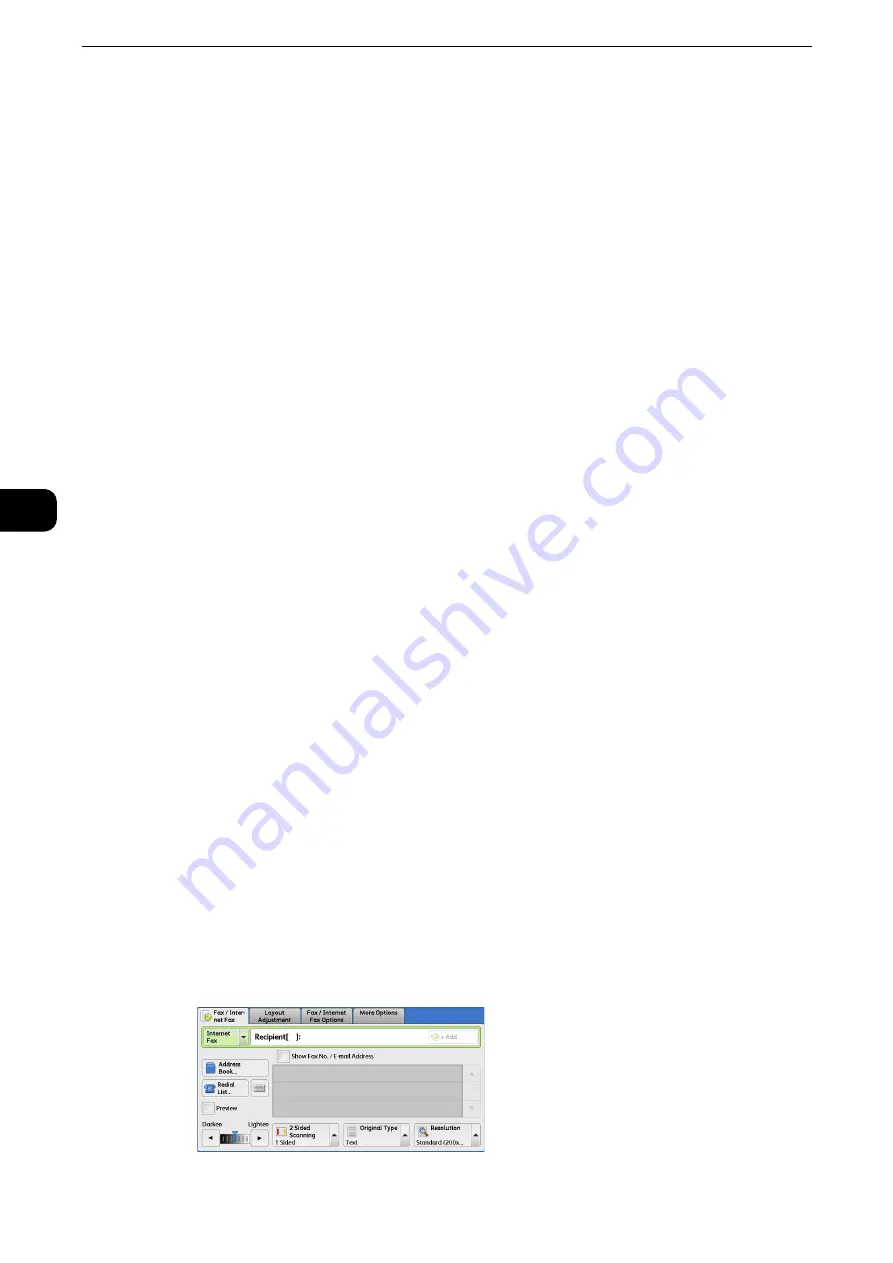
Fax
236
Fax
4
Specifying a Destination Using a One-Touch Button
You can use the one-touch buttons to specify recipients.
One-touch buttons correspond to the address numbers from 0001 to 0070, or 0001 to
0060.
For example, when the number you want to dial is registered to the address number 0001,
press one-touch button <1>.
Reference
z
For information on how to register address numbers, refer to "Tools" > "Setup" > "Add Address Book Entry" in the Administrator
Guide.
Note
z
There are two ways in which address numbers and stored programs are assigned to the one-touch buttons.
Select either of the following. By default, [Type 1] is selected.
z
[Type 1]
The buttons 1 to 70 are used for address numbers and they correspond to the registered address numbers
0001 to 0070, while the buttons M01 and M02 are used for stored programs and they correspond to the
registered stored programs 1 and 2.
z
[Type 2]
The buttons 1 to 60 are used for address numbers and they correspond to the registered address numbers
0001 to 0060, while the buttons 61 to 70, M01, and M02 are used for stored programs and they
correspond to the registered stored programs 1 to 12.
z
The Large Size Color UI (optional) does not support the one-touch buttons.
1
Press a one-touch button. Confirm that the recipient (fax number) specified with the one-
touch button is displayed on the touch screen.
Important
z
The one-touch buttons have a sensor to detect which page of one-touch buttons (1 - 24, 25 - 48, or 49 - M02)
is currently opened. Before pressing a one-touch button, turn over the one-touch panel completely, and take
off your hand from the panel. Do not press the button while you are turning over the panel.
z
Do not place any objects near the one-touch buttons, nor spill any liquid over them.
Note
z
To specify multiple recipients, press the one-touch buttons continuously.
z
Turn the one-touch panel over to press the one-touch buttons 25 and above.
Specifying a Destination Using the Keyboard Screen
You can specify recipients using the keyboard screen.
Important
z
When transmission to a certain recipient is prohibited in the System Administration mode, the keyboard
button cannot be used.
1
Select the keyboard button.
Summary of Contents for ApeosPort-VI C2271
Page 12: ...12...
Page 13: ...1 1Before Using the Machine...
Page 36: ...Before Using the Machine 36 Before Using the Machine 1...
Page 37: ...2 2Product Overview...
Page 54: ...Product Overview 54 Product Overview 2 3 Click OK...
Page 79: ...3 3Copy...
Page 185: ...4 4Fax...
Page 300: ...Fax 300 Fax 4...
Page 301: ...5 5Scan...
Page 413: ...6 6Send from Folder...
Page 434: ...Send from Folder 434 Send from Folder 6...
Page 435: ...7 7Job Flow Sheets...
Page 442: ...Job Flow Sheets 442 Job Flow Sheets 7...
Page 443: ...8 8Stored Programming...
Page 454: ...Stored Programming 454 Stored Programming 8...
Page 455: ...9 9Web Applications...
Page 458: ...Web Applications 458 Web Applications 9 Close Menu Hides the pop up menu...
Page 460: ...Web Applications 460 Web Applications 9...
Page 461: ...10 10Media Print Text and Photos...
Page 478: ...Media Print Text and Photos 478 Media Print Text and Photos 10...
Page 479: ...11 11Job Status...
Page 484: ...Job Status 484 Job Status 11 Print this Job Report Prints the Job Report...
Page 513: ...12 12Computer Operations...
Page 540: ...Computer Operations 540 Computer Operations 12...
Page 541: ...13 13Appendix...






























