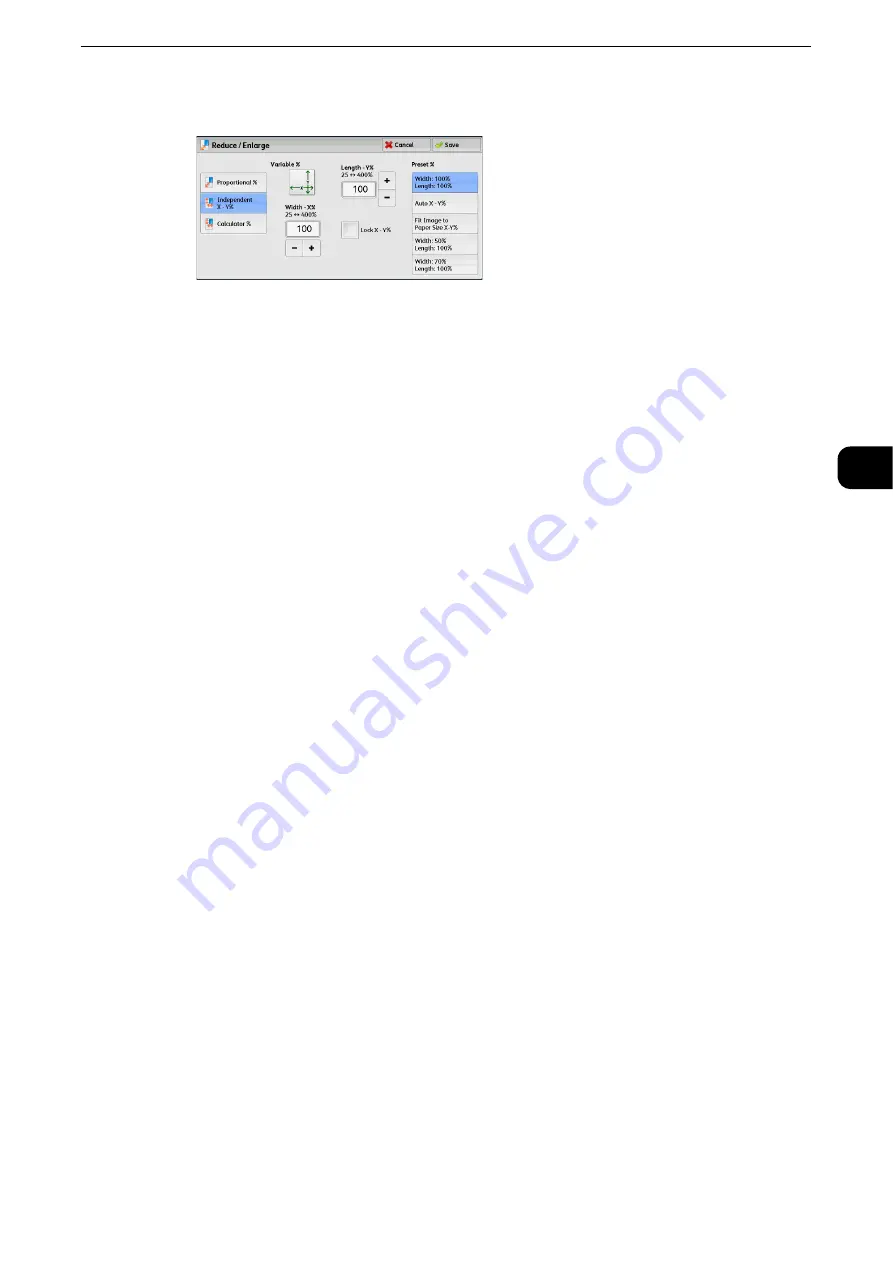
Copy
99
Copy
3
1
Select any option.
Variable %
Width - X%, Length -Y%
Allows you to specify reduction/enlargement ratios for the width and length in the range
from 25 to 400% in 1% increments. Use [+] and [-] or the numeric keypad to specify a
ratio.
Lock X - Y%
Allows you to make the same ratio adjustment for the width and length at the same time.
Preset %
100%
Copies at the same image size as the original document.
Auto X - Y%
Automatically determines the reduction/enlargement ratios for the width and length so
that the document image fits in the paper.
Fit Image to Paper Size X - Y%
Automatically determines the reduction/enlargement ratios for the width and length so
that the document image fits in the paper, and then slightly reduces the ratios so that the
complete image is copied onto the paper.
Width: XX% Length: XX%
Allows you to specify the preset reduction/enlargement ratios.
When [Calculator %] is Selected
You can specify values for the length and width individually.
If you specify both the original document size and the desired copy size, the copy ratios for
the length and width are calculated automatically in the range from 25 to 400% according
to the values that you entered.
Note
z
Selecting [Calculator %] allows you to set copy ratios. The values entered in [Original Size] and [Copy Size] are
used to calculate ratios, and do not reflect a scan size for the document or the paper size. Be sure to specify a
scan size for the document. Also, select a paper tray if necessary.
Reference
z
For information on how to specify a scan size for the document, refer to "Original Size (Specifying the Scan Size for the Document)"
(P.127). For information on how to select a paper tray, refer to "Paper Supply (Selecting the Paper for Copying)" (P.100).
Summary of Contents for ApeosPort-VI C2271
Page 12: ...12...
Page 13: ...1 1Before Using the Machine...
Page 36: ...Before Using the Machine 36 Before Using the Machine 1...
Page 37: ...2 2Product Overview...
Page 54: ...Product Overview 54 Product Overview 2 3 Click OK...
Page 79: ...3 3Copy...
Page 185: ...4 4Fax...
Page 300: ...Fax 300 Fax 4...
Page 301: ...5 5Scan...
Page 413: ...6 6Send from Folder...
Page 434: ...Send from Folder 434 Send from Folder 6...
Page 435: ...7 7Job Flow Sheets...
Page 442: ...Job Flow Sheets 442 Job Flow Sheets 7...
Page 443: ...8 8Stored Programming...
Page 454: ...Stored Programming 454 Stored Programming 8...
Page 455: ...9 9Web Applications...
Page 458: ...Web Applications 458 Web Applications 9 Close Menu Hides the pop up menu...
Page 460: ...Web Applications 460 Web Applications 9...
Page 461: ...10 10Media Print Text and Photos...
Page 478: ...Media Print Text and Photos 478 Media Print Text and Photos 10...
Page 479: ...11 11Job Status...
Page 484: ...Job Status 484 Job Status 11 Print this Job Report Prints the Job Report...
Page 513: ...12 12Computer Operations...
Page 540: ...Computer Operations 540 Computer Operations 12...
Page 541: ...13 13Appendix...






























