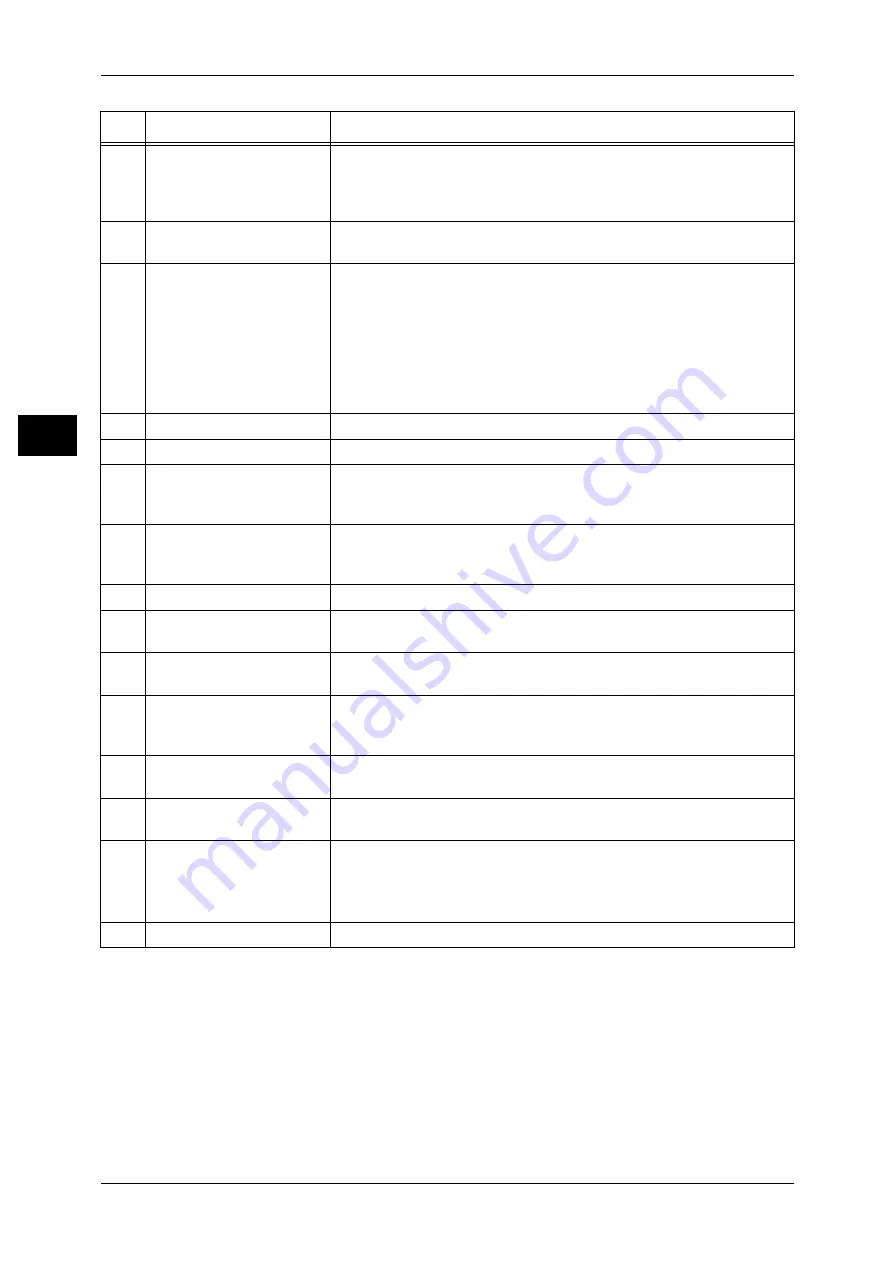
2 Product Overview
40
P
ro
d
u
c
t O
ver
view
2
4
<Power Saver> button
If the machine is not operated for a while, the machine's power
consumption is lowered to enter the power saver mode. In the power
saver mode, this button lights up. To cancel the power saver mode,
press this button again.
5
<Clear All> button
Returns the settings you made to their default values, to return the
machine to the same status as when it is powered on.
6
<Interrupt> button/indicator
Press this button to suspend a copy or print job in progress to have the
machine process another job. During the Interrupt mode, the <Interrupt>
button lights up. Pressing the <Interrupt> button again exits the Interrupt
mode and resumes the suspended job.
In this manual, this button is indicated as the <Interrupt> button.
Some types of jobs cannot be executed in the Interrupt mode. For details, refer
to "15 Appendix" > "Notes and Restrictions" > "Notes and Restrictions in the
Interrupt Mode" in the Administrator Guide.
7
<Stop> button
Press this button to stop the current copy job or communications.
8
<Start> button
Press this button to start copying or scanning.
9
Numeric keypad
Use the numeric buttons on the keypad to enter the number of copies,
passwords and other numerical values.
In this manual, these buttons are indicated as the “numeric keypad”.
10
<C (Clear)> button
Press this button if you have entered a wrong numerical value with the
numeric keypad.
In this manual, this button is indicated as the <C> button.
11
<Dial Pause> button
Used to insert a pause into a destination number.
12
<Log In/Out> button
Press this button to display a login screen for the System Administrator
or for the users managed by the authentication feature.
13
<Machine Status> button
Press this button to check the machine status and meters, to check the
status of consumables, and to print reports.
14
<Review> button
Press this button to open the [Review] screen. In this screen, you can
check a list of the status of copy and scan features whose settings have
changed from the defaults.
15
<Job Status> button
Press this button to check or cancel the current job, to check or print
saved documents, or to check completed jobs.
16
Brightness dial
Adjusts the brightness of the touch screen. Use this dial to enhance or
decrease the contrast.
17
<Job in Memory> indicator
Lights when data is stored in the machine's memory.
You can check stored documents in [Stored Documents List]. For information
on [Stored Documents List], refer to "4 Job Status" > "Printing and Deleting
Stored Documents" in the Administrator Guide.
18
<Online> indicator
Lights when the machine is sending or receiving data to or from a client.
No.
Component
Function
















































