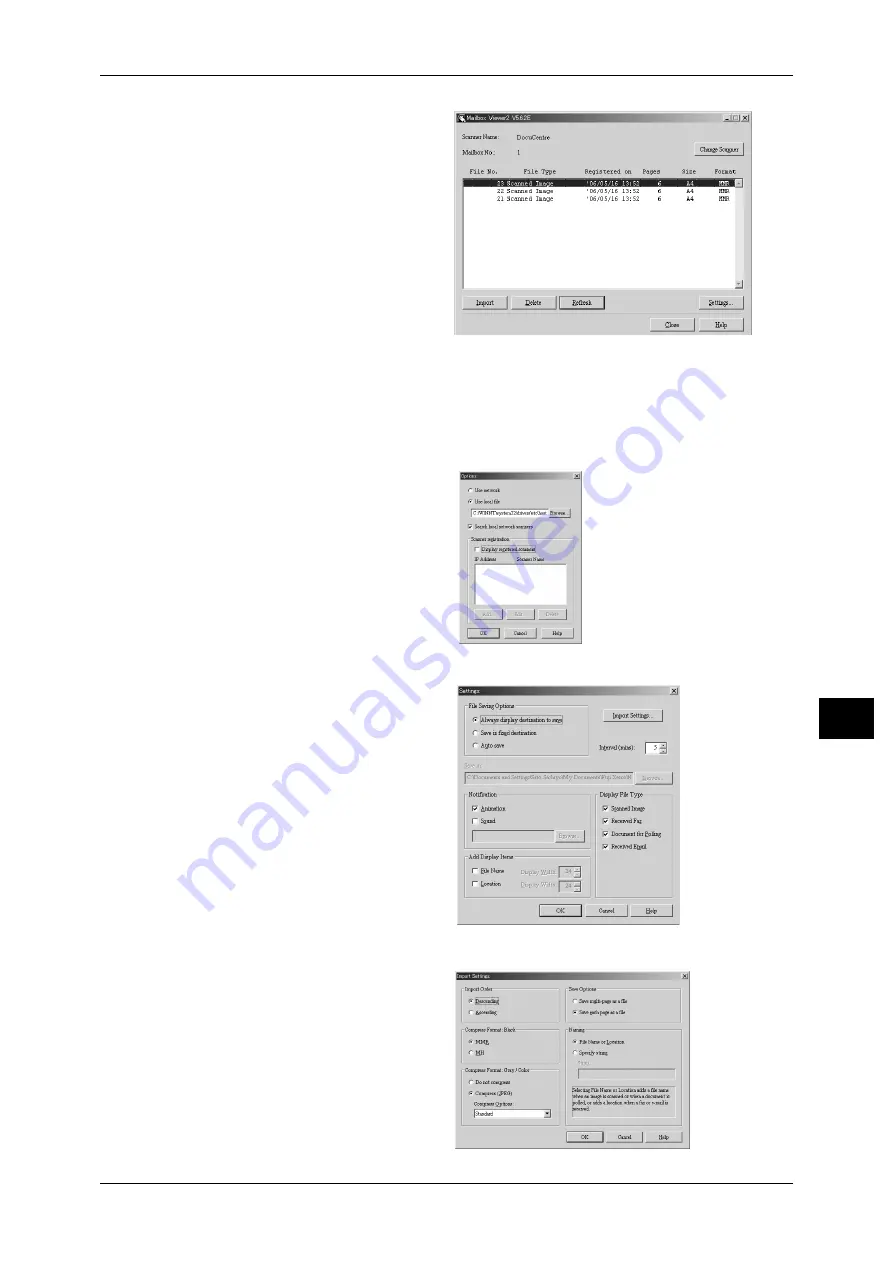
Importing Scanned Data
215
Co
mp
u
ter O
p
erat
io
n
s
9
5
Select a document from the list,
and click [Import].
Note
• One or more documents can
be selected.
• For information on Mailbox
Viewer2 settings, refer to
"Import settings for scanned
documents" (P.215).
6
Clicking on the [Import] button
removes stored documents from
the mailbox, and saves them in the
specified directory.
Changing Mailbox Viewer2 Settings
To learn about fields in the displayed dialog box, click [Help] to see the Mailbox Viewer2 online help.
Changing the display of scanner names
You can change the display of
scanner names listed.
To change the display of scanner
names, click [Options] in the
scanner selection dialog box.
To display scanners on other
subnetworks, register them in
[Scanner Registration].
Import settings for scanned documents
You can change the display and the
import settings for documents
scanned from a mailbox.
To change the import method, click
[Settings] in the document select
dialog box, and configure the
settings in the dialog box that
appears.
Import Settings
Set import method for scanned
documents.






























