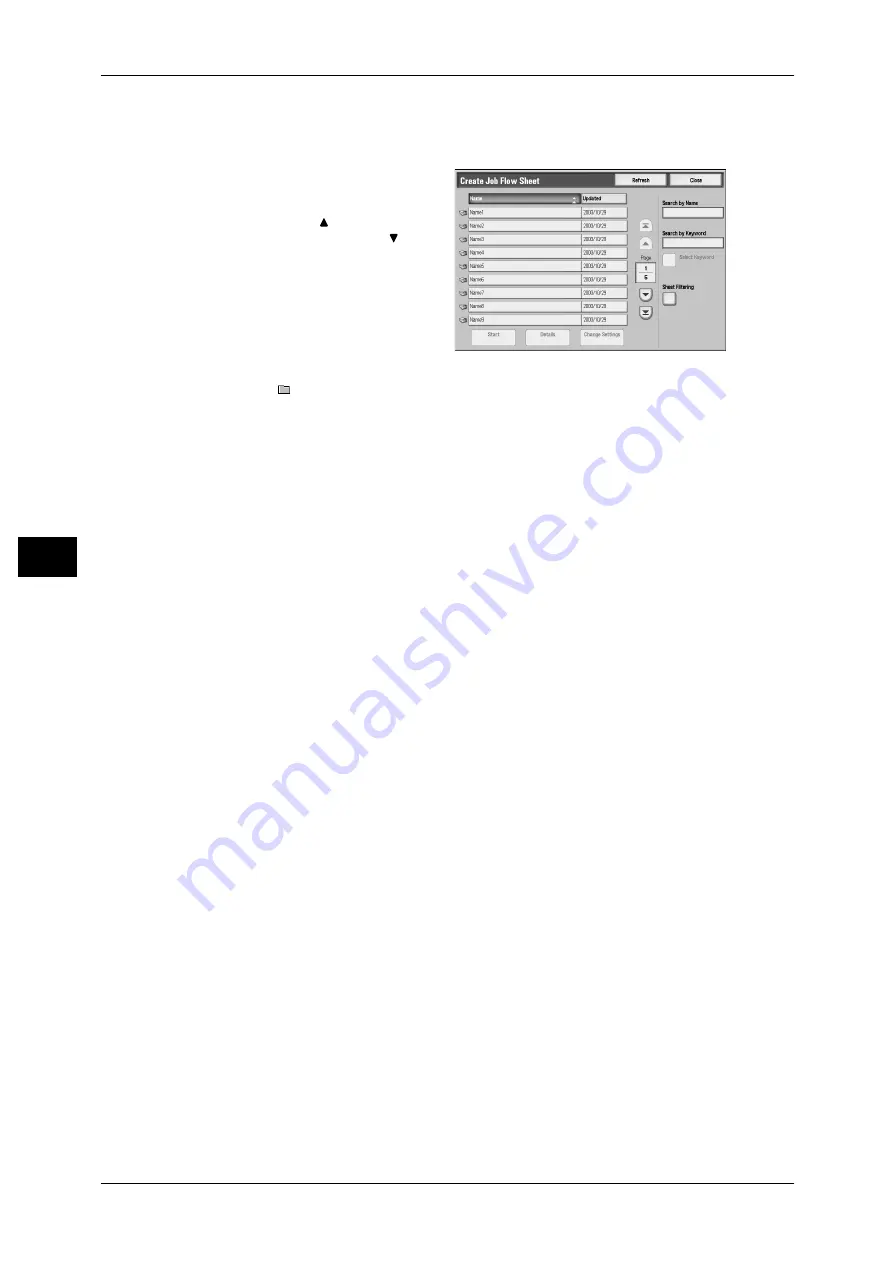
5 Send from Mailbox
180
S
e
nd fr
om M
a
ilbox
5
[Select Job Flow Sheet] Screen
You can select and modify job flow sheets associated with the mailbox.
1
Select a job flow, and press the
<Start> button.
Note
• Select [
] to return to the
previous screen or [
] to
move to the next screen.
• You can sort the list in
ascending or descending
order by pressing either
[Name] or [Updated].
• At the left of the name, an icon
showing the target of the job
flow is displayed.
:Mailbox Document
2
Select any item.
Search by Name
Searches job flow sheet that partially corresponds with entered characters for
registered names when job flow sheet is created. Up to 128 characters are allowed.
For information on how to enter characters, refer to "Entering Text" (P.46).
Search by Keyword
Searches job flow sheet that fully corresponds with the keyword for registered
keywords when job flow sheet is created.
For information on how to enter characters, refer to "Entering Text" (P.46).
Select Keyword
Displays the [Select Keyword] screen. Searches job flow sheet by selecting keywords
registered in the System Settings. Searches job flow sheet that fully corresponds with
the keyword for registered keywords when job flow sheet is created.
Sheet Filtering
Displays the [Sheet Filtering] screen.
For more information, refer to "[Sheet Filtering] Screen" (P.179).
Start
Executes the selected job flow sheet.
Details
Displays the [Details] screen.
Refer to "6 System Settings" > "Setup Menu" > "Job Flow Sheets" > "Edit/Delete" in the Administrator
Guide.
Change Settings
If the selected job flow sheet setting is editable, the [Change Settings] screen appears.
You can temporarily change the settings.






























