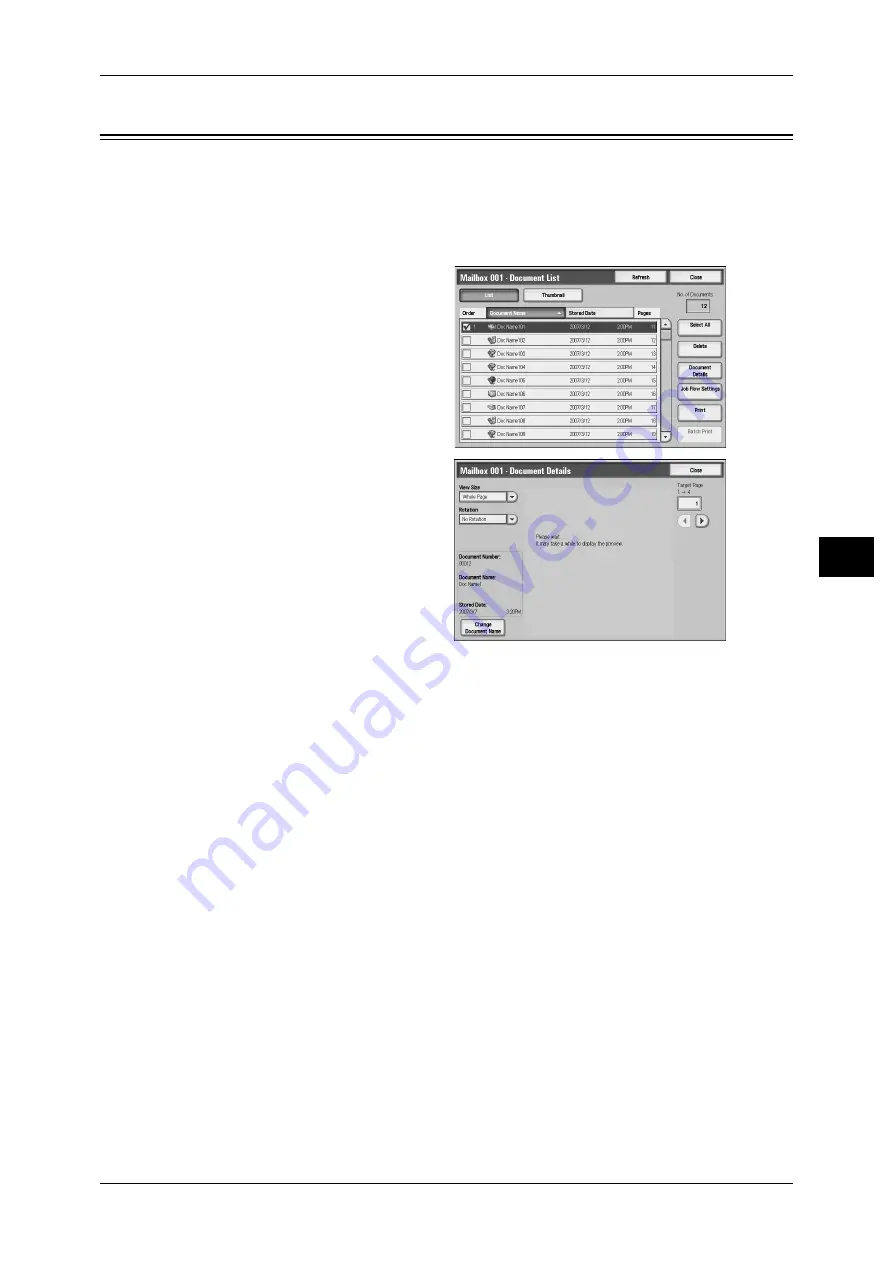
Checking Document Details
173
S
e
nd fr
om M
a
ilbox
5
Checking Document Details
You can preview a document to check its details.
Important • Monochrome images with high gradation levels may appear bluish when previewed.
Note
• Some models require an optional package to use this feature. For more information, contact
our Customer Support Center.
1
Select a document on the [Mailbox
- Document List] screen.
2
Click [Document Details].
3
Select any item.
View Size
Select whether to display the whole page or to enlarge the image by 200%.
A small document may not be enlarged even if you select [Enlarge View].
Rotation
Select an angle to preview the image from [Right 90 degrees], [Left 90 degrees], and
[180 degrees].
Change Document Name
Allows you to change the document name. Use the keyboard displayed to enter a new
name.
Target Page
Specify a page to preview on the screen.






























