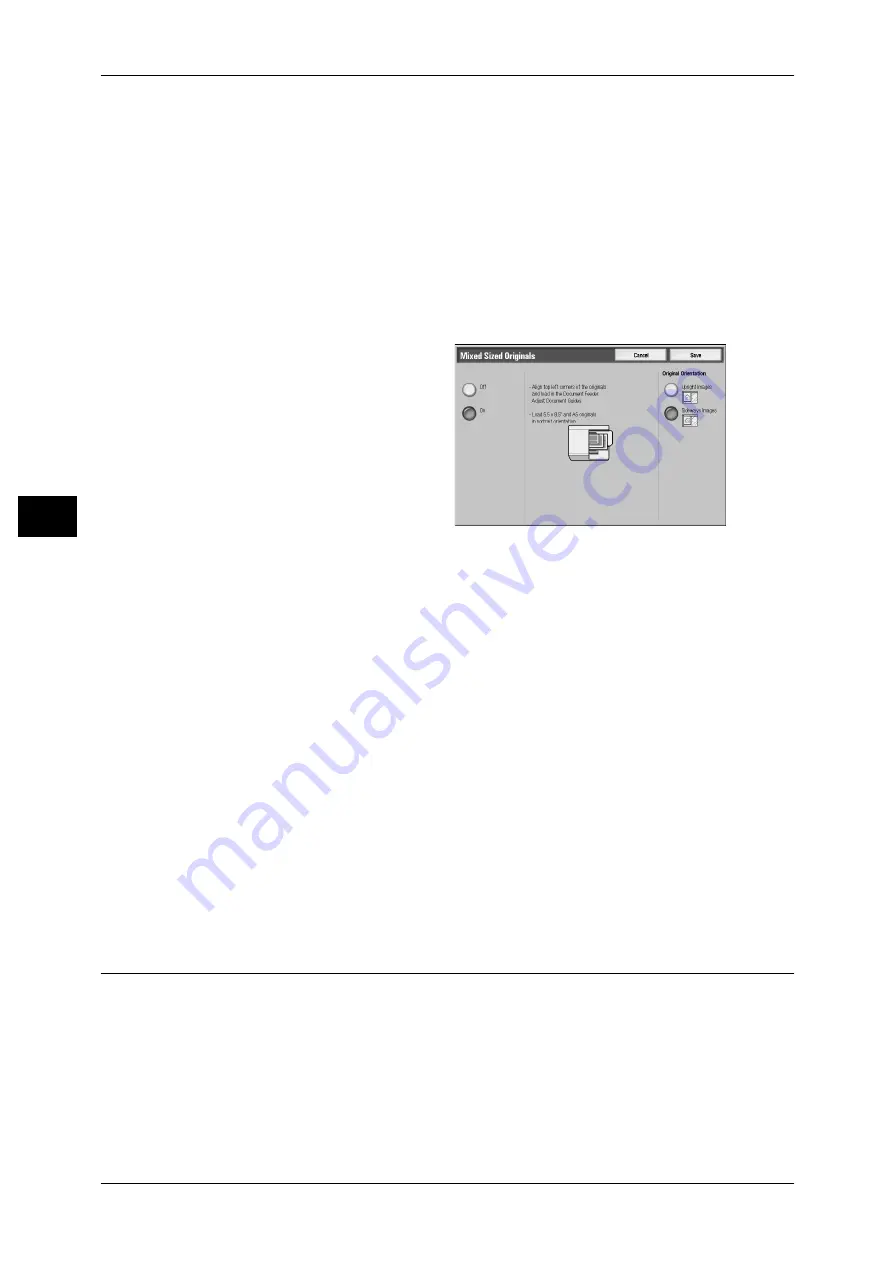
4 Scan
158
S
can
4
• When loading B5 documents together with A3 documents loaded in landscape orientation or
A4 documents loaded in portrait orientation, load the B5 documents in portrait orientation.
• The recommended document size combinations are A4 portrait and A3 landscape, or B5
portrait and B4 landscape. If another combination of document sizes is used, the documents
can be fed at an angle and may not be copied properly.
Note
• When [Reduce/Enlarge] is set to [Auto %] and the output size is specified for [Output Size],
the scanned data is automatically reduced/enlarged to the specified size. However, since
the scanned image is not rotated, the image will be reduced/enlarged to fit the specified size
while keeping its orientation. For example, when an A3 landscape original is loaded and the
output size is set to A4 portrait, the scanned image is reduced to A5 landscape and printed
on A4 portrait paper.
• If the document size cannot be detected automatically, a screen to input the document size
appears.
1
Select [Mixed Sized Originals].
2
Select [On].
Off
Select this item when all documents are of the same size.
On
When scanning documents of different sizes, the machine automatically detects the
size of each document.
Original Orientation
In order to identify the top of the document, the orientation of the document must be
configured.
Note
• If the [Original Orientation] differs from the actual document orientation, then the machine
may mistakenly detect the top of the document.
z
Upright Images
Select this item when placing the top edge of the document against the top side of
the document glass or document feeder.
z
Sideways Images
Select this item when placing the top edge of the document against the left side of
the document glass or document feeder.
Edge Erase (Erasing Edges and Margin Shadows in the Document)
When you scan a document with the document cover open or when you scan a book,
the edges and center margin of the document may be scanned as black shadows. The
Edge Erase feature allows you to erase such shadows.
Note
• For 2-sided originals, the same edge erase amounts are set for the front and back sides.
• If you set [Reduce/Enlarge], the edge erase amounts will be reduced or enlarged in
proportion to the ratio you configured.






























