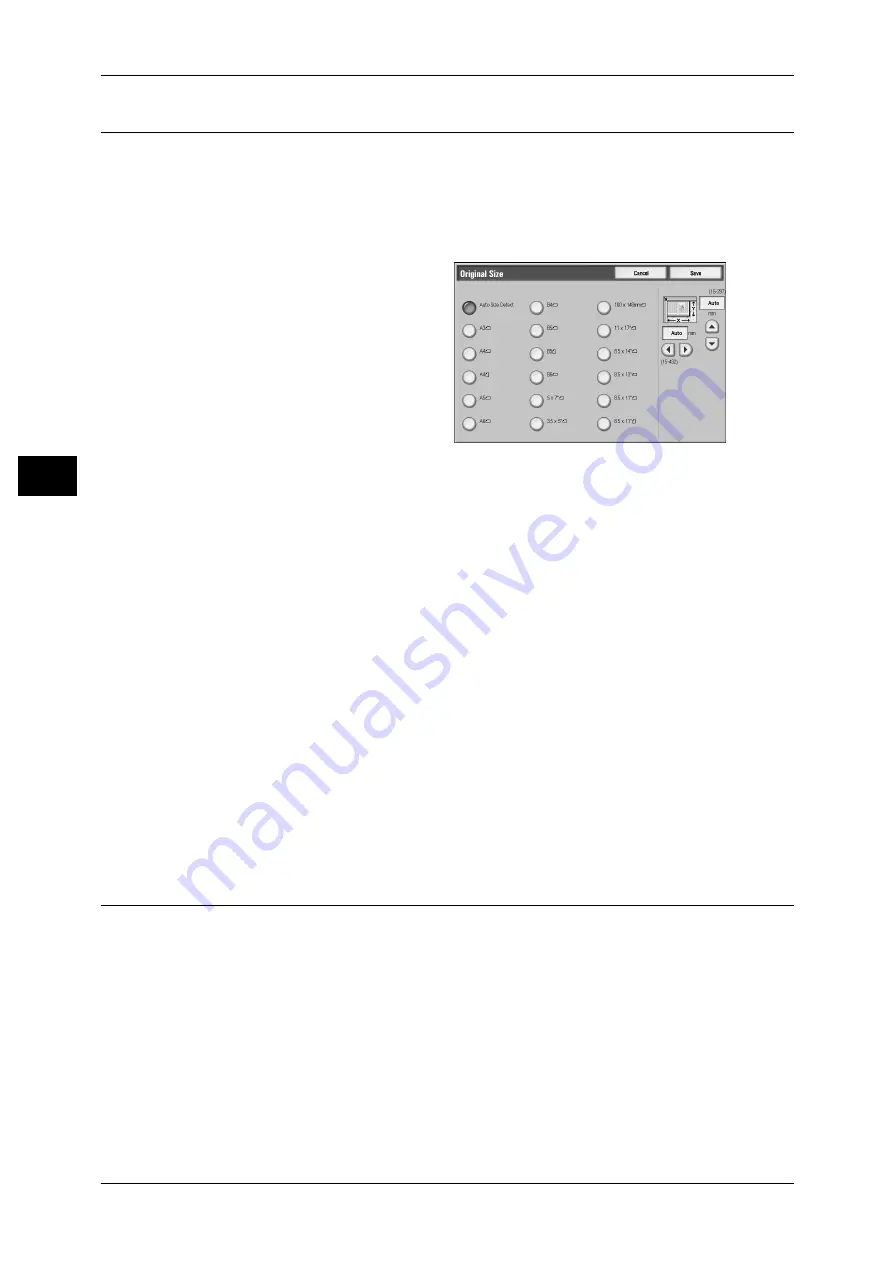
3 Copy
76
Co
py
3
Original Size (Specifying the Scan Size for the Document)
This feature allows you to set the scan size for a document.
Use this feature when your document is a non-standard size, or when you want to copy
your document at a size different from the original size.
The machine scans the document at the size you specify, regardless of the original
size. You can add margins, or delete unnecessary margins using this feature.
1
Select [Original Size].
2
Select the size of the document.
If you select a non-standard size,
specify values for the X and Y
directions.
Auto Size Detect
Detects the document size automatically.
Note
• If the document size cannot be detected automatically, a screen to input the document size
appears.
Standard Size
Select a document size from 17 options.
You can change the sizes displayed on the screen. For information on the settings, refer to "6 System
Settings" > "Copy Mode Settings" > "Original Size Defaults" in the Administrator Guide.
Variable Size
Enter the desired scan size when scanning a non-standard size document or when
making copies at a size different from the original document size. You can specify a
value in the range of 15 to 432 mm for the width (X), and a value in the range of 15 to
297 mm for the height (Y), in 1 mm increments. The scales attached on the upper and
left edges of the document glass will help you specify values.
Important • When the document is loaded on the document feeder, the base point in the Y (height)
direction is the center of the edge. If you specify 100 mm, the scan height will be from 50 mm
above to 50 mm below the center of the document.
Mixed Sized Originals (Scanning Different Size Documents
Simultaneously)
When using the document feeder, you can simultaneously scan different size
documents and make copies onto paper that matches the respective sizes of the
documents. You can also specify the size of the paper to make copies on, so that
copies are made on the same size of paper.
Important • Ensure that the orientation of the first sheet of the document and the [Original Orientation]
setting are the same.
• Always load A5 documents in portrait orientation.
• When loading B5 documents together with A3 documents loaded in landscape orientation or
A4 documents loaded in portrait orientation, load B5 the documents in portrait orientation.
• The recommended document size combinations are A4 portrait and A3 landscape, or B5
portrait and B4 landscape. If another combination of document sizes is used, the documents
can be fed at an angle and may not be copied properly.






























