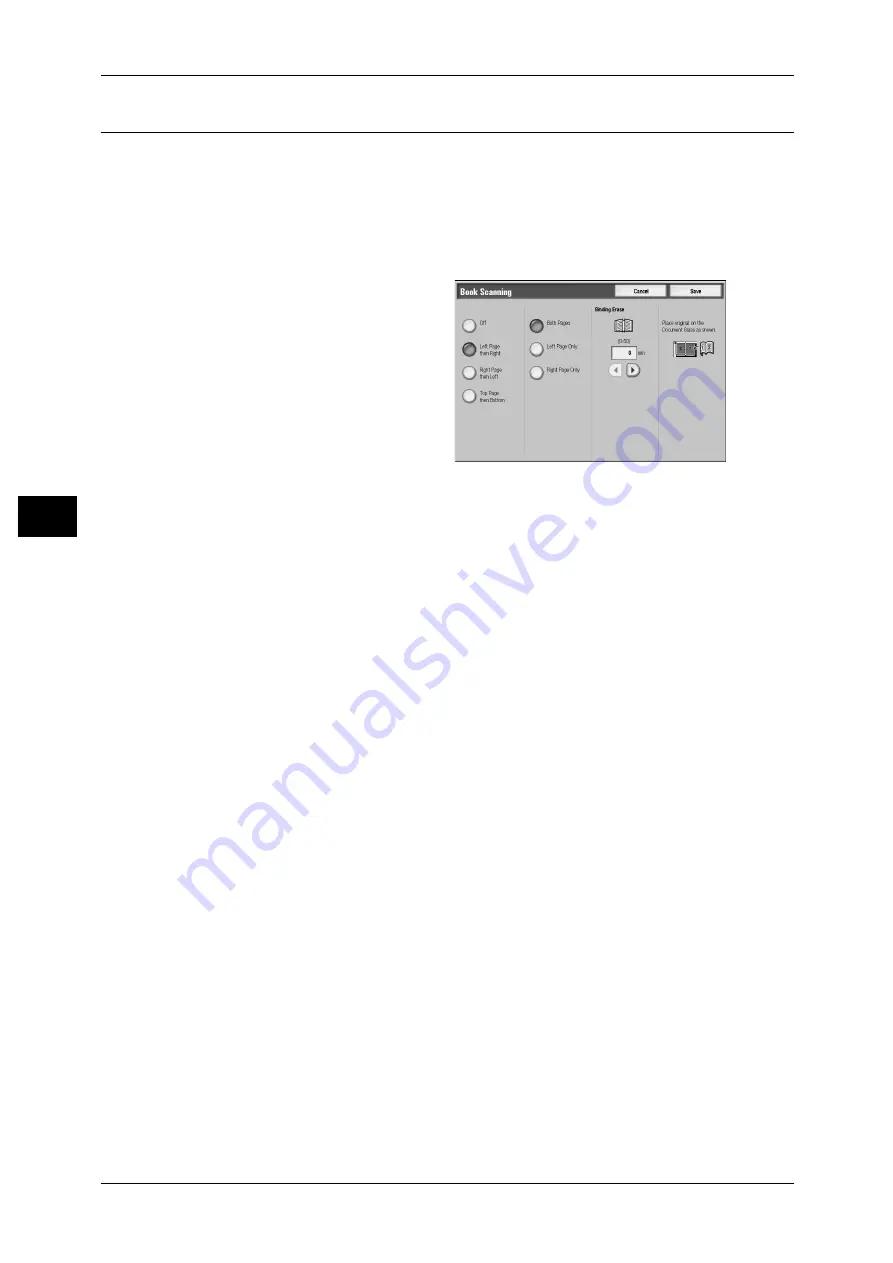
4 Scan
156
S
can
4
Book Scanning (Scanning Facing Pages on Separate Sheets)
This feature allows you to scan facing pages of a document onto separate sheets of
paper in page order.
This feature is useful if you need to make separate scans for facing pages of bound
originals such as a booklet.
Note
• You cannot use the document feeder with this feature. Use the document glass.
• Non-standard sized documents will not be separated into two accurately.
1
Select [Book Scanning].
2
Select any item.
Off
Does not scan as a bound document.
Left Page then Right
Scans the left page and then the right page of facing pages.
Right Page then Left
Scans the right page and then the left page of facing pages.
Top Page then Bottom
Scans the top page and then the bottom page of facing pages.
Both Pages
Scans both pages in page order.
Left Page Only
Scans the left page only in page order. You can select this item when [Left Page then
Right] or [Right Page then Left] is selected.
Right Page Only
Scans the right page only in page order. You can select this item when [Left Page then
Right] or [Right Page then Left] is selected.
Top Page Only
Scans the top page only in page order. You can select this item when [Top Page then
Bottom] is selected.
Bottom Page Only
Scans the bottom page only in page order. You can select this item when [Top Page
then Bottom] is selected.
Binding Erase
Erases the shadow from the center section of the document. You can set the binding
erase width within the range from 0 to 50 mm in 1 mm increments.
















































