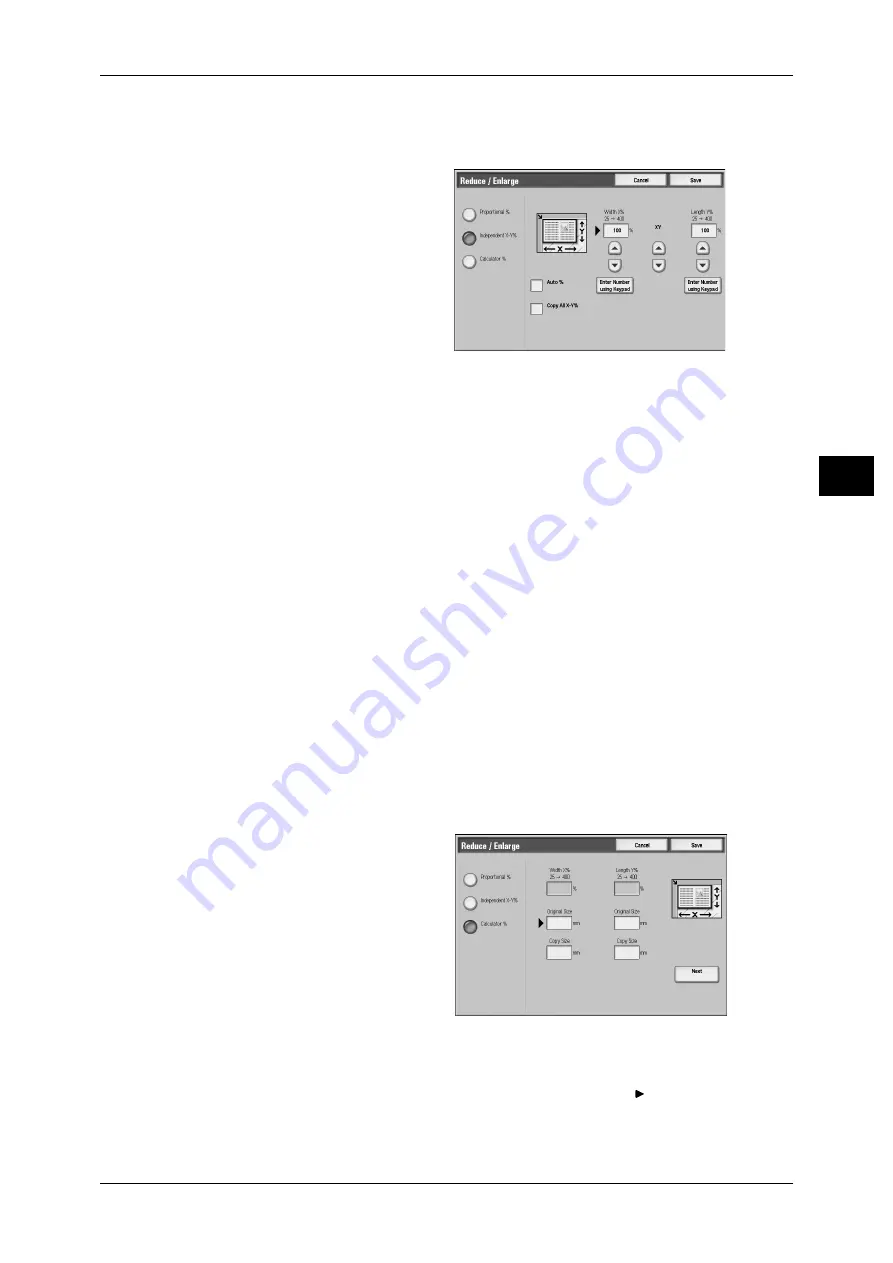
General Settings
59
Co
py
3
When [Independent X-Y%] is Selected
Allows you to specify reduction/enlargement ratios for the width and length separately.
1
Select any item.
Auto
Automatically determines the reduction/enlargement ratios for the width and length so
that the document image fits in the paper. When this option is selected, a check mark
is displayed in the box.
Copy All X-Y%
Automatically determines the reduction/enlargement ratios for the width and length so
that the document image fits in the paper, and then slightly reduces the ratios so that
the complete image is copied onto the paper. When this option is selected, a check
mark is displayed in the box.
Width X%/Length Y%
Allows you to specify reduction/enlargement ratios for the width and length within the
range of 25 to 400% in 1% increments.
XY
Allows you to make the same ratio adjustment for the width and length at the same
time.
When [Calculator %] is Selected
You can specify values for the length and width individually.
If you specify both the original document size and the desired copy size, the copy ratios
for the length and width are calculated automatically within the range from 25 to 400%
according to the values that you entered.
1
Enter the width of the original
document into [Original Size] of
[Width X%] using the numeric
keypad, and select [Next].
2
Enter the width of the output copy
into [Copy Size] of [Width X%]
using the numeric keypad, and
select [Next].
3
In the same way, enter the length
of the original document and the
length of the output copy into [Original Size] and [Copy Size] of [Length Y %]
respectively, and select [Next].
Note
• To change a value you have entered, select [Next] to move the
mark to the desired text
box, and then enter a new value.






























