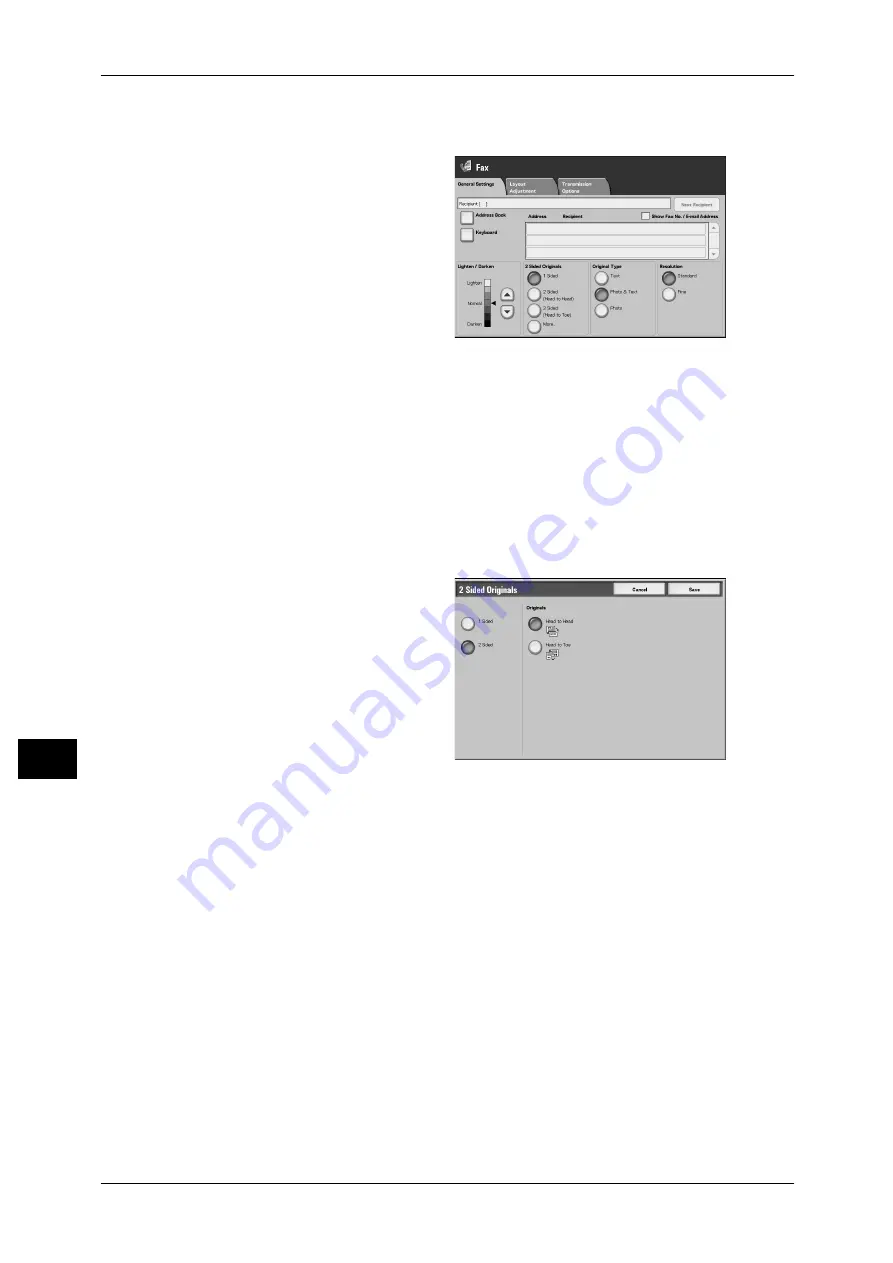
10 Server Fax
232
Se
rv
er
Fa
x
10
• The image on the back side of a document is rotated so that it is placed in the same
orientation as the image on the front side.
1
Select a scan option.
1 Sided
Select this option to scan one side
of the document.
2 Sided (H to H)
Select this option to scan both sides of the document (Head to Head).
2 Sided (H to T)
Select this option to scan both sides of the document (Head to Toe).
More...
The [2 Sided Originals] screen is displayed.
Refer to "[2 Sided Originals] Screen" (P.232).
[2 Sided Originals] Screen
Select whether the document is
one-sided or two-sided. If [2 Sided]
is selected, also select the
orientation of the document.
1 Sided
Select this option to scan one side
of the document.
2 Sided
Select this option to scan both sides of the document.
Originals
Select [Head to Head] when both sides of the documents are in the same orientation.
Select [Head to Toe] when the front and back sides of the documents are in opposite
orientations.






























