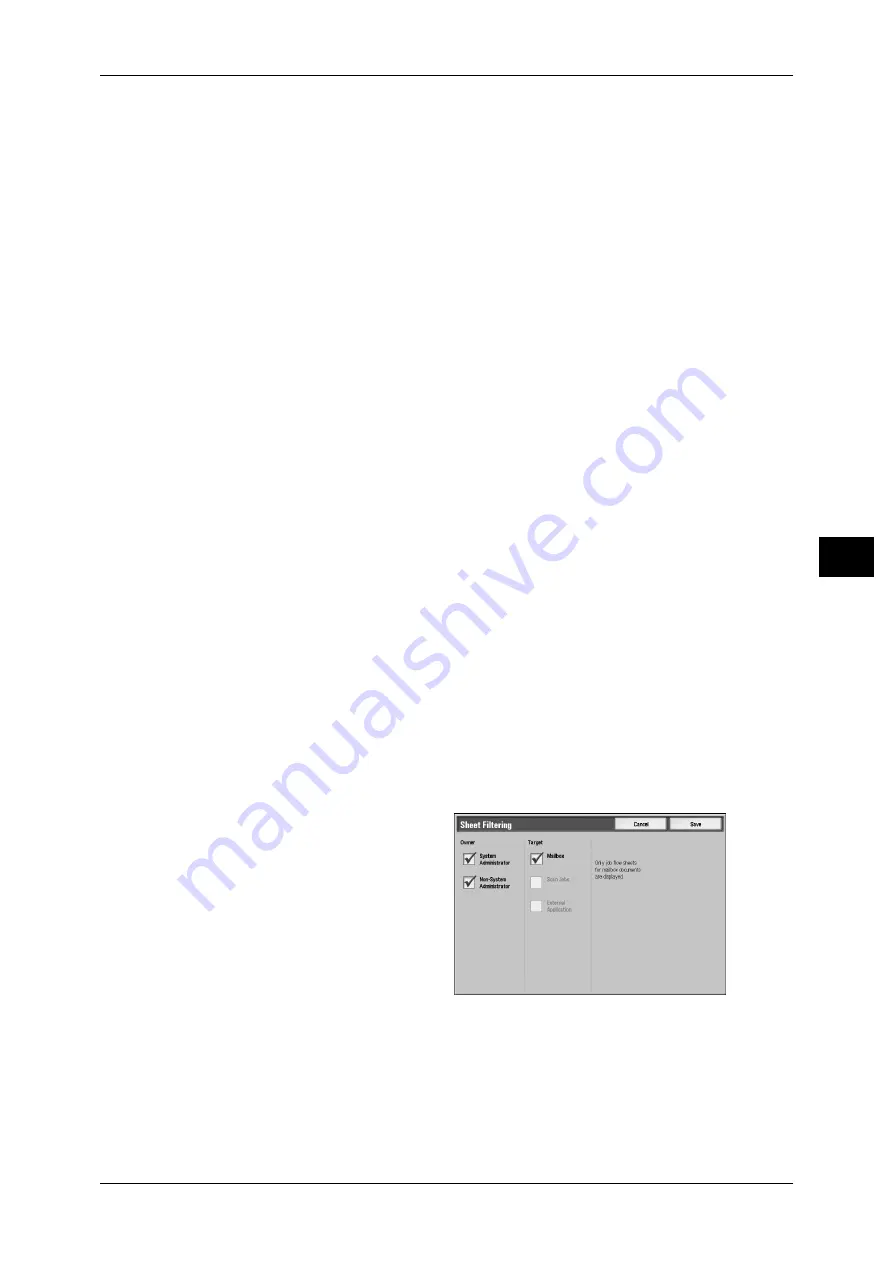
Configuring/Starting Job Flow
179
S
e
nd fr
om M
a
ilbox
5
Search by Name
Searches for job flows that partially match the entry. The machine searches through job
flow names that were registered upon each job flow creation. The entry can be up to
128 characters long.
For information on how to enter characters, refer to "Entering Text" (P.46).
Search by Keyword
Searches for job flows that fully match the entry. The machine searches through
keywords that were registered upon each job flow creation.
For information on how to enter characters, refer to "Entering Text" (P.46).
Select Keyword
Displays the [Select Keyword] screen. Select a keyword registered in the system
settings to search for job flows. Job flows that fully match the entry are searched. The
machine searches through keywords that were registered upon each job flow creation.
Sheet Filtering
Displays the [Sheet Filtering] screen.
Refer to "[Sheet Filtering] Screen" (P.179).
Create
Displays the [Create New Job Flow Sheet] screen.
Refer to "6 System Settings" > "Setup Menu" > "Job Flow Sheets" > "Create Job Flow Sheet" in the
Administrator Guide.
Edit/Delete
Displays the [Details] screen.
For details, refer to "6 System Settings" > "Setup Menu" > "Job Flow Sheets" > "Edit/Delete" in the
Administrator Guide.
[Sheet Filtering] Screen
Filters the job flow sheets displayed.
Displayed job flow sheets may vary depending on the user authentication feature. Refer to "12
Authentication and Auditron Administration" > "Authentication for Job Sheets and Mailboxes" > "Job
Flow Sheet Types" in the Administrator Guide.
1
Select the filtering conditions, then
select [Save].
Note
• The job flows that can be
displayed on [Send from
Mailbox] are those whose
[Target] is [Mailbox], and
those stored on the machine.
Owner
Allows you to select an owner.
Target
Allows you to select the target of the job flow sheet.






























