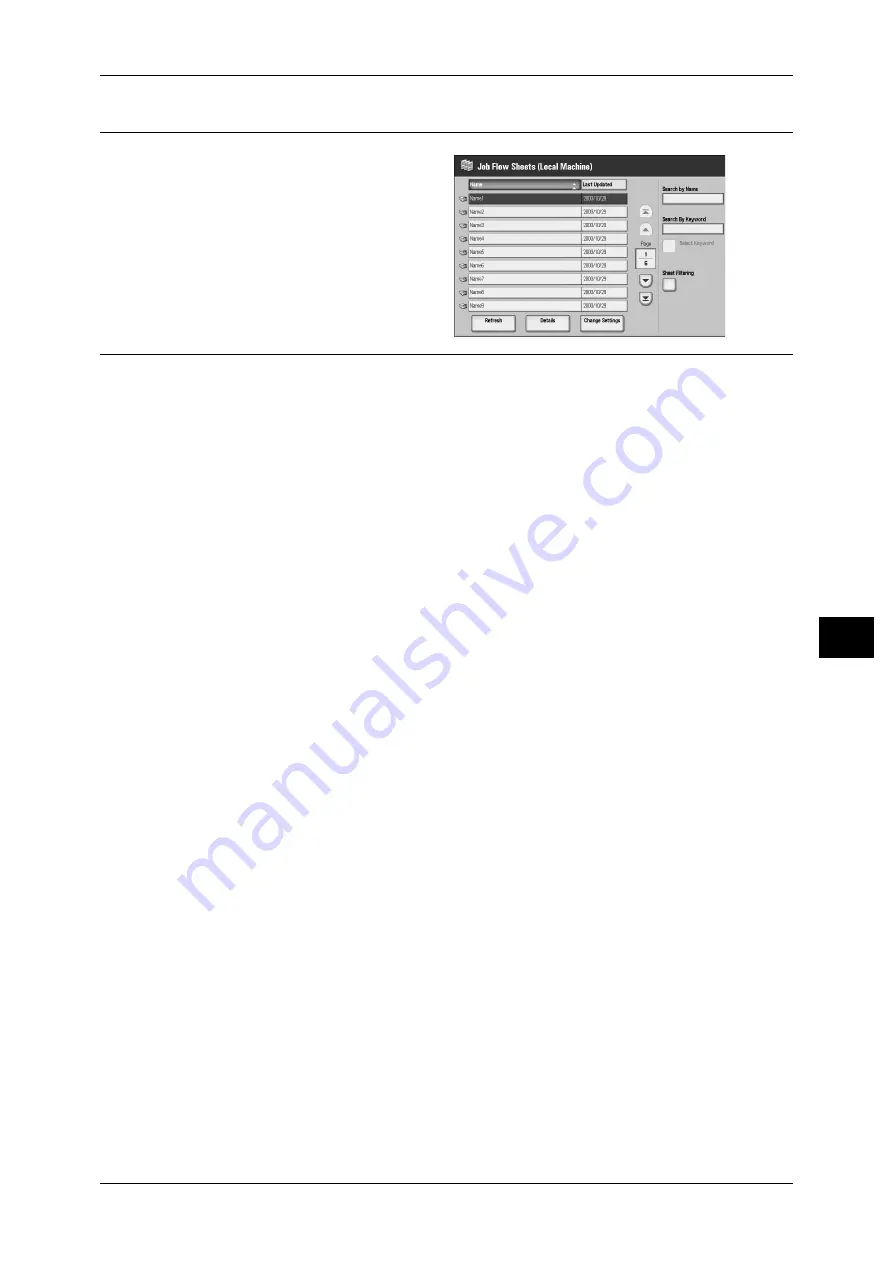
Job Flow Procedure
193
J
ob Flow
S
h
e
e
ts
7
Step 3 Confirming/Changing the Job Flow Sheet
1
To see the details, select [Details].
To change the settings, select
[Change Settings].
For information on checking/changing job
flow settings, refer to "Selecting/Changing
a Job Flow Sheet" (P.194).
Step 4 Starting the Job Flow Sheet
1
Load the originals.
Note
• A job flow sheet with application linkage does not require loading documents.
2
Press the <Start> button.
Important • After you press the <Start> button, the following message may appear on the screen.
"Unable to start. The selected Job Flow Sheet contains incomplete settings."
This message appears if you set [Passcode Entry from Control Panel] to [On] when creating
a job flow sheet on a computer. Change this setting to [Off] to clear the problem.
• After executing the job flow, print the job history report to check the result. For information on
the job history report, refer to "5 Machine Status" > "Billing Meter/Print Report" > "Print
Report/List" > "Job Status" in the Administrator Guide.






























