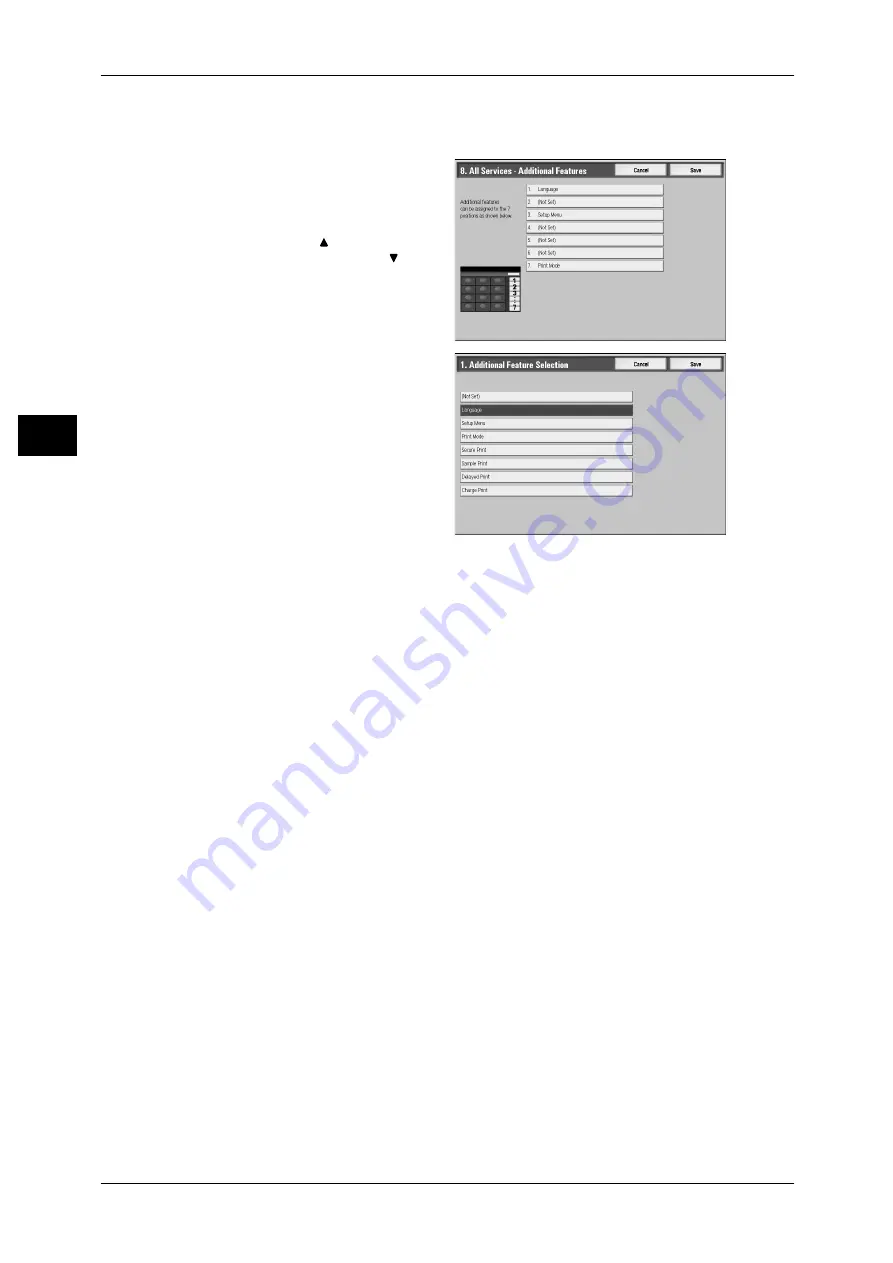
2 Product Overview
44
P
ro
d
u
c
t O
ver
view
2
The following is the procedure to change the [Language] button displayed at the upper
right corner of the [All Services] screen to the [Sample Print] button, as an example.
1
Select [All Services - Additional],
and select [Change Settings].
2
Select [Language].
Note
• Select [
] to return to the
previous screen or [
] to
move to the next screen.
3
Select [Sample Print].
Note
• The layout of buttons in this
screen is corresponding to the
layout of those on the [All
Services] screen.
• You cannot assign the same
feature to more than one
button.
All Services
You can select a service button.
Service buttons are the oval buttons in the [All Services] screen.
If you select [Not Set], the selected button position will remain empty.
All Services - Additional Features
You can select an additional feature button. Additional features appear in the [All
Services] screen as rectangular buttons.
If you select [Not Set], the selected button position will remain empty.
Assigning Features to <Custom> Buttons
Assign features to the <Custom> buttons on the control panel: Custom 1 to Custom 3.
By assigning features to the <Custom> buttons, you can switch to the features without
returning to the [All Services] screen. If you do not want to assign any feature to a
button, select [Not Set].
By factory defaults, [Copy] is assigned to the <Copy> button and no feature is assigned
to the <Custom 2> or <Custom 3> button. The features assigned to the buttons are
selected from the features displayed on the [All Services] screen and [Language].
Attach the labels included in this product when you have changed the assignment. If
you have used a feature for which no label is provided, use a blank label and write down
the feature using a permanent marker, and then attach the label to the appropriate
button.






























