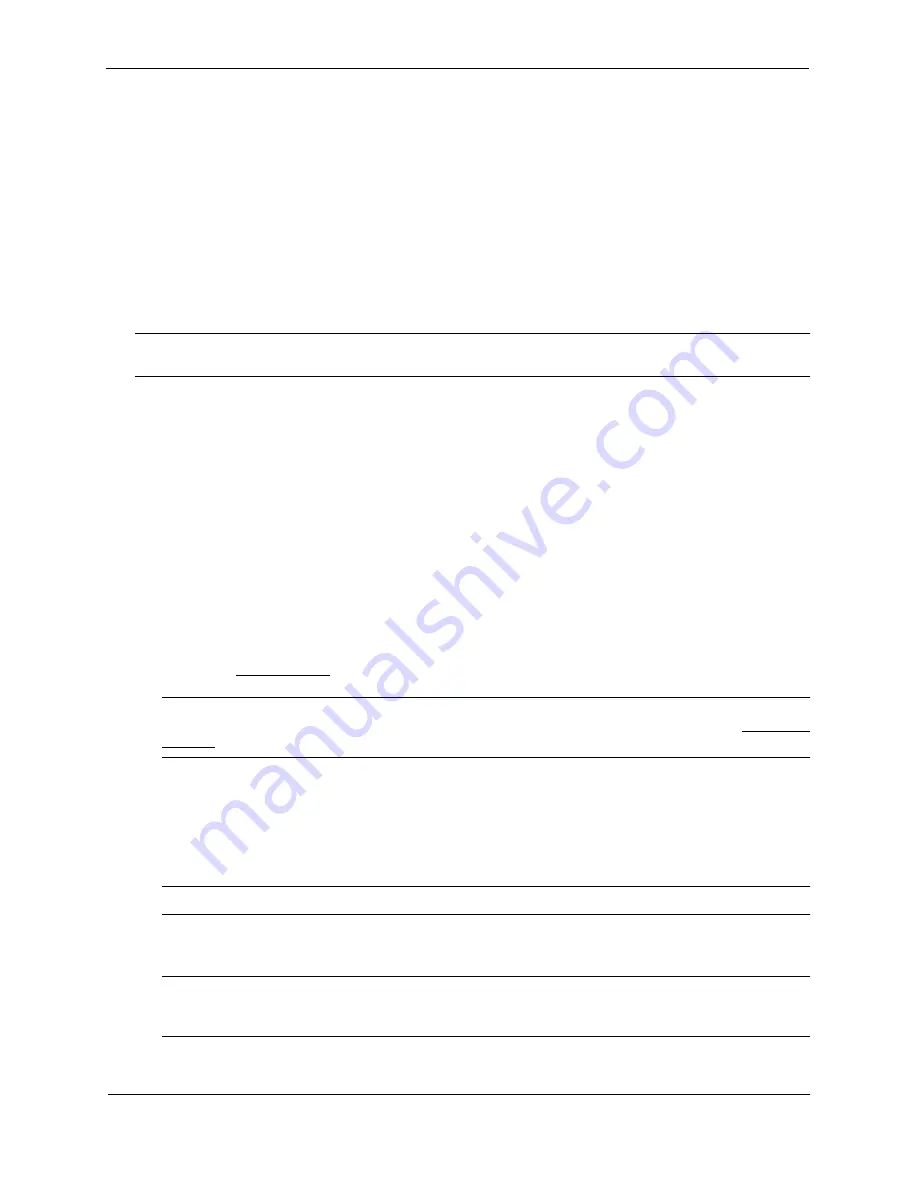
Foundry Switch and Router Installation and Configuration Guide
18 - 42
December 2000
Configuring DVMRP
Enabling DVMRP on the Router and Interface
Suppose you want to initiate the use of desktop video for fellow users on a sprawling campus network. All
destination workstations have the appropriate hardware and software but the NetIron routers that connect the
various buildings need to be configured to support DVMRP multicasts from the designated video conference
server as seen in Figure 18.5.
DVMRP is enabled on each of the Foundry routers shown in Figure 18.5, on which multicasts are expected. You
can enable DVMRP on each router independently or remotely from one NetIron by a Telnet connection. Follow
the same steps for each router. A reset of the router is required when DVMRP is first enabled. Thereafter, all
changes are dynamic.
NOTE:
By default, the DVMRP feature is disabled. To enable DVMRP on router1, enable DVMRP at the global
level and then on each interface that will support the protocol.
USING THE CLI
To enable DVMRP on Router 1 and interface 3, enter the following:
Router1(config)# router dvmrp
Router1(config-dvmrp-router)# int e 3
Router1(config-if-3)# ip dvmrp
USING THE WEB MANAGEMENT INTERFACE
To enable DVMRP on Router 1 and interface 3, enter the following:
1.
Log on to the device using a valid user name and password for read-write access.
2.
If you have not already enabled DVMRP, enable it by clicking on the Enable radio button next to DVMRP on
the System configuration panel, then clicking Apply to apply the change.
3.
Click on the plus sign next to Configure in the tree view to expand the list of configuration options.
4.
Click on the plus sign next to DVMRP in the tree view to expand the list of DVMRP option links.
5.
Click on the Virtual Interface link to display the DVMRP Interface configuration panel.
NOTE:
If the device already has DVMRP interfaces, a table listing the interfaces is displayed. Click the
Modify button to the right of the row describing an interface to change its configuration, or click the Add Virtual
Interface link to display the DVMRP Interface configuration panel.
6.
Select the interface type. You can select Subnet or Tunnel.
7.
Select the IP address of the interface being configured from the Local Address pulldown menu.
8.
If you are configuring an IP Tunnel, enter the IP address of the destination interface, the end point of the IP
Tunnel, in the Remote Address field. IP tunneling must also be enabled and defined on the destination router
interface as well.
NOTE:
The Remote Address field applies only to tunnel interfaces, not to sub-net interfaces.
9.
Modify the time to live threshold (TTL) if necessary. The TTL defines the minimum value required in a packet
in order for the packet to be forwarded out the interface.
NOTE:
For example, if the TTL for an interface is set at 10, it means that only those packets with a TTL
value of 10 or more will be forwarded. Likewise, if an interface is configured with a TTL Threshold value of 1,
all packets received on that interface will be forwarded. Possible values are 1 – 64. The default value is 1.
10. Click Enable or Disable next to Advertise Local to enable or disable the feature.
Summary of Contents for Switch and Router
Page 2: ...December 2000 Copyright 2000 by Foundry Networks Inc ...
Page 26: ...Foundry Switch and Router Installation and Configuration Guide xxvi December 2000 ...
Page 64: ...Foundry Switch and Router Installation and Configuration Guide 2 34 December 2000 ...
Page 162: ...Foundry Switch and Router Installation and Configuration Guide 5 38 December 2000 ...
Page 196: ...Foundry Switch and Router Installation and Configuration Guide 6 34 December 2000 ...
Page 208: ...Foundry Switch and Router Installation and Configuration Guide 7 12 December 2000 ...
Page 236: ...Foundry Switch and Router Installation and Configuration Guide 8 28 December 2000 ...
Page 258: ...Foundry Switch and Router Installation and Configuration Guide 9 22 December 2000 ...
Page 420: ...Foundry Switch and Router Installation and Configuration Guide 13 32 December 2000 ...
Page 442: ...Foundry Switch and Router Installation and Configuration Guide 14 22 December 2000 ...
Page 554: ...Foundry Switch and Router Installation and Configuration Guide 15 112 December 2000 ...
Page 574: ...Foundry Switch and Router Installation and Configuration Guide 16 20 December 2000 ...
Page 626: ...Foundry Switch and Router Installation and Configuration Guide 17 52 December 2000 ...
Page 682: ...Foundry Switch and Router Installation and Configuration Guide 18 56 December 2000 ...
Page 826: ...Foundry Switch and Router Installation and Configuration Guide 20 20 December 2000 ...
Page 994: ...Foundry Switch and Router Installation and Configuration Guide 26 10 December 2000 ...
Page 1004: ...Foundry Switch and Router Installation and Configuration Guide B 6 December 2000 ...
Page 1044: ...Foundry Switch and Router Installation and Configuration Guide C 40 December 2000 ...
Page 1048: ...Foundry Switch and Router Installation and Configuration Guide D 4 December 2000 ...
Page 1070: ...Foundry Switch and Router Installation and Configuration Guide Index 18 December 2000 ...






























