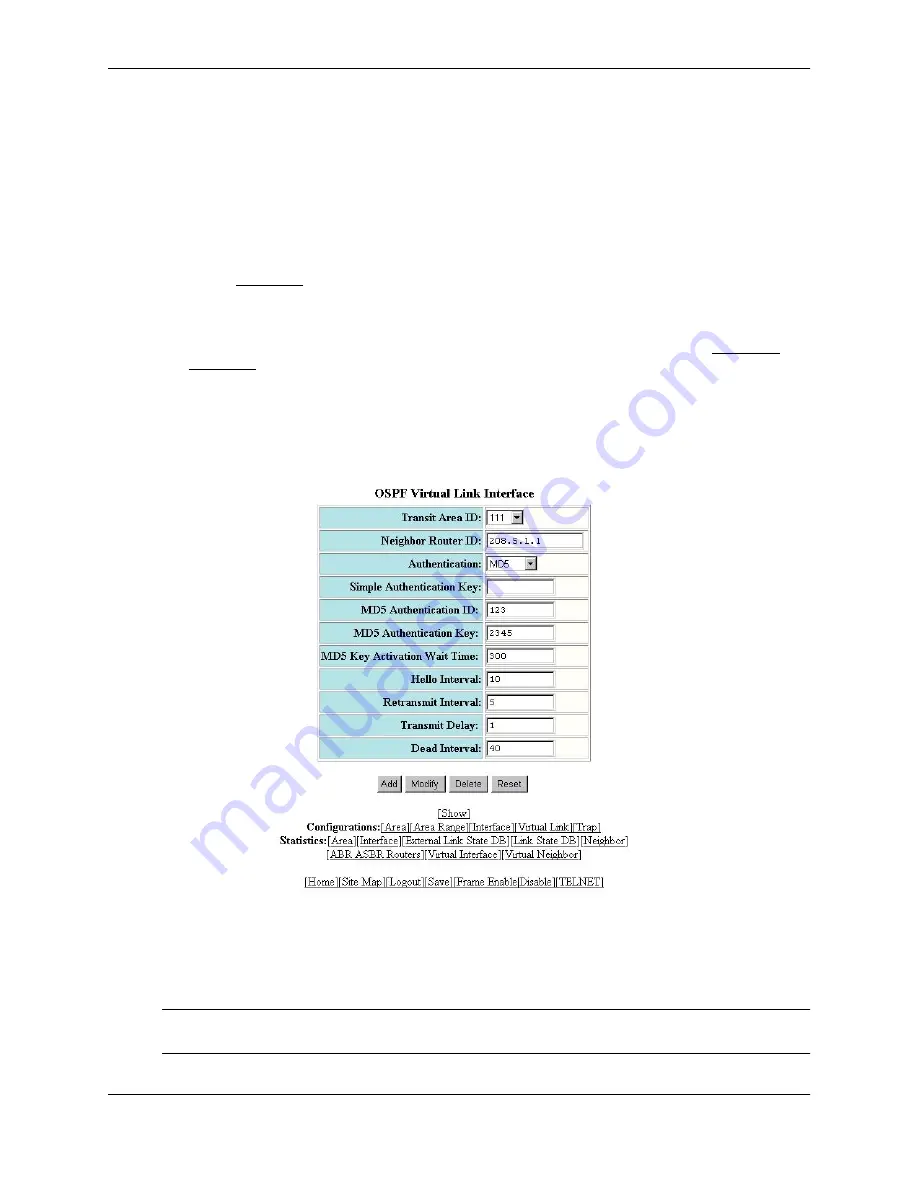
Configuring OSPF
December 2000
17 - 23
USING THE WEB MANAGEMENT INTERFACE
To configure a virtual link:
1.
Log on to the device using a valid user name and password for read-write access.
2.
If you have not already enabled OSPF, enable it by clicking on the Enable radio button next to OSPF on the
System configuration panel, then clicking Apply to apply the change.
3.
Click on the plus sign next to Configure in the tree view to expand the list of configuration options.
4.
Click on the plus sign next to OSPF in the tree view to expand the list of OSPF option links.
5.
Click on the Virtual Link link.
•
If the device does not have any OSPF virtual links, the OSPF Virtual Link Interface configuration panel is
displayed, as shown in the following example.
•
If an OSPF virtual link is already configured and you are adding a new one, click on the Add OSPF
Virtual Link link to display the OSPF Virtual Link Interface configuration panel, as shown in the following
example.
•
If you are modifying an existing OSPF virtual link, click on the Modify button to the right of the row
describing the virtual link to display the OSPF Virtual Link Interface configuration panel, as shown in the
following example.
6.
Select the transit area ID from the pulldown menu. The transit area is the area ID of the area shared by both
routers.
7.
Select an authentication method from the pulldown menu. If you select Simple, enter the authentication key in
the appropriate field. If you select MD5, enter the MD5 authentication ID, key, and wait time.
NOTE:
For descriptions of the authentication parameters, see “Modify Virtual Link Parameters” on page 17-
24.
Summary of Contents for Switch and Router
Page 2: ...December 2000 Copyright 2000 by Foundry Networks Inc ...
Page 26: ...Foundry Switch and Router Installation and Configuration Guide xxvi December 2000 ...
Page 64: ...Foundry Switch and Router Installation and Configuration Guide 2 34 December 2000 ...
Page 162: ...Foundry Switch and Router Installation and Configuration Guide 5 38 December 2000 ...
Page 196: ...Foundry Switch and Router Installation and Configuration Guide 6 34 December 2000 ...
Page 208: ...Foundry Switch and Router Installation and Configuration Guide 7 12 December 2000 ...
Page 236: ...Foundry Switch and Router Installation and Configuration Guide 8 28 December 2000 ...
Page 258: ...Foundry Switch and Router Installation and Configuration Guide 9 22 December 2000 ...
Page 420: ...Foundry Switch and Router Installation and Configuration Guide 13 32 December 2000 ...
Page 442: ...Foundry Switch and Router Installation and Configuration Guide 14 22 December 2000 ...
Page 554: ...Foundry Switch and Router Installation and Configuration Guide 15 112 December 2000 ...
Page 574: ...Foundry Switch and Router Installation and Configuration Guide 16 20 December 2000 ...
Page 626: ...Foundry Switch and Router Installation and Configuration Guide 17 52 December 2000 ...
Page 682: ...Foundry Switch and Router Installation and Configuration Guide 18 56 December 2000 ...
Page 826: ...Foundry Switch and Router Installation and Configuration Guide 20 20 December 2000 ...
Page 994: ...Foundry Switch and Router Installation and Configuration Guide 26 10 December 2000 ...
Page 1004: ...Foundry Switch and Router Installation and Configuration Guide B 6 December 2000 ...
Page 1044: ...Foundry Switch and Router Installation and Configuration Guide C 40 December 2000 ...
Page 1048: ...Foundry Switch and Router Installation and Configuration Guide D 4 December 2000 ...
Page 1070: ...Foundry Switch and Router Installation and Configuration Guide Index 18 December 2000 ...






























