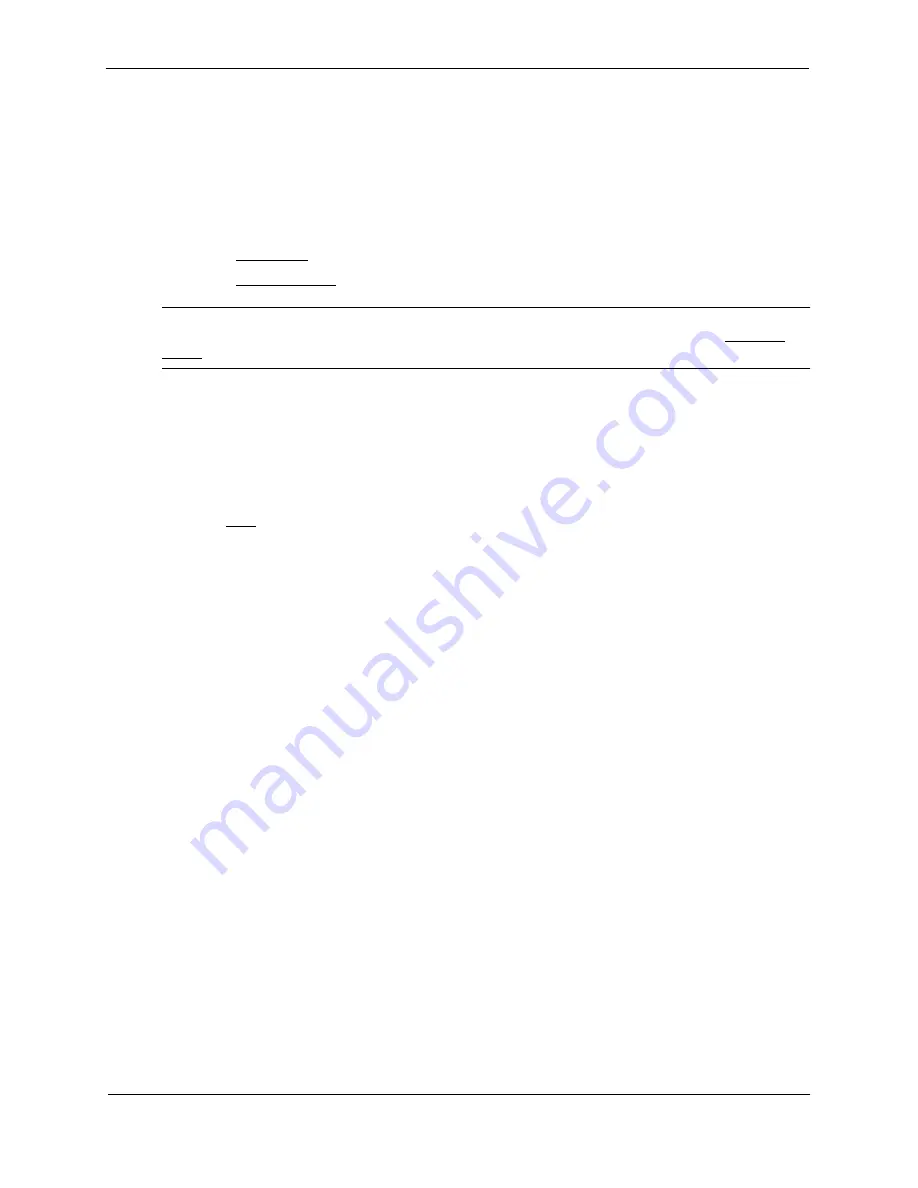
Foundry Switch and Router Installation and Configuration Guide
17 - 16
December 2000
USING THE WEB MANAGEMENT INTERFACE
1.
Log on to the device using a valid user name and password for read-write access.
2.
If you have not already enabled OSPF, enable it by clicking on the Enable radio button next to OSPF on the
System configuration panel, then clicking Apply to apply the change.
3.
Click on the plus sign next to Configure in the tree view to expand the list of configuration options.
4.
Click on the plus sign next to OSPF in the tree view to expand the list of OSPF option links.
5.
Click on the Area Range link to display the OSPF Area Range configuration panel.
6.
Click on the Add Area Range link to display the Area Range panel.
NOTE:
If the device already has an OSPF area range, a table listing the ranges is displayed. Click the
Modify button to the right of the row describing a range to change its configuration, or click the Add Area
Range link to display the OSPF Area Range configuration panel.
7.
Enter the area ID in the Area ID field.
8.
Enter an IP address in the Network Address field.
9.
Enter a network mask in the Mask field. The software compares the address with the significant bits in the
mask. All network addresses that match this comparison are summarized in a single route advertised by the
router.
10. Click the Add button to add the area.
11. Select the Save link at the bottom of the dialog. Select Yes when prompted to save the configuration change
to the startup-config file on the device’s flash memory.
Assigning Interfaces to an Area
Once you define OSPF areas, you can assign interfaces the areas. All router ports must be assigned to one of the
defined areas on an OSPF router. When a port is assigned to an area, all corresponding sub-nets on that port are
automatically included in the assignment.
To assign interface 8 of Router A to area 192.5.0.0 and then save the changes, use one the following methods:
USING CLI
To assign interface 8 of Router A to area 192.5.0.0 and then save the changes, enter
the following commands:
RouterA(config-ospf-router)# interface e8
RouterA(config-if-8)# ip ospf area 192.5.0.0
RouterA(config-if-8)#
write memory
USING WEB MANAGEMENT INTERFACE
All router ports must be assigned to one of the defined areas on an OSPF router. When a port is assigned to an
area, all corresponding sub-nets on that port are automatically included in the assignment.
To assign an interface to an area:
1.
Log on to the device using a valid user name and password for read-write access.
2.
If you have not already enabled OSPF, enable it by clicking on the Enable radio button next to OSPF on the
System configuration panel, then clicking Apply to apply the change.
3.
Click on the plus sign next to Configure in the tree view to expand the list of configuration options.
4.
Click on the plus sign next to OSPF in the tree view to expand the list of OSPF option links.
Summary of Contents for Switch and Router
Page 2: ...December 2000 Copyright 2000 by Foundry Networks Inc ...
Page 26: ...Foundry Switch and Router Installation and Configuration Guide xxvi December 2000 ...
Page 64: ...Foundry Switch and Router Installation and Configuration Guide 2 34 December 2000 ...
Page 162: ...Foundry Switch and Router Installation and Configuration Guide 5 38 December 2000 ...
Page 196: ...Foundry Switch and Router Installation and Configuration Guide 6 34 December 2000 ...
Page 208: ...Foundry Switch and Router Installation and Configuration Guide 7 12 December 2000 ...
Page 236: ...Foundry Switch and Router Installation and Configuration Guide 8 28 December 2000 ...
Page 258: ...Foundry Switch and Router Installation and Configuration Guide 9 22 December 2000 ...
Page 420: ...Foundry Switch and Router Installation and Configuration Guide 13 32 December 2000 ...
Page 442: ...Foundry Switch and Router Installation and Configuration Guide 14 22 December 2000 ...
Page 554: ...Foundry Switch and Router Installation and Configuration Guide 15 112 December 2000 ...
Page 574: ...Foundry Switch and Router Installation and Configuration Guide 16 20 December 2000 ...
Page 626: ...Foundry Switch and Router Installation and Configuration Guide 17 52 December 2000 ...
Page 682: ...Foundry Switch and Router Installation and Configuration Guide 18 56 December 2000 ...
Page 826: ...Foundry Switch and Router Installation and Configuration Guide 20 20 December 2000 ...
Page 994: ...Foundry Switch and Router Installation and Configuration Guide 26 10 December 2000 ...
Page 1004: ...Foundry Switch and Router Installation and Configuration Guide B 6 December 2000 ...
Page 1044: ...Foundry Switch and Router Installation and Configuration Guide C 40 December 2000 ...
Page 1048: ...Foundry Switch and Router Installation and Configuration Guide D 4 December 2000 ...
Page 1070: ...Foundry Switch and Router Installation and Configuration Guide Index 18 December 2000 ...






























