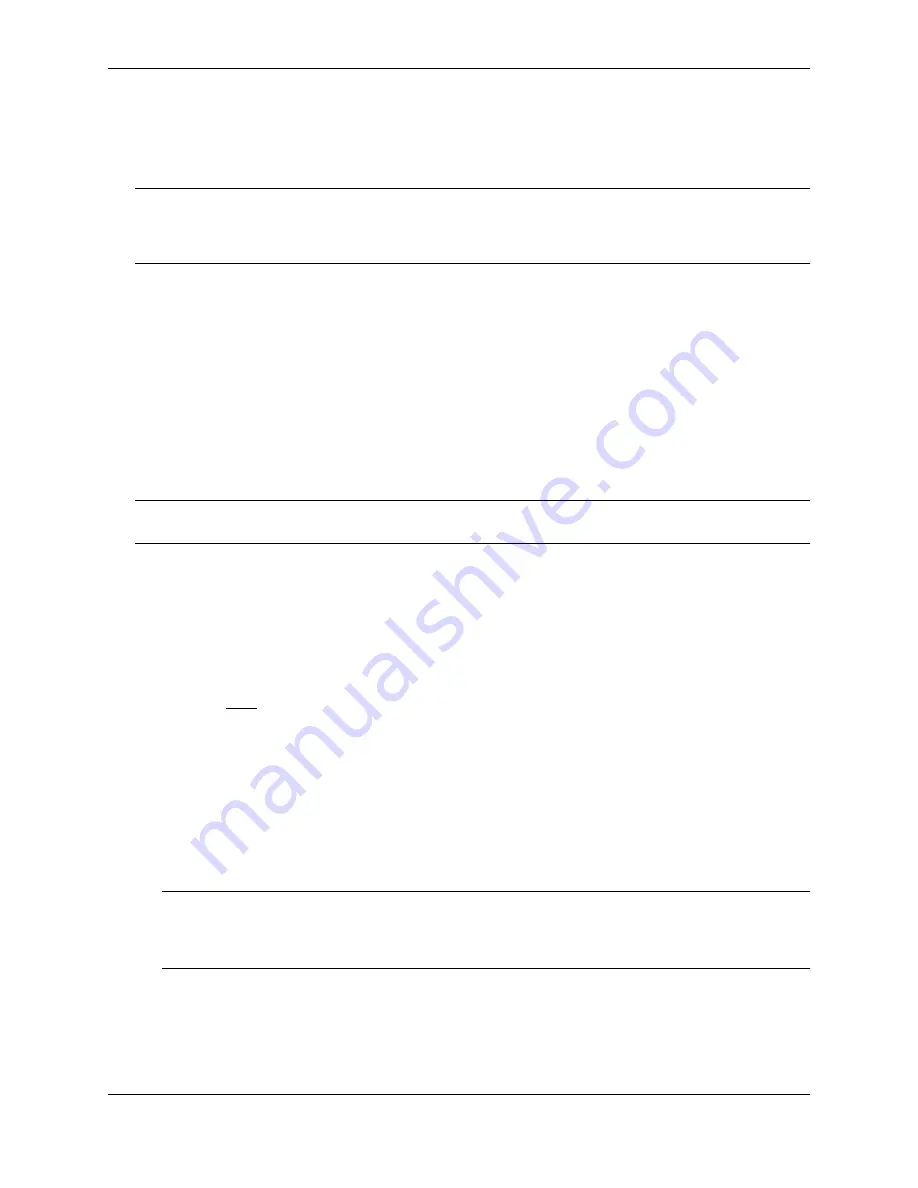
Configuring Basic Features
December 2000
10 - 57
The IGMP table is populated by receipt of Group Membership messages from IP multicast group members. Each
Group Membership message contains the member’s IP address and the group address. The Foundry Layer 2
Switch can populate the IGMP table using the active or passive IGMP mode, as described in “Changing the IGMP
Mode” on page 10-57. By default, the switch uses the passive mode.
NOTE:
When one or more Foundry Layer 2 Switches are running Layer 2 IP Multicast Traffic reduction,
configure one of the switches for active IGMP and leave the other switches configured for passive IGMP.
However, if the IP multicast domain contains a multicast-capable router, configure all the Foundry switches for
passive IGMP and allow the router to actively send the IGMP queries.
To enable IP Multicast Traffic Reduction, use either of the following methods.
USING THE CLI
To enable IP Multicast Traffic Reduction, enter the following command:
FastIron(config)# ip multicast
Syntax:
[no] ip multicast
To verify that IP Multicast Traffic Reduction is enabled, enter the following command at any level of the CLI:
FastIron(config)# show ip multicast
IP multicast is enabled - Active
Syntax:
show ip multicast
NOTE:
In software releases earlier than 07.1.09, this command does not display a message if you have enabled
IP Multicast Traffic Reduction but you have not yet reloaded the software.
USING THE WEB MANAGEMENT INTERFACE
To enable IP Multicast Traffic Reduction on a Layer 2 Switch:
1.
Log on to the device using a valid user name and password for read-write access. The System configuration
panel is displayed.
2.
Select Enable next to IP Multicast.
3.
Click the Apply button to save the change to the device’s running-config file.
4.
Select the Save link at the bottom of the dialog, then select Yes when prompted to save the configuration
change to the startup-config file on the device’s flash memory.
Changing the IGMP Mode
When you enable IP Multicast Traffic Reduction on the Layer 2 Switch, IGMP also is enabled. The switch uses
IGMP to maintain a table of the Group Membership reports received by the switch. You can use active or passive
IGMP mode. The default mode is passive.
•
Active – When active IGMP mode is enabled, a Foundry Layer 2 Switch actively sends out IGMP queries to
identify IP multicast groups on the network and makes entries in the IGMP table based on the Group
Membership reports received from the network.
NOTE:
Routers in the network generally handle this operation. Use the active IGMP mode only when the
switch is in a stand-alone switched network with no external IP multicast router attachments. In this case,
enable the active IGMP mode on only one of the switches and leave the other switches configured for passive
IGMP mode.
•
Passive – When passive IGMP mode is enabled, the switch listens for IGMP Group Membership reports but
does not send IGMP queries. The passive mode is sometimes called “IGMP snooping”. Use this mode when
another device in the network is actively sending queries.
To set change the IGMP mode, use either of the following methods.
Summary of Contents for Switch and Router
Page 2: ...December 2000 Copyright 2000 by Foundry Networks Inc ...
Page 26: ...Foundry Switch and Router Installation and Configuration Guide xxvi December 2000 ...
Page 64: ...Foundry Switch and Router Installation and Configuration Guide 2 34 December 2000 ...
Page 162: ...Foundry Switch and Router Installation and Configuration Guide 5 38 December 2000 ...
Page 196: ...Foundry Switch and Router Installation and Configuration Guide 6 34 December 2000 ...
Page 208: ...Foundry Switch and Router Installation and Configuration Guide 7 12 December 2000 ...
Page 236: ...Foundry Switch and Router Installation and Configuration Guide 8 28 December 2000 ...
Page 258: ...Foundry Switch and Router Installation and Configuration Guide 9 22 December 2000 ...
Page 420: ...Foundry Switch and Router Installation and Configuration Guide 13 32 December 2000 ...
Page 442: ...Foundry Switch and Router Installation and Configuration Guide 14 22 December 2000 ...
Page 554: ...Foundry Switch and Router Installation and Configuration Guide 15 112 December 2000 ...
Page 574: ...Foundry Switch and Router Installation and Configuration Guide 16 20 December 2000 ...
Page 626: ...Foundry Switch and Router Installation and Configuration Guide 17 52 December 2000 ...
Page 682: ...Foundry Switch and Router Installation and Configuration Guide 18 56 December 2000 ...
Page 826: ...Foundry Switch and Router Installation and Configuration Guide 20 20 December 2000 ...
Page 994: ...Foundry Switch and Router Installation and Configuration Guide 26 10 December 2000 ...
Page 1004: ...Foundry Switch and Router Installation and Configuration Guide B 6 December 2000 ...
Page 1044: ...Foundry Switch and Router Installation and Configuration Guide C 40 December 2000 ...
Page 1048: ...Foundry Switch and Router Installation and Configuration Guide D 4 December 2000 ...
Page 1070: ...Foundry Switch and Router Installation and Configuration Guide Index 18 December 2000 ...






























