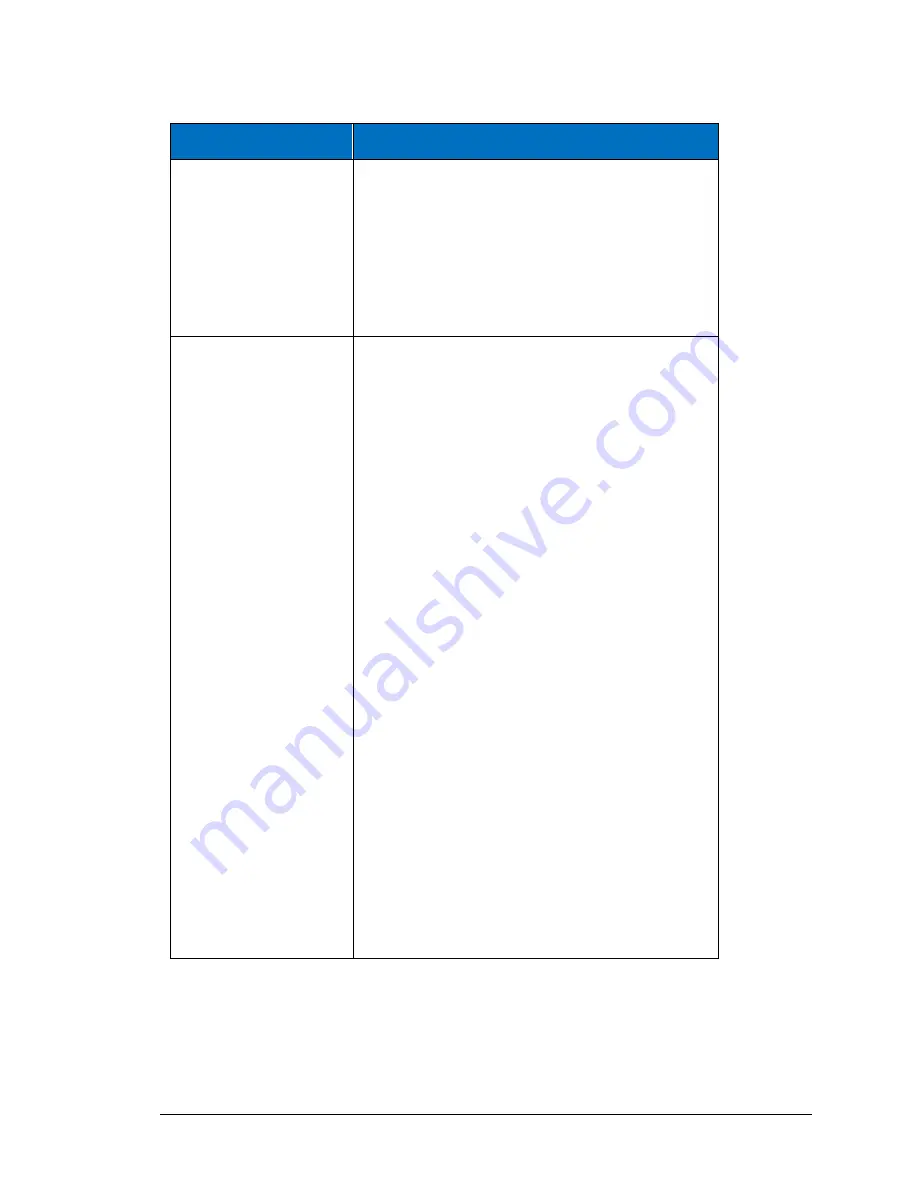
IDEA Auto-SYNC with RGB/VGA/DVI Analog Video
162 TIMS MVP
™
Setup and Configuration Guide
Description
Shortcuts
Fine-tuning the
location
1.
Left-click and hold the left mouse button down in
the center of the circle to select the circle for
movement.
The color changes to indicate the circle
has been selected.
2.
Use the arrow keys to move the circle 1 pixel in
the direction of the arrow key selected.
Sizing the circle
overlay
There are four selection points to grab on the
circle:
•
Top-center
•
Bottom-center
•
Left-center
•
Right-center
When you hover the mouse over a grab
point, the cursor changes to a selection
cursor indicating the circle edge can be
"grabbed".
1.
Left-click and hold the left mouse button to
select the grab point on the circle edge.
This is the edge you will use to either
increase or decrease the size of the circle.
The opposite edge of circle will act as an
anchor point that remains in its location
while you resize.
2.
Use the arrow keys or the plus (+) and minus (-)
keys to increase/decrease the circle size at the
grab point.
As you increase/decrease the circle size,
the circle maintains its shape with the
anchor point remaining in its location as
you resize.
Summary of Contents for TIMS 2000 EN
Page 1: ...060000 91 Rev 1...
















































