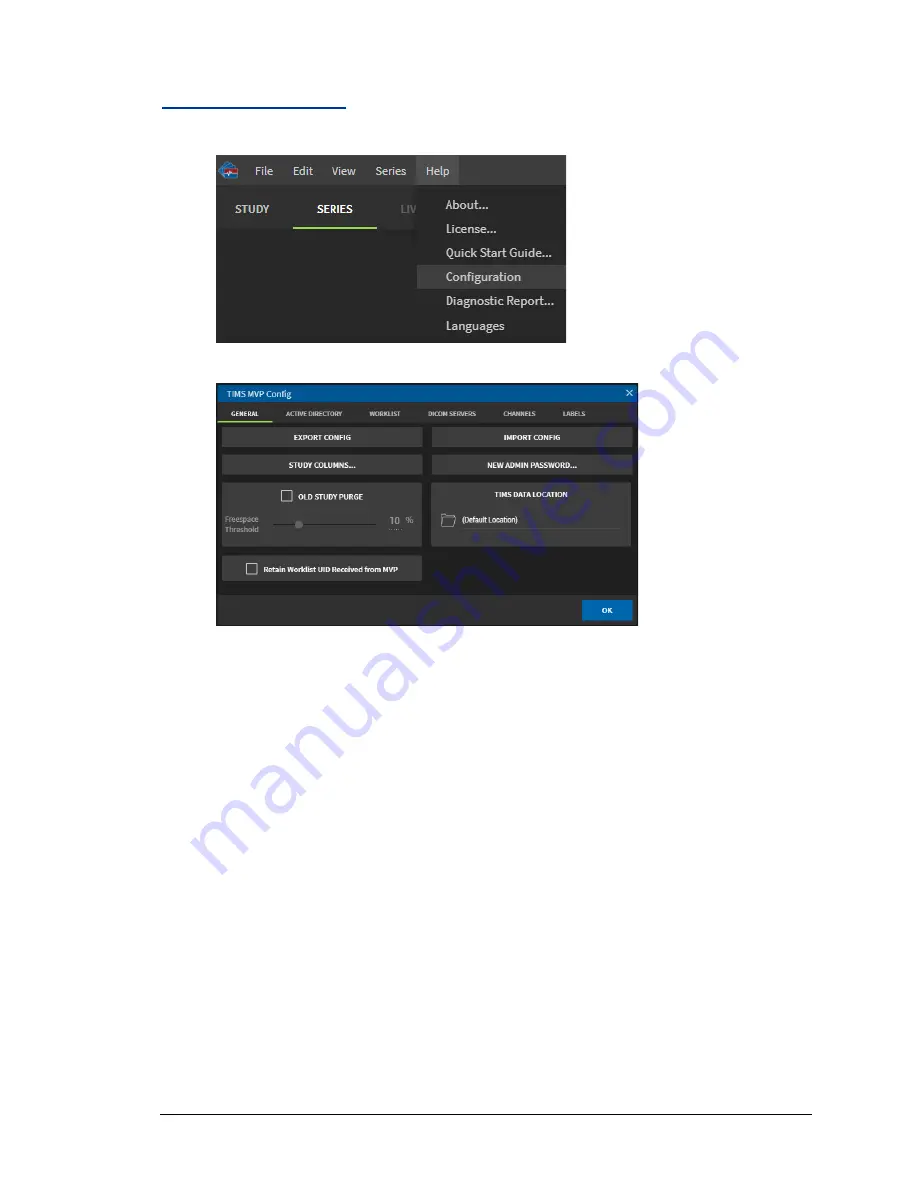
Configuring Security
TIMS MVP
™
Setup and Configuration Guide 81
Import Configuration
1.
Click the
Help
menu and select
Configuration
.
2.
From the
TIMS MVP Config
page, if not selected, click the
General
tab.
3.
Click
IMPORT CONFIG
button. A Windows dialog opens.
4.
Browse to locate the file you want to import. When you locate the file, click to select it.
Note:
You can only import files to TIMS MVP
™
with a
*.mvp_settings
extension.
5.
Click
Import Config
and the configuration is placed on the TIMS MVP
™
system.
It is recommended you check the settings imported to ensure the file imported
correctly.
Summary of Contents for TIMS 2000 EN
Page 1: ...060000 91 Rev 1...






























