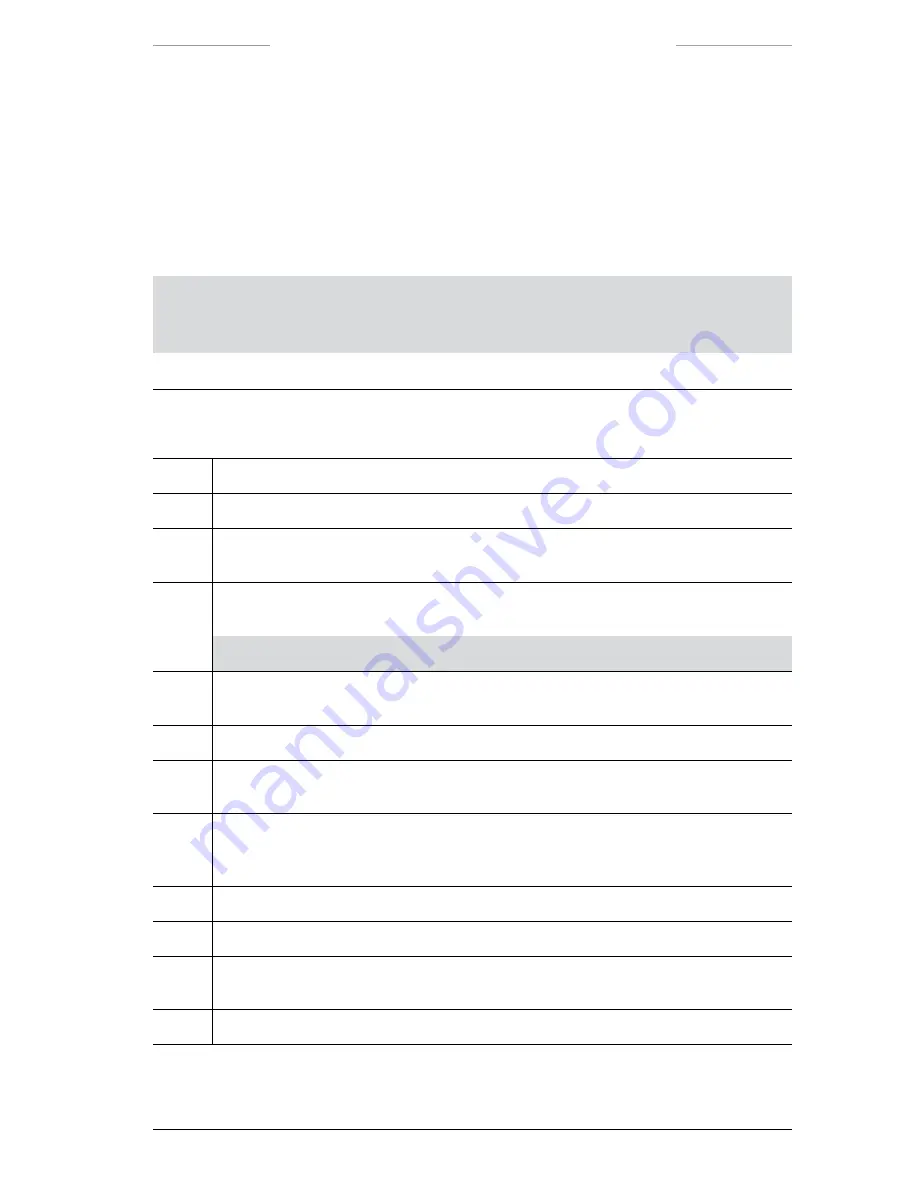
Ranger HRC™ operator´s manual – System operation
Publ. No. TM 614 006 699 Rev B – ENGLISH (EN) – Oct 30. 2008
11.4.2.4 Creating autoscan lists and Appending autoscan points
This section describes how autoscan lists are created and how new auto-
scan points are appended to the currently active autoscan list.
To be able to append autoscan points to a stored list, the stored list must
first be recalled, see section 11.4.2.7.
NOTE:
When an autoscan list is recalled, the currently active autoscan list is overwrit
ten. If the operator wants to store the currently active autoscan list, it must be done
before recalling another list.
Creating autoscan lists and Appending autoscan points
Step
Action
1
Do the necessary settings according to section 11.4.2.1.
2
Press the ENTER button to enter MENU mode.
3
Select
Positions…
from the
Pan/Tilt
menu and press the ENTER button. The
Current
positions list
dialog box is displayed. The system is now in PROG POSITION mode.
4 a
To create a new autoscan list, use the LEFT/RIGHT buttons to select
New
and press the
ENTER button.
NOTE:
The currently active autoscan list will be deleted when New is selected.
4 b
To append an autoscan point to the currently active autoscan list, use the LEFT/RIGHT
buttons to select
Append
and press the ENTER button.
5
Use the joystick to move the system to the desired position for the new autoscan point.
6
Use the JCU to make the desired adjustments of field-of-view and focus; see section
11.4.2.2.
7
Press the ENTER button to register and save the position of the system and the field-
ofview, focus and zoom settings. The next available position number is assigned to the
autoscan point. The
New pos #
dialog box is displayed.
8
Select the Speed and Dwell settings of the autoscan point, see section 11.4.2.3.
9
Repeat step 5-8 until all autoscan points have been defined.
10
Press the CANCEL button to exit the PROG POSITION mode. The
Quit programming
dialog box will appear. Select
Yes
to exit.
11
To save the new autoscan list, see section 11.4.2.7 and section 11.4.2.8.






























