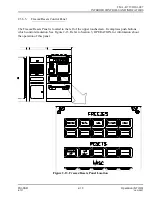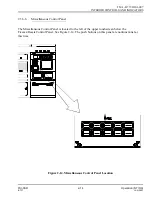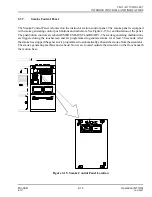5.) At the Instructor Station, check for unusual displays on the touchscreens.
6.) Before initially engaging the Control Loading or Motion Systems, ensure that all
personnel are clear from the simulator area and cockpit controls.
3.3.
BRINGING SIMULATION UP
These are the procedures that an instructor would follow for powering up the simulator and hydraulic
systems before beginning training. Each instructor should read Section 4, EMERGENCY CONDITIONS,
and be familiar with emergency procedures and evacuation methods before starting training. It is important
that all instructions be followed in order, and that safety precautions be observed at all times.
3.3.1.
Beginning Of Session Simulator Set Up
1.) Ensure that Initial Conditions are met and the simulator is ready for training.
2.) Ensure that all personnel who are participating in the training session are on board the
simulator.
3.) Select the POS’N SET page button from the Master Collar. See Section 3 of the
Touchscreen Reference Manual.
4.) From the POSITION SET page, select the CHANGE REPOSITION AIRPORT overlay
button.
5.) The CHANGE REPOSITION AIRPORT overlay displays. Select the airport from which
to begin the training session.
6.) The runways for that airport are automatically listed on the POSITION SET page. Select
the desired runway.
7.) Select the desired takeoff position. Once the reposition is executed, the visual system will
display the selected visual model momentarily.
8.) If the Flight Freeze direct entry button is not highlighted, select the button and it will
highlight. Or, if the Flight Freeze push button on the Freezes/Resets Control Panel is
illuminated green, press the FLIGHT FREEZE push button. It will illuminate amber.
Performing either of these tasks will prevent the controls, which Control Loading is
sequencing ON, from moving.
9.) Prepare to sequence ON the Control Loading and Motion systems.
TM-3-B 737-IOS1-007
BRINGING SIMULATION UP
FSI-SSD
3-2
Operation (NT IOS)
B 737
JAN 2001