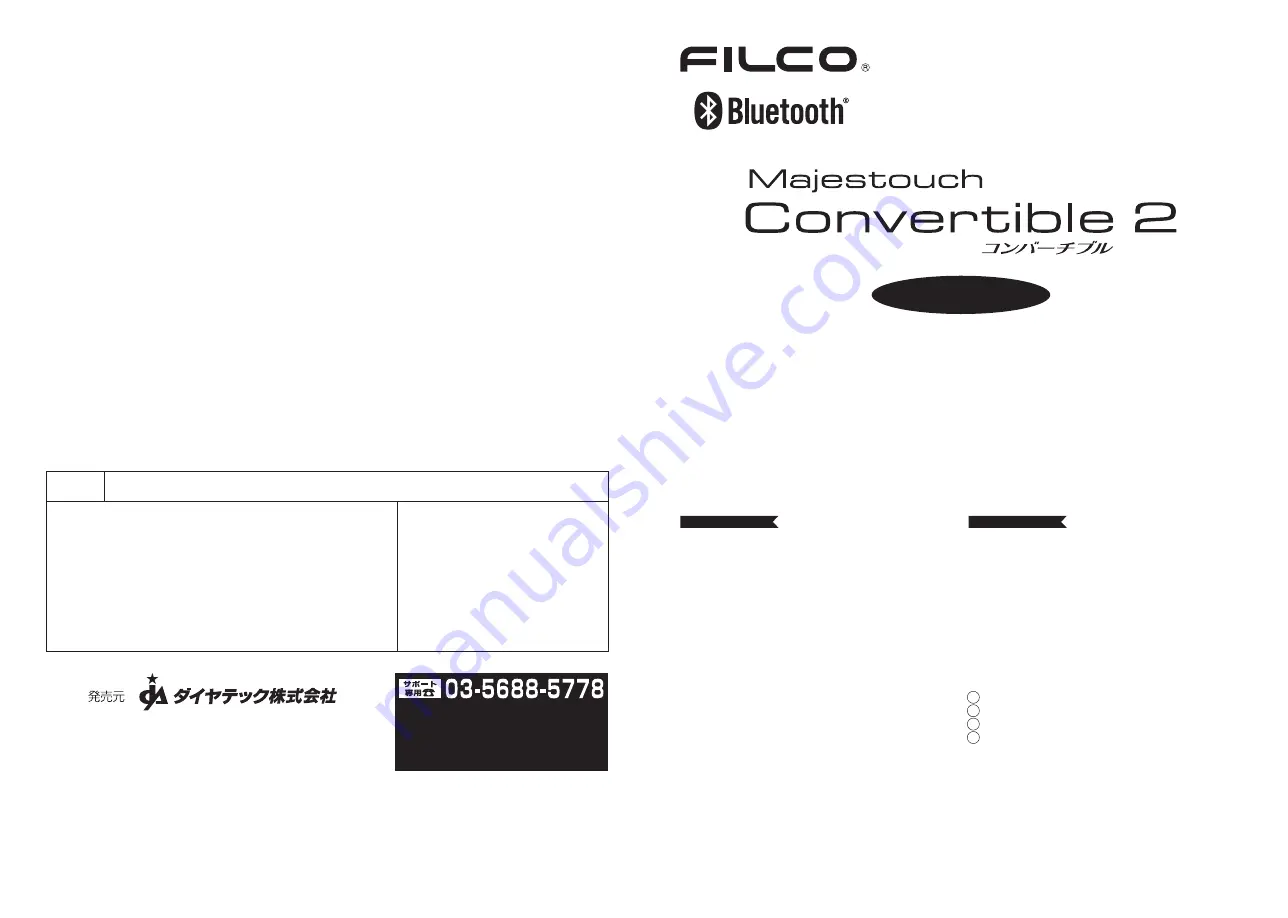
お名前(会社名)
ご住所
電話番号
保証期間
お買い上げ日
年
月
日
より
12ヶ月間
■販売店様へ
お客様へ商品をお渡しする際は、必ず販売日をご記入の上貴店印をご捺印ください。
記載漏れがありますと、保証期間内でも無償保証が受けられません。
販売店印
この保証書は製品が万が一故障した場合、ご購入頂いた日から12ヶ月間の保証を行うものです。製品の初期不良はご購入日から1週間と
し、初期不良と認められた場合は商品を交換します。保証期間内で初期不良と認められない場合は製品を修理します。
1)保証書に販売店捺印、購入年月日の記入がない場合は無効となります。2)保証書は日本国内のみで有効です。3)本製品の故障または
その使用上生じたお客様の直接、間接の損害につきましては、当社はその責任を負いかねます。4)保証期間内でも次のような場合は有償
での修理となります。A)通常の使用以外の操作で発生した場合の故障または損害。B)改造されたり不当な修理をされたことに起因する故
障または損傷。C)お買い上げ後輸送されたことに起因する故障または損傷。D)地震、風水害そのほか不測の事故による損傷。E)本保証書
を提示されない場合。F)保証書の所定事項の未記入、訂正された場合。
保証書
〒101−0021 東京都千代田区外神田6−5−4 偕楽ビル(外神田)4F
Kairaku Bldg(Sotokanda)4F, 6-5-4 Sotokanda, Chiyoda-ku, Tokyo, 101-0021, Japan
URL http://www.diatec.co.jp/
Microsoft Windowsは米国マイクロソフト社及びその他の国における登録商標です。 Windows is a registered trademark of
Microsoft Corporation in the United States and other countries.
Bluetoothは、Bluetooth SIG, Inc. の登録商標です。 Bluetooth is a trademark of Bluetooth SIG, Inc.
FILCOはダイヤテック株式会社の登録商標です。 FILCO is a registered trademark of DIATEC CORPORATION.
●
●
●
平日 AM10:00〜12:00/PM13:00〜17:00
●サポート専用お問い合せフォーム
ダイヤテックホームページ>サポート情報>
お問い合せフォーム
https://www.diatec.co.jp/support/#FORM
取扱説明書
接 続 す る
◆接続方法を選ぶ.........................................................................................................6
◆パソコンと有線接続する .........................................................................................6
USB接続 ................................................................................................................6
USB接続時のLED点灯パターン ........................................................................6
◆パソコンと無線接続する .........................................................................................6
Bluetooth接続 .....................................................................................................6
Bluetooth接続の流れ .........................................................................................7
Bluetooth接続時のLED点灯パターン .............................................................7
手順① キーボードをペアリングモードにする ........................................................8
手順② Bluetoothデバイスのセットアップ(ペアリング)................................9
Windows XP/Vistaの場合...............................................................................9
Windows 7/8/8.1/10の場合.........................................................................9
Windows 10の「設定」から操作する場合 .................................................10
手順③ 2台目以降の登録..........................................................................................11
◆Bluetoothデバイスの変更と削除......................................................................11
接続先デバイスの変更をしたい時 ...................................................................11
登録済みのデバイス情報を削除したい時 .......................................................12
登録済みのデバイス情報を別の登録キーに変更したい時............................12
USB接続・Bluetooth接続の優先順位、関係について..............................12
無線接続時のUSB給電開始方法......................................................................13
無線接続中に有線接続に切り替える ...............................................................13
その他...................................................................................................................14
◆使用上の注意点.........................................................................................................2
◆お問い合せ窓口.........................................................................................................2
◆システム要件.............................................................................................................3
◆製品紹介.....................................................................................................................3
◆各部の名称と付属品.................................................................................................4
◆スイッチ・LEDの機能 ............................................................................................5
使 用 す る
◆DIPスイッチによるキーファンクション変更操作 ...........................................15
◆メディアキーによるデバイス操作 ......................................................................15
◆Windowsスリープスタンバイモードの移行・復帰........................................15
◆無線接続時の省電力モード ..................................................................................16
◆キー印字・キー配列と配列の変更について ......................................................16
US ASCII準拠配列 英語キーボードについて ............................................16
日本語キー配列への設定変更 ...........................................................................16
英語キー配列への設定変更 ...............................................................................17
◆iPad・iPhoneに接続して使用する場合...........................................................18
英語配列のキーボードとして認識された場合のキー配列図........................18
◆トラブルシューティング ......................................................................................19
English:User manual .................................................................................20
中文(简):使用说明书
...................................................................................35
中文(繁)
:使用說明書
...................................................................................46
한국어 : 사용설명서
...........................................................................................57
EN
CN
TW
KR
テンキーレスモデル


































