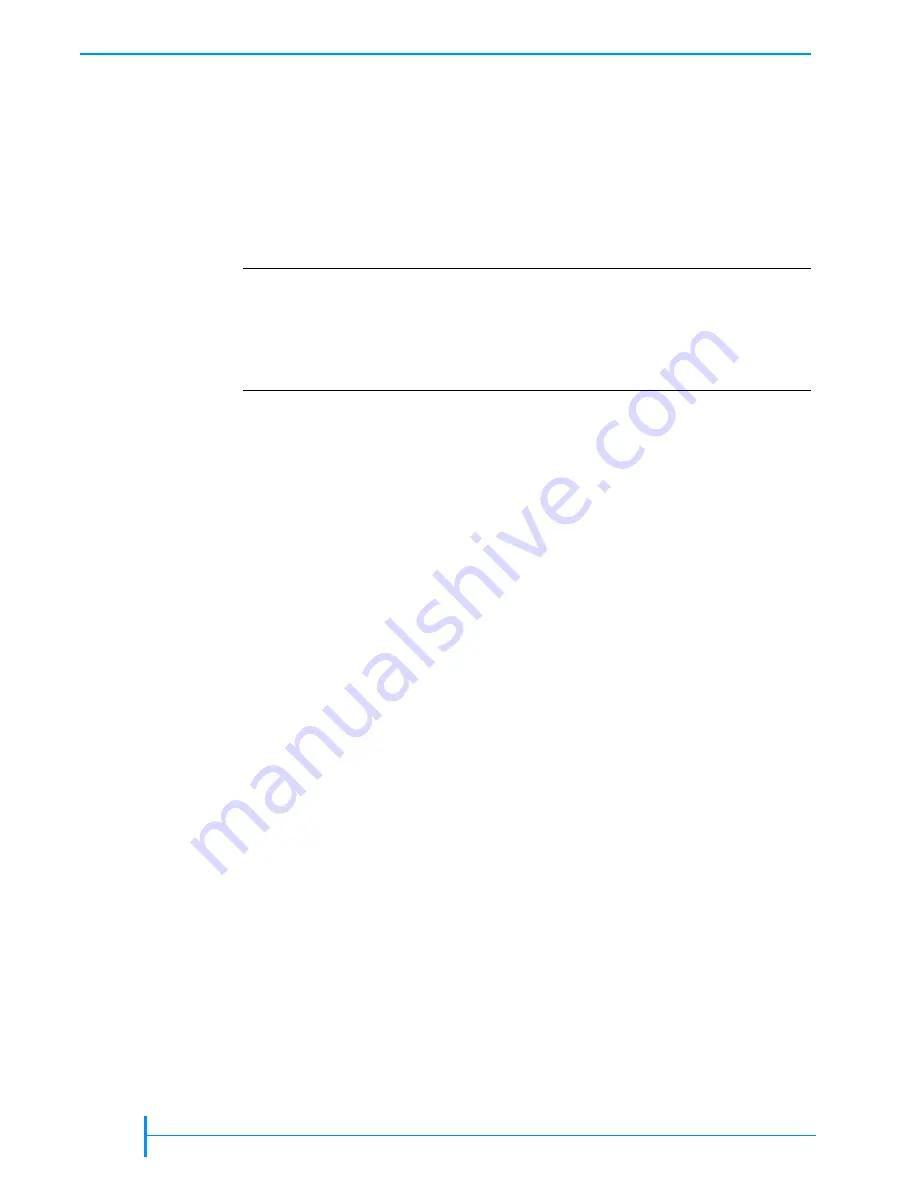
44
P
RODUCT
M
ANUAL
1014258
C
HAPTER
3—C
ONFIGURING
THE
L
IBRARY
S
ETTING
UP
A
UTOMATIC
T
APE
D
RIVE
C
LEANING
The Autoclean option enables the library to automatically perform tape drive
cleaning without operator intervention. When Autoclean is enabled, the
library monitors the cleaning requirements of the tape drive(s). When a drive
indicates a “Needs Cleaning” status, the robot removes the cleaning cartridge
from its slot and inserts it into the tape drive. After the cleaning cycle is
complete, the robot returns the cleaning cartridge to its slot and resumes
operation.
Note:
You do not have to use the library’s Autoclean option to clean the tape
drive(s). You can choose from several other cleaning methods, including
using your software’s cleaning function and using commands available
through the operator panel. See
for information about these
cleaning alternatives.
Setting up automatic tape drive cleaning involves three procedures:
Activating the cleaning slot
Setting the number of cleaning cycles
Enabling the Autoclean option
Activating the Cleaning Slot
Activating the Clean Slot option designates the right-most fixed cartridge slot
(closest to the tape drives) as a permanent storage location for a cleaning
cartridge.
Note:
If you change the Max Addressable Slot option (see
), the location
of the cleaning slot changes. The cleaning cartridge slot, if used, is always
the highest storage element address enabled. For example, if you change
the Max Addressable Slot option to 14, then the cleaning slot will be 14.
For more information on storage element addresses, see
To activate the Clean Slot option:
1.
1.
1.
1.
If the security option has been enabled, disable it (see
2.
2.
2.
2.
Change the control mode to LCD (see
3.
3.
3.
3.
Press
[MENU]
to display the menus. Press the down arrow key until “Config
Menu” appears, then press
[ENTER]
.
!
! !
!
Important
If you plan to use automatic cleaning, make sure that you have
installed a cleaning cartridge in the cleaning cartridge slot location
(see
If your library software has a cleaning option, be sure to turn that
option OFF.
Summary of Contents for 221L
Page 1: ...1014258 B EXABYTE 221L AND 221L FC LIBRARIES PRODUCT MANUAL...
Page 8: ...viii PRODUCT MANUAL 1014258 Notes...
Page 42: ...26 PRODUCT MANUAL 1014258 CHAPTER 2 INSTALLING THE LIBRARY NOTES...
Page 68: ...52 PRODUCT MANUAL 1014258 CHAPTER 3 CONFIGURING THE LIBRARY NOTES...
Page 90: ...74 PRODUCT MANUAL 1014258 CHAPTER 4 OPERATING THE LIBRARY NOTES...
Page 102: ...86 PRODUCT MANUAL 1014258 CHAPTER 5 VIEWING LIBRARY INFORMATION NOTES...
Page 154: ...138 PRODUCT MANUAL 1014258 CHAPTER 6 USING THE REMOTE MANAGEMENT UTILITY NOTES...
Page 168: ...152 PRODUCT MANUAL 1014258 CHAPTER 7 MAINTENANCE NOTES...
Page 198: ...182 PRODUCT MANUAL 1014258 APPENDIX A LIBRARY SPECIFICATIONS NOTES...
















































