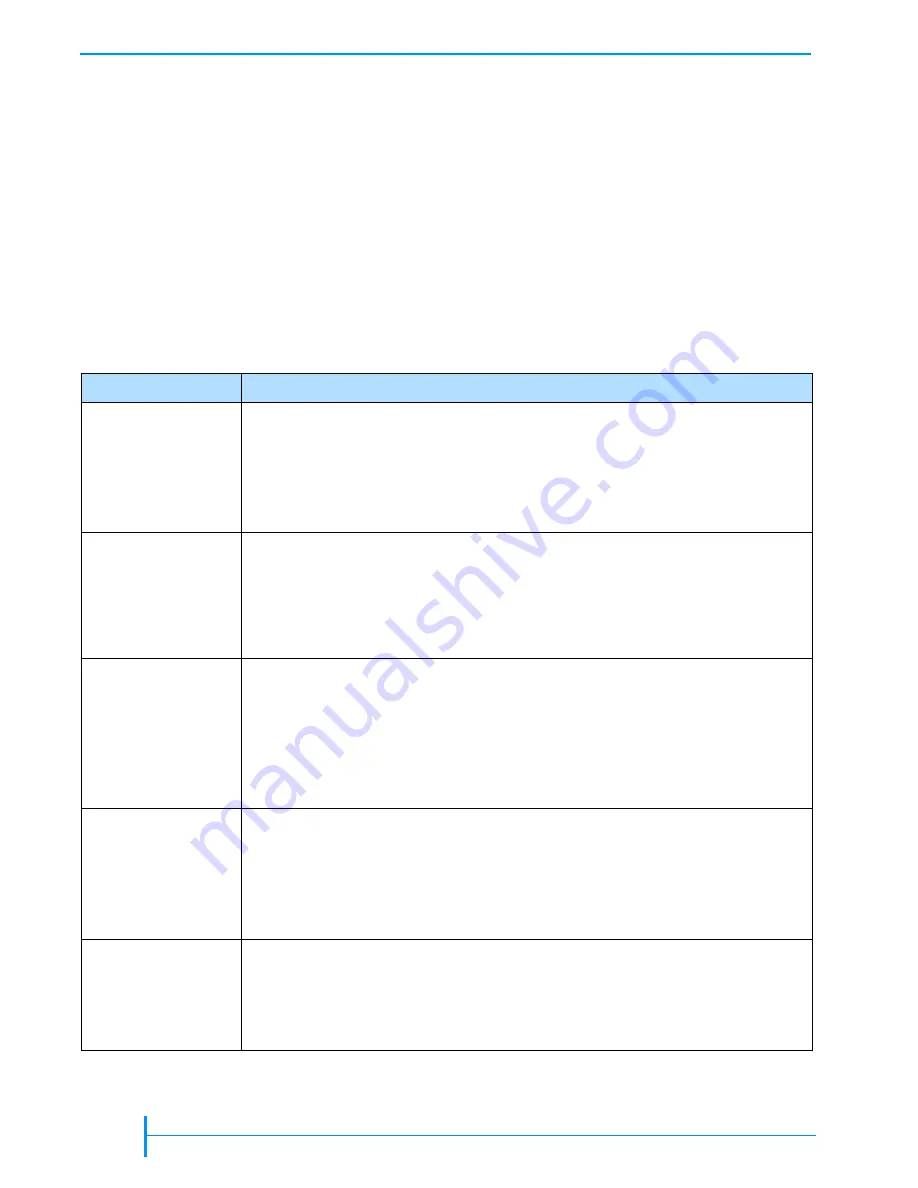
54
P
RODUCT
M
ANUAL
1014258
C
HAPTER
4—O
PERATING
THE
L
IBRARY
C
HANGING
THE
R
OBOT
C
ONTROL
M
ODE
The robot control mode determines the source of commands issued to the
robot to move cartridges. You can set the library to one of the following control
modes: SCSI, Sequent1, Sequent2, Remote, LCD, or Console. These control
modes allow you to operate the library with application software (SCSI),
operate the library as a stacker device (Sequent1 and Sequent2), control robot
motion from the Remote Management utility (Remote), control robot motion
from the operator panel (LCD), or perform diagnostic functions (Console).
Note:
Control mode settings remain through power cycles.
The robot control modes are described in
Table 4-1
Robot control modes
Control Mode
Description
SCSI
This is the standard operating mode and the default setting for the library. When
the library is operating in SCSI mode, the motion of the robot is controlled by
application software running on the host computer.
Note:
An application can issue commands to the library regardless of the
control mode. However, the library must be in SCSI mode for the
application to control robot motion.
Sequent1
and
Sequent2
In the sequential modes, no library application is required to control robot motion.
The library’s internal firmware instructs the robot to pick all cartridges sequentially,
from the first cartridge in the magazines through the last cartridge in the fixed slots
(or the last data cartridge slot specified by the Max Addressable Slot option, as
described on
). In Sequent1 mode, the cartridges are processed in Drive
1 only. In Sequent2 mode, the cartridges are processed in Drive 2 only.
Remote
When the library is operating in Remote mode, you control the motion of the
robot by issuing commands from the library’s Remote Management utility (see
Note:
You can monitor library operation through the Remote Management
utility without setting the library to Remote mode. You only need to use
Remote mode when you want to control robot motion from the Remote
Management utility.
LCD
When the library is operating in LCD mode, you control the motion of the robot
by issuing commands through the library’s operator panel. You can use this mode
to move cartridges and perform hardware exercises and demos.
Note:
You can use most operator panel functions without setting the library to
LCD mode. You only need to use LCD mode when you want to control
robot motion from the operator panel.
Console
When the library is operating in Console mode, robot motion is controlled from a
terminal connected to the library’s serial port.
Note:
You do not need to switch to Console mode if you want to create
diagnostic listings for technical support or upgrade firmware. For
Summary of Contents for 221L
Page 1: ...1014258 B EXABYTE 221L AND 221L FC LIBRARIES PRODUCT MANUAL...
Page 8: ...viii PRODUCT MANUAL 1014258 Notes...
Page 42: ...26 PRODUCT MANUAL 1014258 CHAPTER 2 INSTALLING THE LIBRARY NOTES...
Page 68: ...52 PRODUCT MANUAL 1014258 CHAPTER 3 CONFIGURING THE LIBRARY NOTES...
Page 90: ...74 PRODUCT MANUAL 1014258 CHAPTER 4 OPERATING THE LIBRARY NOTES...
Page 102: ...86 PRODUCT MANUAL 1014258 CHAPTER 5 VIEWING LIBRARY INFORMATION NOTES...
Page 154: ...138 PRODUCT MANUAL 1014258 CHAPTER 6 USING THE REMOTE MANAGEMENT UTILITY NOTES...
Page 168: ...152 PRODUCT MANUAL 1014258 CHAPTER 7 MAINTENANCE NOTES...
Page 198: ...182 PRODUCT MANUAL 1014258 APPENDIX A LIBRARY SPECIFICATIONS NOTES...
















































