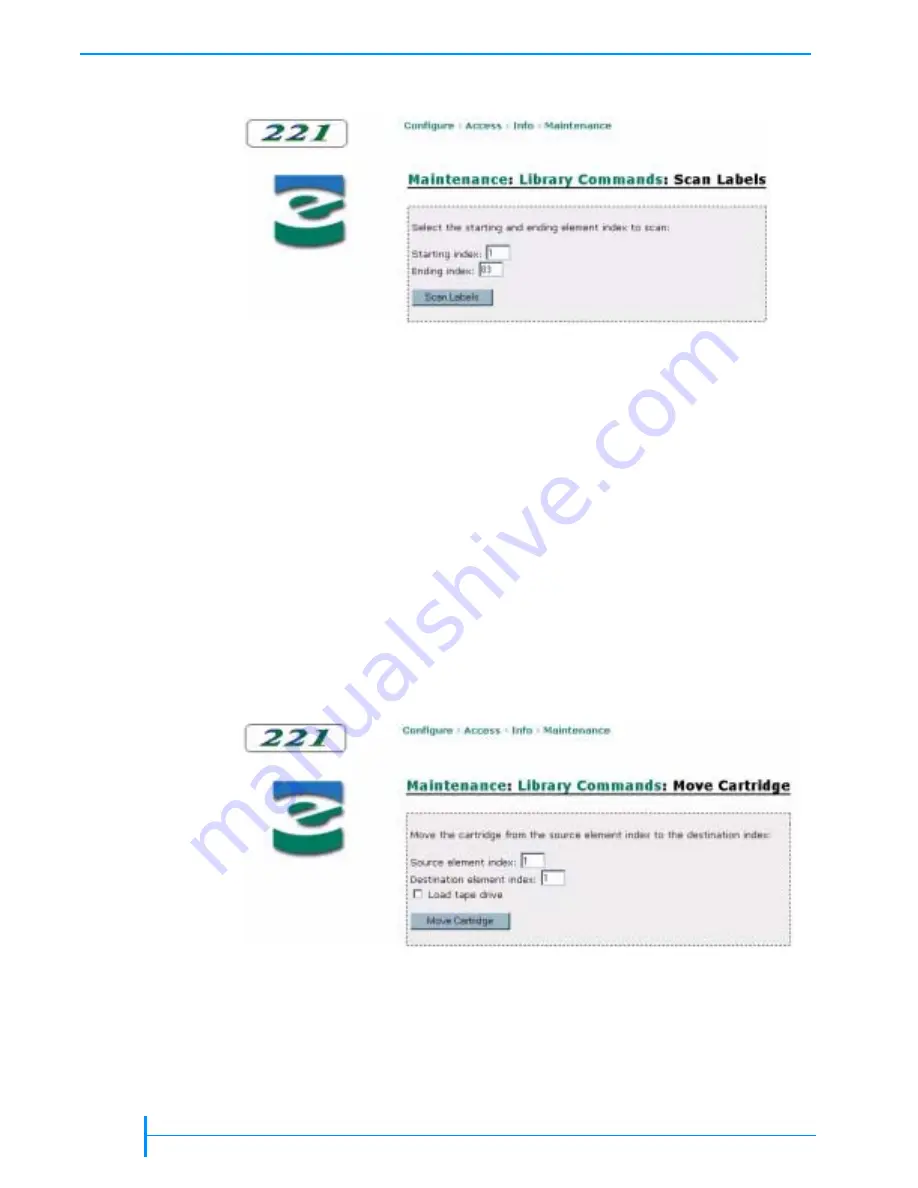
128
P
RODUCT
M
ANUAL
1014258
C
HAPTER
6—U
SING
THE
R
EMOTE
M
ANAGEMENT
U
TILITY
4.
4.
4.
4.
Click on Scan bar code labels. A page similar to
appears.
5.
5.
5.
5.
Specify the range of locations to scan in the Starting index and Ending
index boxes. See
for element index number assignments.
6.
6.
6.
6.
Click on the Scan Labels button.
7.
7.
7.
7.
When finished, return the library to its original control mode.
Moving a Cartridge
To move a cartridge:
1.
1.
1.
1.
Set the library’s control mode to Remote (see
2.
2.
2.
2.
Click on Maintenance at the top of the page.
3.
3.
3.
3.
Click on Run individual library commands.
4.
4.
4.
4.
Click on Move cartridge. A page similar to
appears.
5.
5.
5.
5.
Specify the source and destination for the move in the Source element
index and Destination element index boxes. See
for element index
number assignments.
Figure 6-38
Remote management utility – Scan Labels page
Figure 6-39
Remote management utility – Move Cartridge page
Summary of Contents for 221L
Page 1: ...1014258 B EXABYTE 221L AND 221L FC LIBRARIES PRODUCT MANUAL...
Page 8: ...viii PRODUCT MANUAL 1014258 Notes...
Page 42: ...26 PRODUCT MANUAL 1014258 CHAPTER 2 INSTALLING THE LIBRARY NOTES...
Page 68: ...52 PRODUCT MANUAL 1014258 CHAPTER 3 CONFIGURING THE LIBRARY NOTES...
Page 90: ...74 PRODUCT MANUAL 1014258 CHAPTER 4 OPERATING THE LIBRARY NOTES...
Page 102: ...86 PRODUCT MANUAL 1014258 CHAPTER 5 VIEWING LIBRARY INFORMATION NOTES...
Page 154: ...138 PRODUCT MANUAL 1014258 CHAPTER 6 USING THE REMOTE MANAGEMENT UTILITY NOTES...
Page 168: ...152 PRODUCT MANUAL 1014258 CHAPTER 7 MAINTENANCE NOTES...
Page 198: ...182 PRODUCT MANUAL 1014258 APPENDIX A LIBRARY SPECIFICATIONS NOTES...
















































