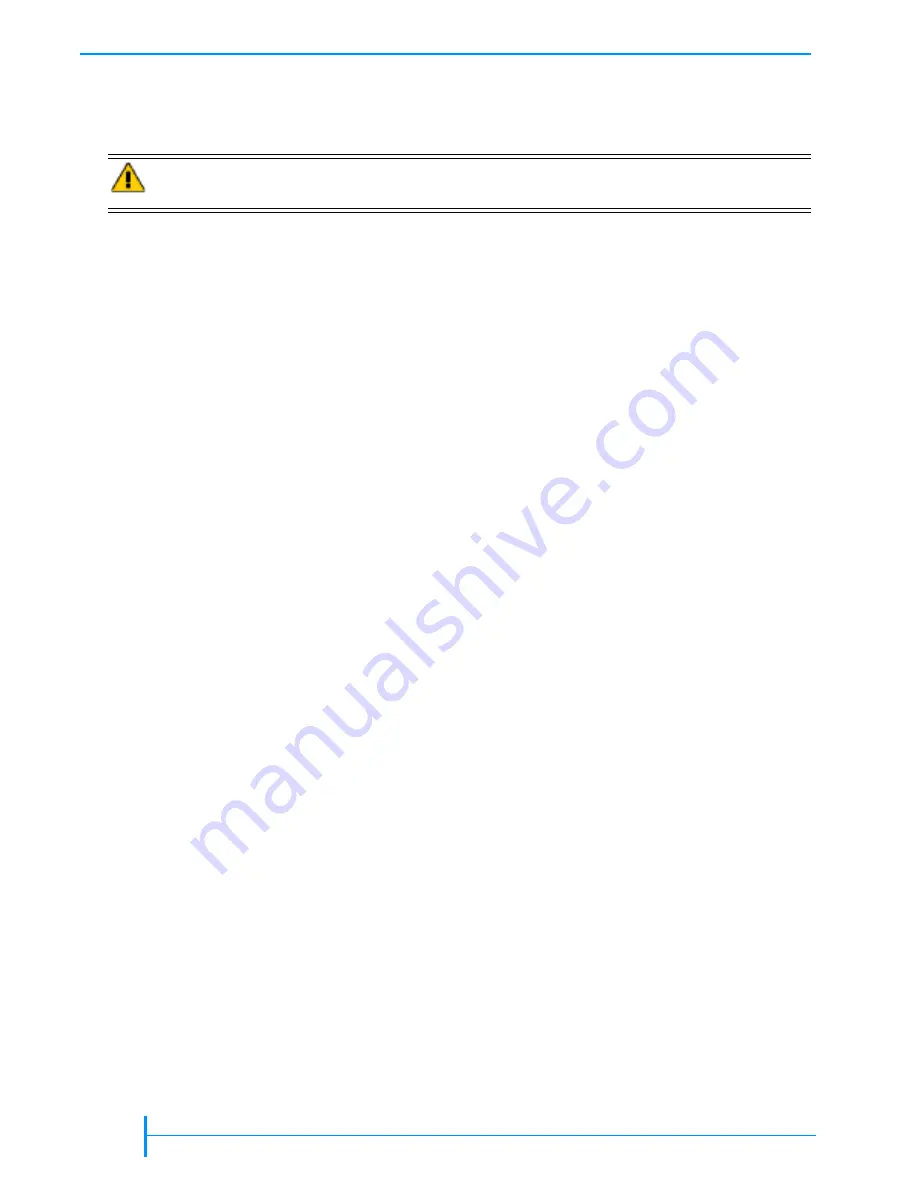
148
P
RODUCT
M
ANUAL
1014258
C
HAPTER
7—M
AINTENANCE
The system initiates the firmware upgrade and displays its progress on the
screen. When the upgrade is successfully complete (in about four to five
minutes), the library automatically performs a power-on reset.
C
REATING
A
D
IAGNOSTIC
L
ISTING
VIA
C
ONSOLE
If you report a problem to Exabyte Technical Support, you may be asked to
create a diagnostic listing (also called a
dump
) via the Console interface. A
diagnostic listing is created when you use a terminal emulation program (such
as HyperTerminal) to send an ASCII text copy of the diagnostic buffer from the
library to the host computer. This information can be used by support
personnel to troubleshoot incidents with the library.
Note:
These instructions assume you are using HyperTerminal, a
communications package available with Microsoft Windows. If desired,
you can use a different terminal emulation software package.
To create a diagnostic listing via Console:
1.
1.
1.
1.
Access Console by following the steps on
2.
2.
2.
2.
Type
dump
and press
Enter
.
3.
3.
3.
3.
Select the Transfer menu, then select Capture Text.
4.
4.
4.
4.
In the Capture Text screen, enter the path and filename for the ASCII text
file and press Enter.
5.
5.
5.
5.
Press Enter again to start transferring the ASCII text file.
6.
6.
6.
6.
When the transfer is complete, select the Transfer menu, then select
Capture Text and Stop.
V
IEWING
THE
LCD S
ECURITY
P
ASSWORD
VIA
C
ONSOLE
You can view the password for LCD security (described on
Configuration Information screen in the Console interface.
To view the LCD security password:
1.
1.
1.
1.
Access Console by following the steps on
2.
2.
2.
2.
Type
config
and press Enter. The Configuration Information screen
appears, as shown in
. The password appears next to the LCD
password field.
Caution
Do not attempt to perform library operations or power down the library until after
it automatically resets.
Summary of Contents for 221L
Page 1: ...1014258 B EXABYTE 221L AND 221L FC LIBRARIES PRODUCT MANUAL...
Page 8: ...viii PRODUCT MANUAL 1014258 Notes...
Page 42: ...26 PRODUCT MANUAL 1014258 CHAPTER 2 INSTALLING THE LIBRARY NOTES...
Page 68: ...52 PRODUCT MANUAL 1014258 CHAPTER 3 CONFIGURING THE LIBRARY NOTES...
Page 90: ...74 PRODUCT MANUAL 1014258 CHAPTER 4 OPERATING THE LIBRARY NOTES...
Page 102: ...86 PRODUCT MANUAL 1014258 CHAPTER 5 VIEWING LIBRARY INFORMATION NOTES...
Page 154: ...138 PRODUCT MANUAL 1014258 CHAPTER 6 USING THE REMOTE MANAGEMENT UTILITY NOTES...
Page 168: ...152 PRODUCT MANUAL 1014258 CHAPTER 7 MAINTENANCE NOTES...
Page 198: ...182 PRODUCT MANUAL 1014258 APPENDIX A LIBRARY SPECIFICATIONS NOTES...
















































