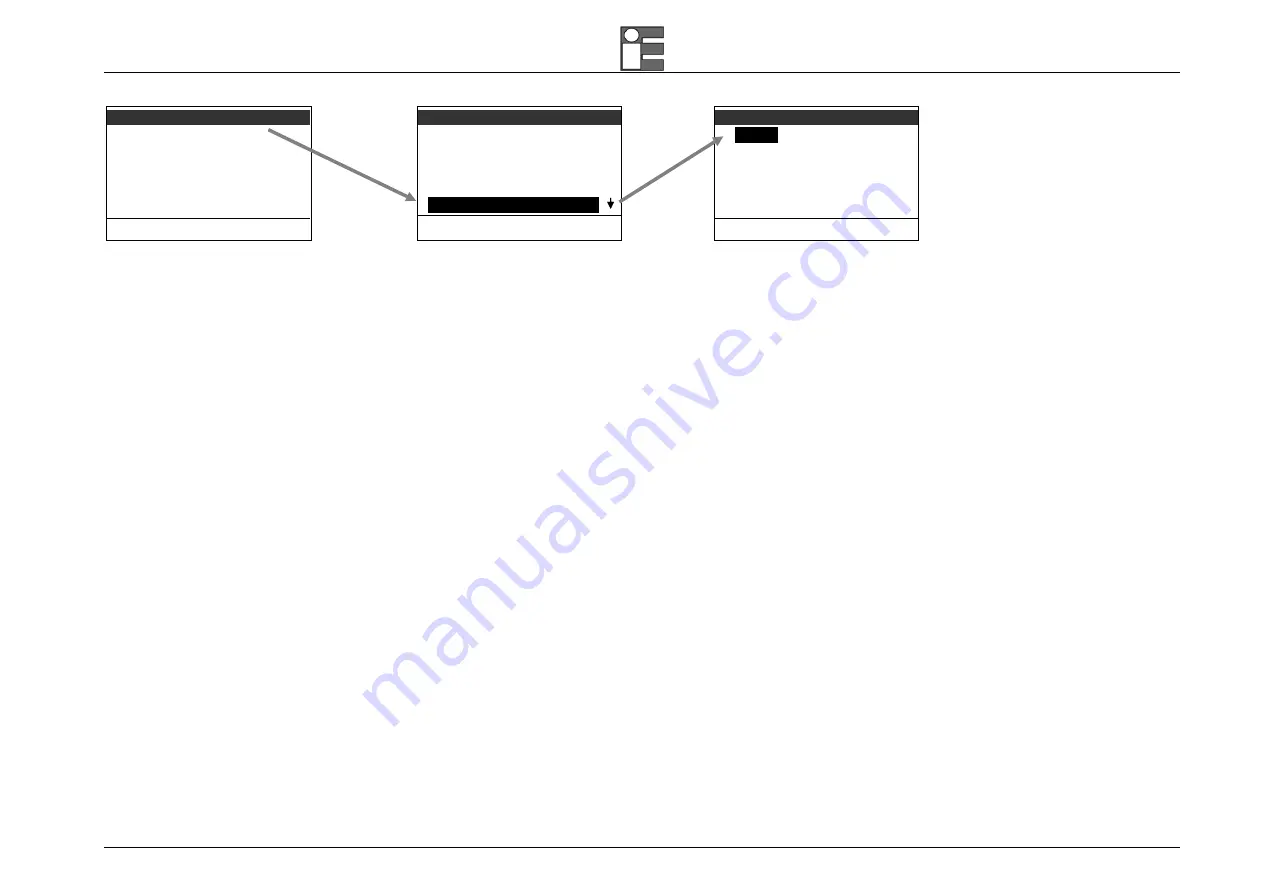
Instruction Manual MM850432 ed. 05
69
MENU
Configuration
Unit
Ramp-Memory scan
Data logger
Advanced
Press < > to SET
Configuration
Display
Power On [Set Ch]
Date/time
Rejection [50 Hz]
Baud rate [9600]
Press < > to SET
MENU
9600
19200
38400
57600
115200
Press < > to SET
•
Press the [ ] and [ ] keys to highlight the required baud rate value.
•
Press the [ ] key to select the option. Press the [
ESC
] key to return in measure mode without changes.
6.2
Firmware upgrade : STFlash
The instrument has embedded in its memory a software (firmware) which is loaded at every turning on and which allows operating. This firmware can be changed and substituted; this
guarantees a continuous upgrade of the instrument and the exploitation of its possibilities.
To upgrade the firmware, you need the
ST167Flash
program and a file with extension “HFW”, which represents the firmware itself that has to be transferred to the instrument.
This software is compatible with all versions of Windows. The program needs the following minimum requirements of the Personal Computer:
•
Pentium CPU with at least 16MB of RAM
•
20MB free space on hard-disc
•
Monitor with resolution 800x600
•
Microsoft mouse or compatible
To install the program, follow the procedure:
•
Insert the CD-ROM
•
From “Start” menu, select “Run…”
•
Insert the filename “D:Setup.exe” (eventually, substitute the letter “D” with the proper ID of your CD-ROM drive)
•
Follow the instructions showed on the screen by the installation program
After installing the program, run it from “Programs” menu:






























