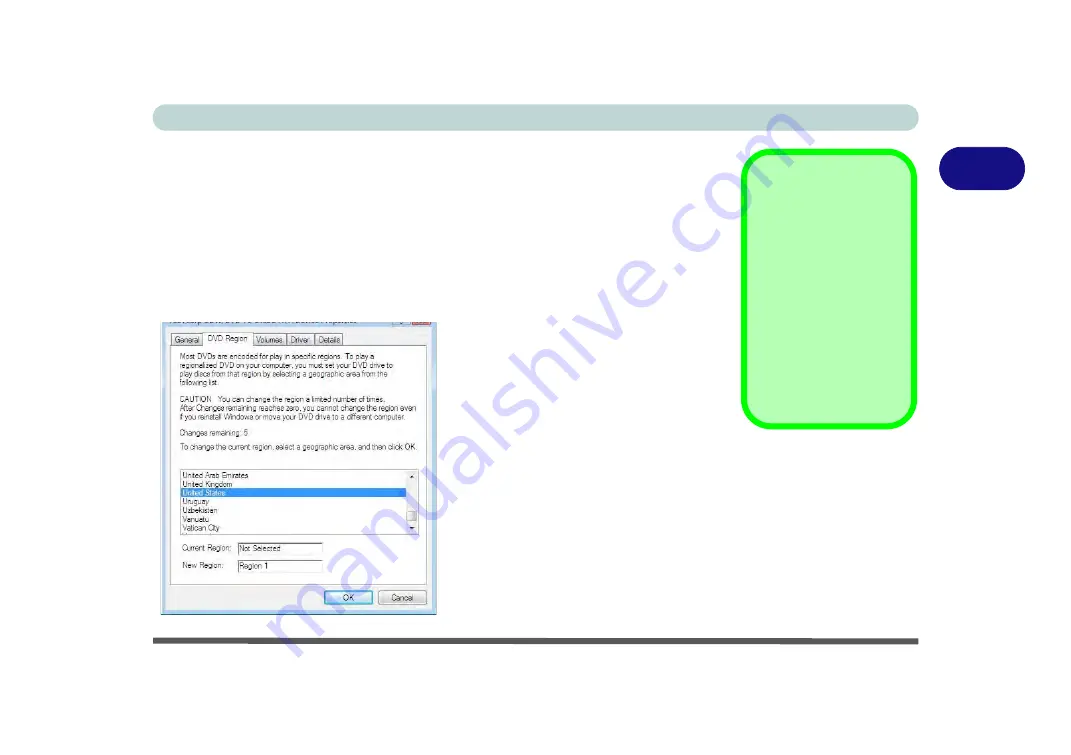
Storage Devices, Mouse, & Audio
Optical Device 2 - 5
2
DVD Regional Codes
To change the DVD regional codes:
1.
Go to the
Control Panel
2.
Double-click
Device Manager (Hardware and Sound)
, then click the
+
next to
DVD/CD-ROM drives
.
3.
Double-click on the DVD-ROM device to bring up the
Properties
dialog box, and
select the
DVD Region
(tab) to bring up the control panel to allow you to adjust the
regional code.
DVD Region Note
DVD region detection is
device dependent, not
OS-dependent. You can
select your module’s re-
gion code 5 times. The
fifth selection is perma-
nent. This cannot be al-
tered even if you change
your operating system
or you use the module in
another computer.
Figure 2 - 3
DVD Region Codes
•
Region 1
- USA & Canada
•
Region 2
- Western Europe, Japan,
South Africa, Middle East & Egypt
•
Region 3
- South-East Asia, Taiwan,
South Korea, The Philippines, Indo-
nesia, Hong Kong
•
Region 4
- South & Central Amer-
ica, Mexico, Australia, New Zealand
•
Region 5
- N Korea, Russia, Eastern
Europe, India & Most of Africa
•
Region 6
- China
Summary of Contents for NEPTUNE 4
Page 1: ...eu r o co m N eptu n e 4...
Page 2: ......
Page 84: ...Quick Start Guide 1 52 1...
Page 112: ...Storage Devices Mouse Audio 2 28 2...
Page 134: ...Power Management 3 22 3...
Page 162: ...BIOS Utilities 5 20 5...
Page 194: ...Upgrading The Computer 6 32 6...
Page 292: ...Troubleshooting 8 16 8...
Page 298: ...Interface Ports Jacks A 6 A...
Page 346: ...Specifications D 6 D...






























