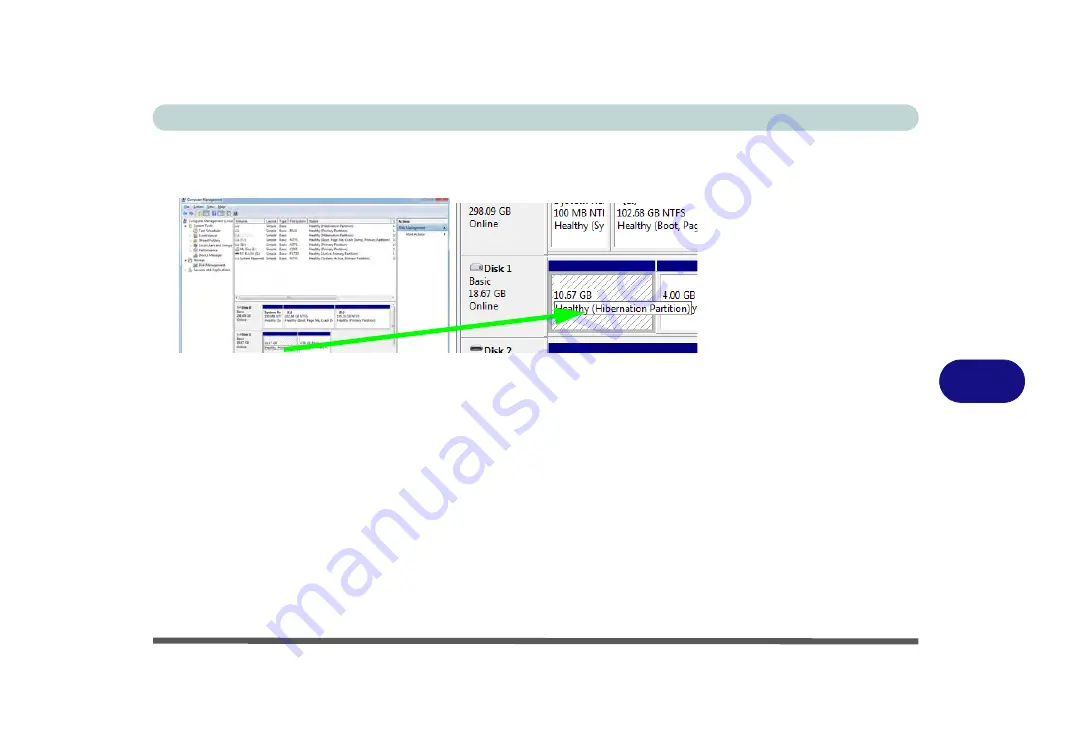
Modules
Intel® Rapid Start Technology Driver 7 - 69
7
19. Go the
Windows
control panel and double-click
Administrative Tools
(
System
and Security
)
> Computer Management > Storage > Disk Management.
20. The disk partition should read
Healthy Hibernation Partition
.
21. Restart the computer.
22. Install the driver (see below).
Intel® Rapid Start Technology Driver Installation
1.
Insert the
Device Drivers & Uti User’s Manual
disc into the CD/
DVD drive.
2. Click
Option Drivers
(button).
3. Click
6.Install Rapid Start Driver
> Yes
.
4. Click
Next > Next > Yes > Next > Next
.
5. Click
Finish
to restart the computer.
Figure 7 - 55
Computer
Management
(Healthy
Hibernation
Partition)
Healthy (Hibernation Partition)
Summary of Contents for NEPTUNE 4
Page 1: ...eu r o co m N eptu n e 4...
Page 2: ......
Page 84: ...Quick Start Guide 1 52 1...
Page 112: ...Storage Devices Mouse Audio 2 28 2...
Page 134: ...Power Management 3 22 3...
Page 162: ...BIOS Utilities 5 20 5...
Page 194: ...Upgrading The Computer 6 32 6...
Page 292: ...Troubleshooting 8 16 8...
Page 298: ...Interface Ports Jacks A 6 A...
Page 346: ...Specifications D 6 D...






























