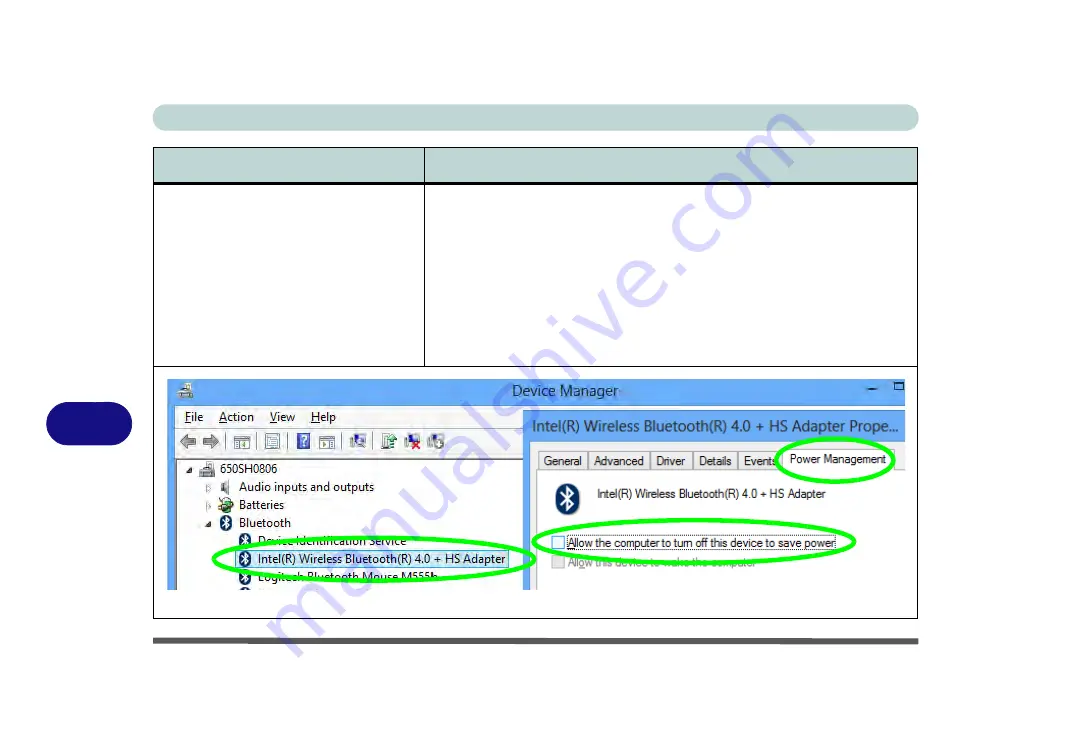
Troubleshooting
8 - 14 Problems and Possible Solutions
8
I have connected a
Bluetooth Mouse
but
it
loses the Bluetooth
connection
and
no longer responds after a short period of
inactivity.
This is an issue with this mouse model and the Intel Wireless 7260 WLAN and
Bluetooth combo module series
. To resolve this issue do the following:
7.
Go to the
Device Manager
control panel in
Windows
.
8.
Click the arrow alongside
Bluetooth
to expand the menu if required.
9.
Double-click
Intel(R) Wireless Bluetooth(R) 4.0 + HS Adapter
.
10. Click the
Power Management
tab.
11. Make sure that the check box alongside “
allow the computer to turn
off this device to save power
” doesn’t have a check alongside it.
12. Click
OK
and close the control panel.
Figure 8 - 1
- Device Manager (Bluetooth)
Problem
Possible Cause - Solution
Summary of Contents for NEPTUNE 4
Page 1: ...eu r o co m N eptu n e 4...
Page 2: ......
Page 84: ...Quick Start Guide 1 52 1...
Page 112: ...Storage Devices Mouse Audio 2 28 2...
Page 134: ...Power Management 3 22 3...
Page 162: ...BIOS Utilities 5 20 5...
Page 194: ...Upgrading The Computer 6 32 6...
Page 292: ...Troubleshooting 8 16 8...
Page 298: ...Interface Ports Jacks A 6 A...
Page 346: ...Specifications D 6 D...






























