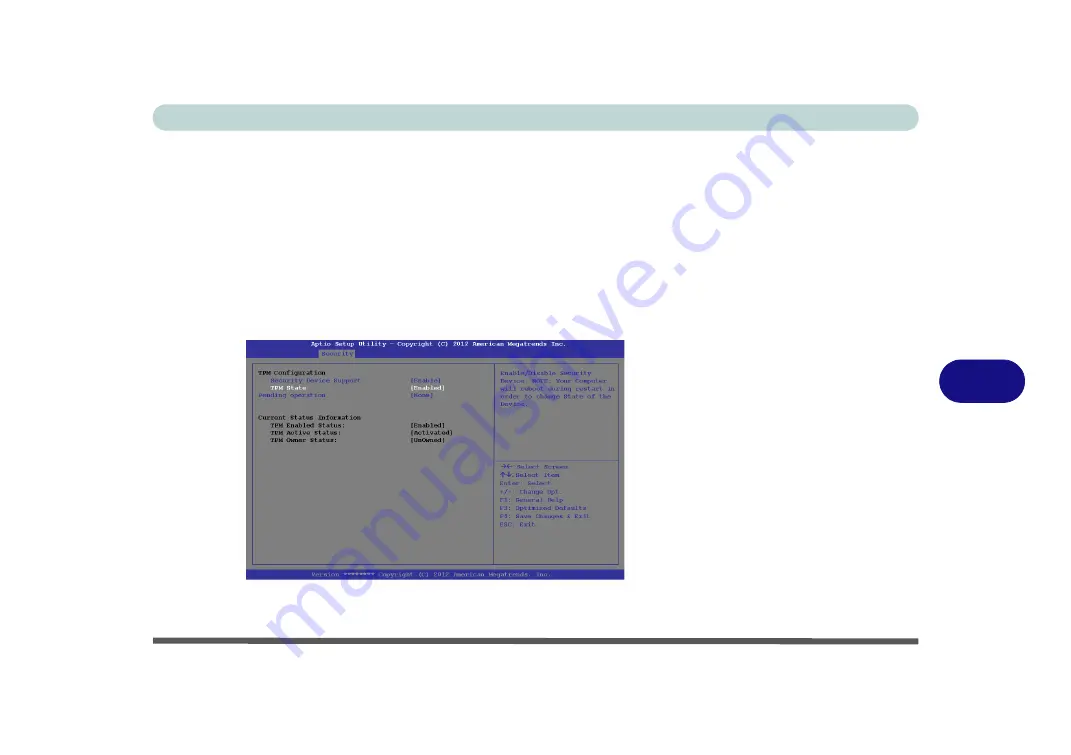
Modules
Trusted Platform Module 7 - 43
7
Enabling & Activating TPM
1.
Restart the computer.
2.
Enter the
Aptio Setup Utility
pressing
F2
during the POST/startup.
3.
Use the arrow keys to select the
Security
menu.
4.
Select
TPM Configuration
and press Enter to access the sub-menu.
5.
Press Enter to access the
Security Device Support
menu and select
Enable
to
display the full
TPM configuration
menu.
6.
Select
TPM State
, press Enter and select
Enable
to change the TPM state to
enabled. You will then need to press
F4
to save the changes and restart the
computer.
7.
As the computer restarts press
F2
to enter the BIOS again and go to the
TPM
Configuration
menu.
Figure 7 - 30
TPM State
(Enabled)
Summary of Contents for NEPTUNE 4
Page 1: ...eu r o co m N eptu n e 4...
Page 2: ......
Page 84: ...Quick Start Guide 1 52 1...
Page 112: ...Storage Devices Mouse Audio 2 28 2...
Page 134: ...Power Management 3 22 3...
Page 162: ...BIOS Utilities 5 20 5...
Page 194: ...Upgrading The Computer 6 32 6...
Page 292: ...Troubleshooting 8 16 8...
Page 298: ...Interface Ports Jacks A 6 A...
Page 346: ...Specifications D 6 D...






























