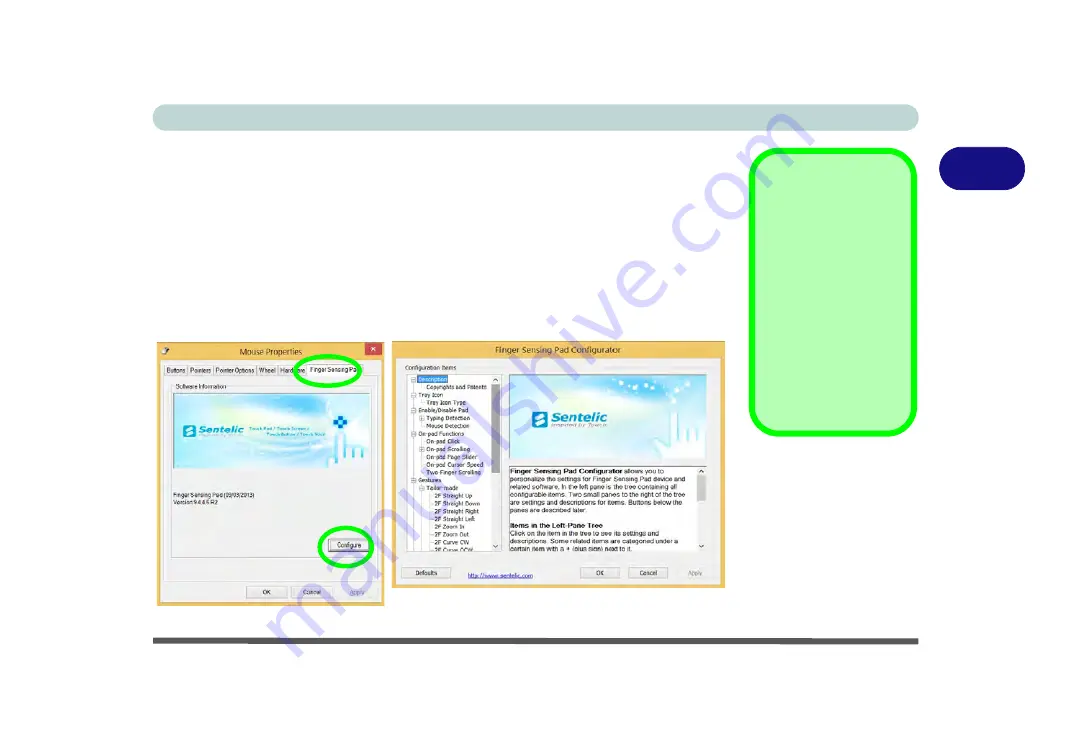
Storage Devices, Mouse, & Audio
Touchpad Configuration for Driver Version 2 2 - 19
2
Finger Sensing Pad Configurator
The
Finger Sensing Pad Configurator
allows you to use a configure the settings
for the Finger Sensing Pad device and software. The left pane in the control panel
contains all the configurable items, and you can click the “
+
” to expand the menu
selections.
1.
Go to the
Control Panel
.
2.
Click
Mouse
(
Hardware and Sound
).
3.
Click
Finger Sensing Pad
(tab) and click
Configure
.
4.
Use the menu tree on the left to access the user configurable settings.
Configuration
Click
Defaults
to re-
store all the factory set-
tings.
Press
OK
to save the
changes and close the
configurator.
Click
Apply
to save
changes but remain in
the configurator.
Figure 2 - 18
Finger Sensing
Pad Configurator
Summary of Contents for NEPTUNE 4
Page 1: ...eu r o co m N eptu n e 4...
Page 2: ......
Page 84: ...Quick Start Guide 1 52 1...
Page 112: ...Storage Devices Mouse Audio 2 28 2...
Page 134: ...Power Management 3 22 3...
Page 162: ...BIOS Utilities 5 20 5...
Page 194: ...Upgrading The Computer 6 32 6...
Page 292: ...Troubleshooting 8 16 8...
Page 298: ...Interface Ports Jacks A 6 A...
Page 346: ...Specifications D 6 D...






























