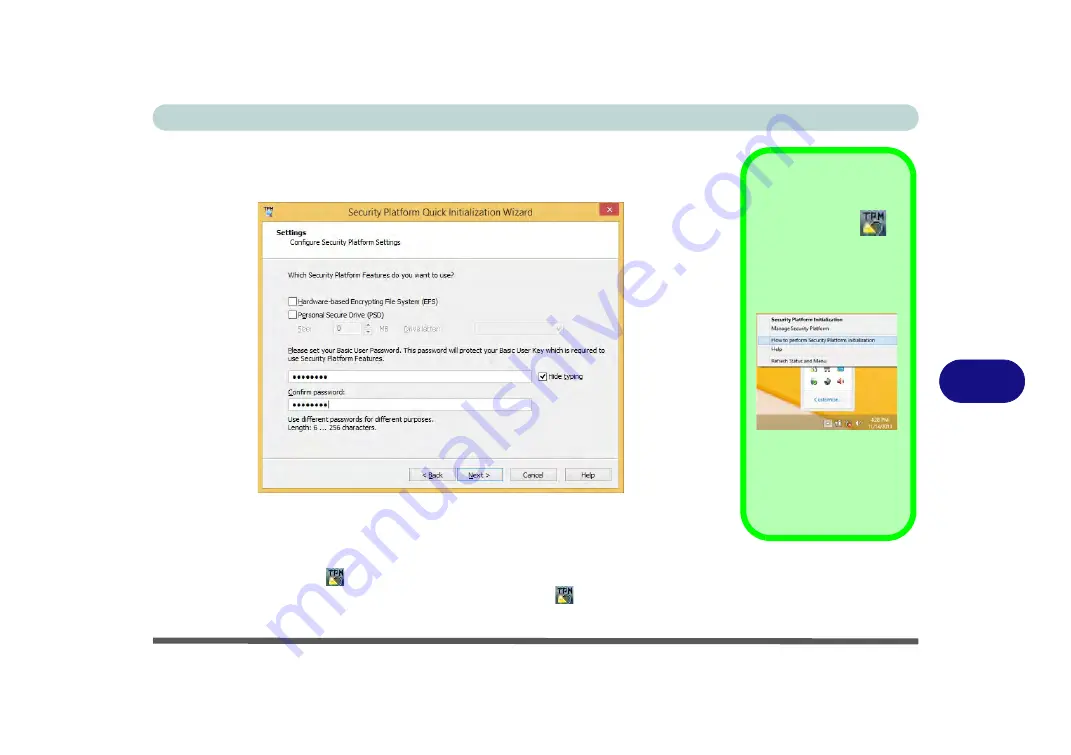
Modules
Trusted Platform Module 7 - 47
7
6.
Choose the
Security Platform Features
you want to use by clicking the
appropriate check box.
7.
Enter a
Basic User Password
(and re-type to confirm it) and click
Next
.
8.
Click
Next
to confirm the settings.
9.
The computer will then initialize the settings.
10. Click
Finish
.
11. Click the tabs and control panels to adjust the settings.
12. Double-click the icon
in the taskbar notification area to access the
Infineon
Security Platform Settings Tool
, or right-click the icon
and select a menu
item.
Help
Right-click the icon
in
the notification area of the
taskbar to bring up the menu
to select
Help
or
How to use
the Security Platform Fea-
tures
.
You can also click the
Help
button in any of the Infineon
Security Platform Settings
Tool tabs to bring up specific
help topics on each tab.
Figure 7 - 33
Settings
Summary of Contents for NEPTUNE 4
Page 1: ...eu r o co m N eptu n e 4...
Page 2: ......
Page 84: ...Quick Start Guide 1 52 1...
Page 112: ...Storage Devices Mouse Audio 2 28 2...
Page 134: ...Power Management 3 22 3...
Page 162: ...BIOS Utilities 5 20 5...
Page 194: ...Upgrading The Computer 6 32 6...
Page 292: ...Troubleshooting 8 16 8...
Page 298: ...Interface Ports Jacks A 6 A...
Page 346: ...Specifications D 6 D...






























